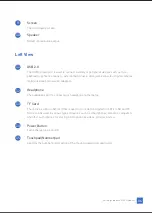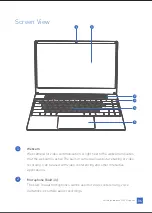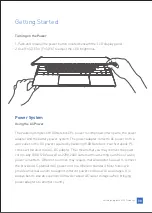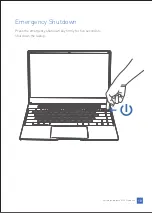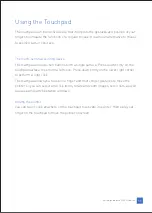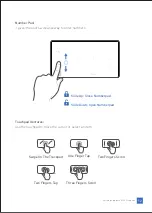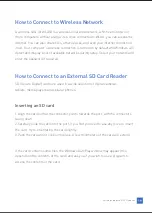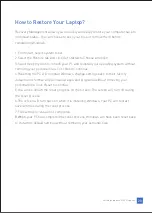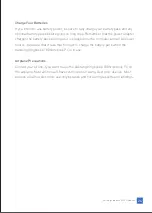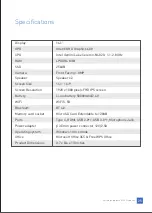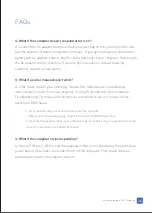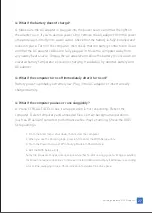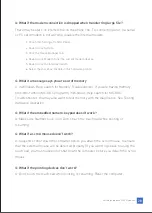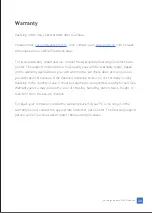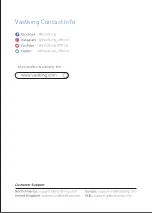How to Connect to Bluetooth
To use Bluetooth, you must ensure the following:
1.Bluetooth is enabled on both devices.
2.Your devices are "paired" (or connected).
Enabling and disabling Bluetooth
Enable Bluetooth and add a device
Bluetooth is a technology enabling you to transfer data wirelessly over short
distances between many different types of devices. Bluetooth enabled devices include
computers, cell phones, tablets, wireless headsets, and keyboards.
The Bluetooth adapter must be enabled on both devices. For your computer, this may
be an external switch, a software setting, or a separate Bluetooth dongle plugged into
the computer’s USB port (if no internal Bluetooth adapter is available).
Every new device must first be "paired" with your computer’s Bluetooth adapter. This
means it must first be authenticated for security purposes. You only need to pair once.
After that, simply turning on the Bluetooth adapter of both devices will connect them.
Bluetooth on your computer is disabled by default. To enable your computer’s
Bluetooth adapter, do the following:
1.Press the Windows key or select the Windows Start button >
Settings > Devices > Bluetooth, and click the toggle under Bluetooth to
enable/disable it.
2.Your computer will automatically start searching for devices, as well as make itself
visible to other devices.
Vastking Kingbook K100 Notebook
17
Summary of Contents for Kingbook K100
Page 1: ...Notebook PC User Manual...
Page 33: ...Vastking Contact Info...