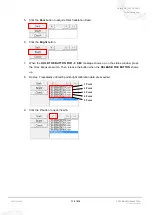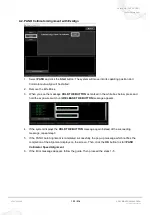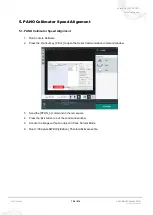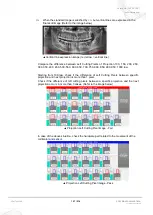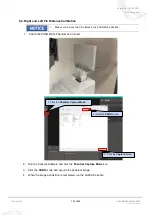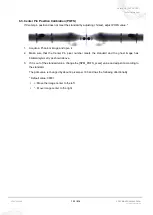Vatech A9 (PHT-30CSS)
Technical manual
VDH-TeM-098
131 / 214
COPYRIGHT© 2020 VATECH
.
ALL RIGHTS RESERVED
6.2. Right and Left Pin Distance Calibration
•
Make sure to move the Chin Block to the PANO Mode Position.
1. Attach the PANO BALL Phantom on Chinrest.
2. Run the Console Software and click the
Phantom Capture Mode
icon.
3. Click the
PANO
mode and acquire the phantom image.
4. When the image acquisition is completed, run the VAKCAP.exe file.
1. Click the
Phantom Capture Mode
.
2. Click the
PANO
mode.
3. Click the
Capture
buton.