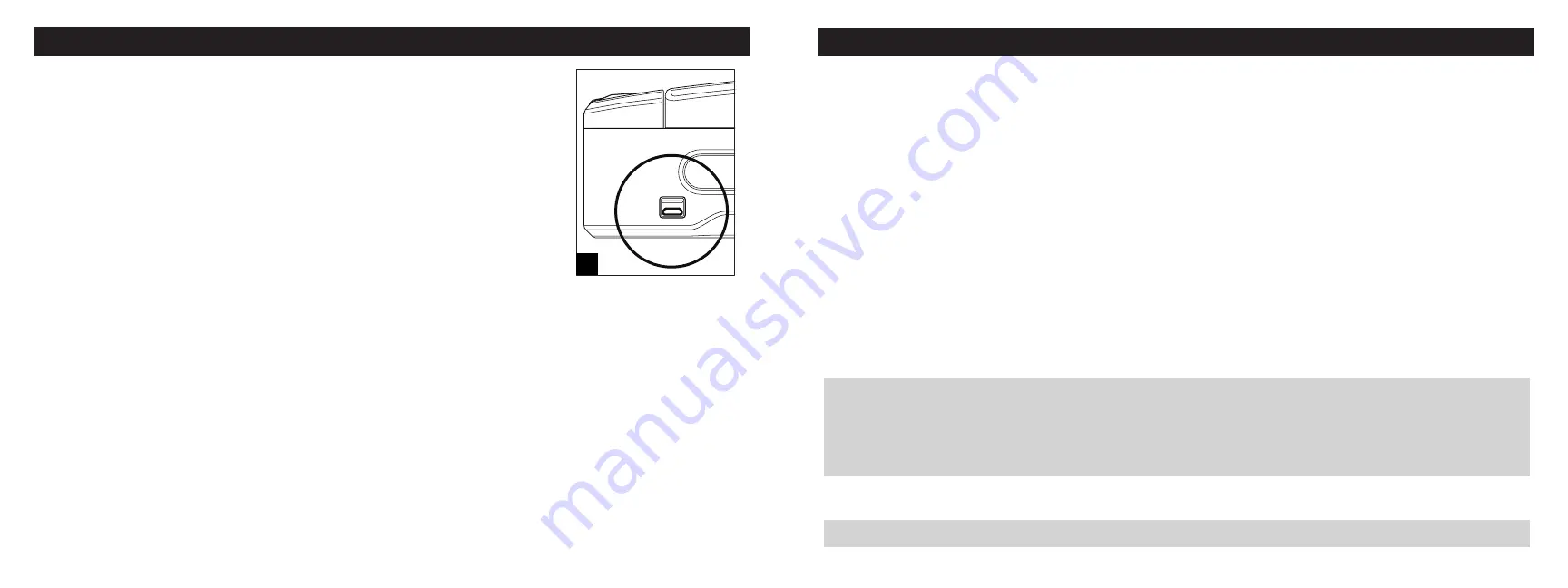
-
-
-
05 Vaultek
®
Battery:
Maintenance
Your Vaultek
®
safe is powered by a rechargeable lithium-ion battery and comes with
a charging kit which includes an AC power adapter and a micro-USB cable. Safe and
micro-USB cable can be used with all international power adapters. Under normal
usage, a fully charged battery can last for several months.
IMPORTANT!
If another adapter is used to charge the battery, the output should be
5V/2000mA or above when using micro-USB.
Battery Maintenance:
Charging the Battery
To recharge the safe, plug the micro-USB cable into the micro-USB receiving jack
located on the upper right side of the safe (Figure C) and connect to a standard USB
port or wall outlet using the AC power adapter. Approximate recharge time is 2.5
hours.
1
When charging the LED light above the micro-USB jack (Figure C) will be solid YELLOW and the LED will be solid
GREEN when fully charged.
Battery Tips!
2
The charging kit can also function as an external power supply, which means you can open your safe even
when the battery is depleted.
Leaving your safe plugged in continually will
not
harm the safe or battery. However, to preserve battery life we
suggest that you unplug occasionally to allow the battery to cycle down.
A specially designed
Vaultek Powerpack is available as a separate accessory to extend operation time.
If the '1' key on the keypad is blinking RED then your battery level is critical. Refer to "Low Battery Warning" on
page 06 to learn more.
See the next page for additional information about the battery.
-
Battery Maintenance:
Soft Reset Tip
In the event the battery dies or a soft reset is performed (battery removal and installation) the safe will restore
default settings for interior light, sound, Alert of Manual Unlock, and Low Battery Alarm feature. These settings
will need to be readjusted, however the master code and fingerprint scanner will not be affected.
Battery:
Maintenance
Battery Maintenance:
Testing the Battery Power
To check the battery level, press and hold the '5' key on
the keypad for 3 seconds. The keys '1' to '4' will glow
GREEN or RED to indicate the battery level:
Remaining Battery Capacity Level
If 4 keys glow green: 80%-100%
If 3 keys glow green: 60%-80%
If 2 keys glow green: 40%-60%
If 1 key glows green: 20%-40%
If 1 key glows red: 10%-20%
If 1 key blinks red: less than 10%
Battery Maintenance:
Low Battery Warning
If the '1' key on the keypad blinks RED several times
and you hear several rapid beeps when opening the
safe, your battery level is critically low and your safe
needs to be charged immediately.
06 Vaultek
®
IMPORTANT!
For setup, tutorials, and FAQs visit www.vaulteksafe.com/support/ and select your model.
Use a 3.7V 18650 rechargeable lithium-ion battery with a flat top. A minimum 2000 mAh capacity is required,
however 2200 mAh or higher can be used to increase operation time.
The adapter used to charge the battery should output 5V/2000mA or above when using micro-USB.
-
-
Battery Maintenance:
Low Battery Alarm
Your safe features a low battery alarm that will
sound when the safe is low in battery, and will sound
continually every 8 minutes until the battery dies. To
learn more see page 13.
C




















