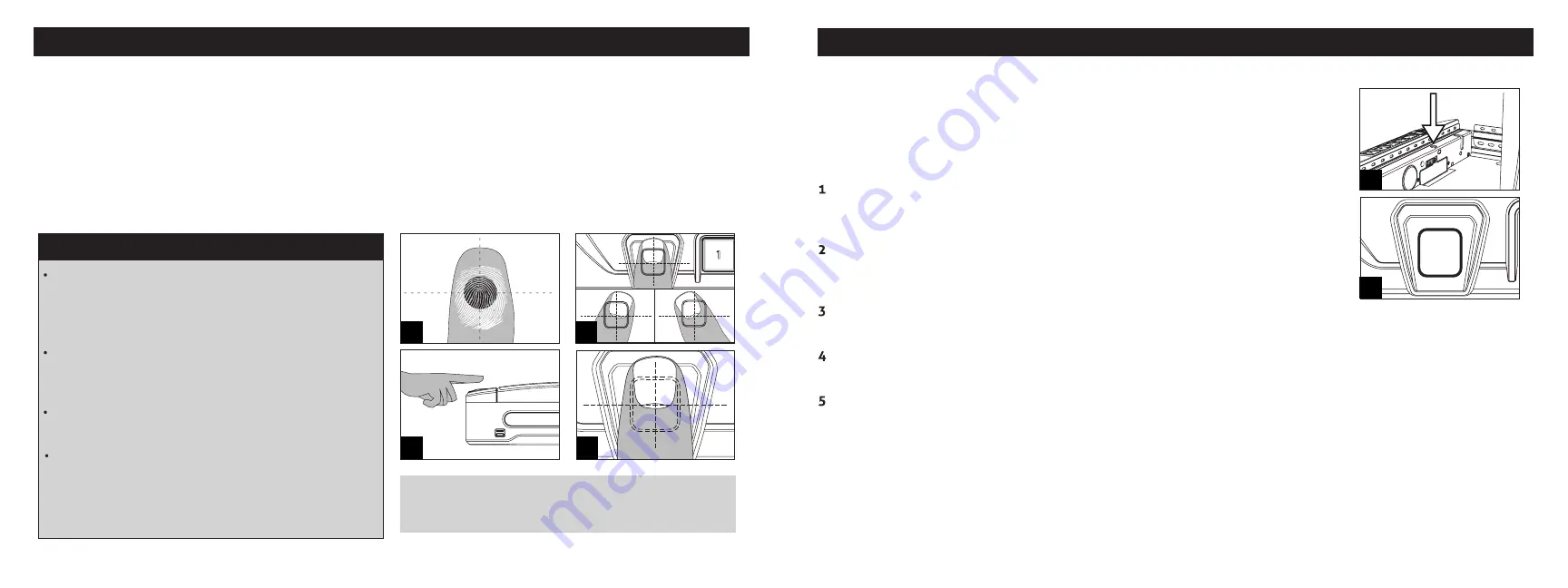
Helpful Programming Tips!
ATTENTION!
(Figure J) Position your finger flat
against the scanner to increase the amount of
readable information.
09 Vaultek
®
Biometric Scanner:
Overview
(VS10i and VS20i Only)
Biometrics are methods of authenticating the identity of a person based on physical or behavioral characteristics.
Biometric fingerprint authentication refers to technology that measures and analyzes human physical
characteristics for identification and authentication purposes.
Everyone has their own unique fingerprints, and what makes them unique is the pattern of ridges, valleys, and
minutiae points that comprise an individual print. Vaultek
®
and their leading engineering group has developed
proprietary technology to read and match fingerprints with unmatched speed and accuracy. That means that only
authorized users have access to your valuables. The safe is capable of storing fingerprint data for up to 20 unique
authorized users. A user consists of 5 scans of the same finger during registration. Once a user's fingerprint data
is stored in the safe and encrypted, it cannot be copied or stolen.
10 Vaultek
®
Place the core of the fingerprint flat
(Figure H + I +
J + K) over the center of the scanner (this allows the
scanner to read where most of the fingerprint detail
is located) see (Figure H).
Rotate your finger slightly between registration
scans to store print variations for increased accuracy
(Figure I).
Excessive moisture, lotions, or dirt will affect your
fingerprint and may cause inaccurate sensor reading.
Troubleshooting!
If you are having difficulty with
your print, program the same fingerprint 4 or 5
times. You have 20 slots available for programming
and you can also try your thumb as it has more
surface area to read.
Open the safe. Program 1st fingerprint by quickly pressing and releasing the
"PROGRAM" button (Figure L). The ring around the fingerprint scanner (Figure M)
will turn RED and the '1' key on the keypad will blink RED.
Registration Scan 1: While the '1' key is blinking RED, place your finger on the
fingerprint scanner for the first of 5 scans. When the safe beeps and the '1' key
lights up GREEN remove your finger.
The 1st and 2nd fingerprints will be recognized as administrative fingerprints and will be used to authorize
additional users (3-20). To program additional users refer to the next page.
Tip!
The first two enrolled fingerprints are admin prints, and are required to
authorize enrolling additional users (3-20).
Tip!
Each fingerprint requires 5 registration scans to be enrolled into the safe.
H
J
L
K
Biometric Scanner:
Programming Admin Prints 1 and 2
(VS10i and VS20i Only)
M
Registration Scan 2: While the '2' key is blinking RED, place the same finger again over the scanner at a slightly
different angle (see Figure I on page 09) until the safe beeps and the '2' key lights up GREEN and lift.
Registration Scan 3: While the '3' key is blinking RED, place the same finger again over the scanner at a slightly
different angle until the safe beeps and the '3' key lights up GREEN and lift.
Registration Scan 4: While the '4' key is blinking RED, place the same finger again over the scanner at a slightly
different angle until the safe beeps and the '4' key lights up GREEN and lift.
Registration Scan 5: While the '5' key is blinking RED, place the same finger again over the scanner at a slightly
different angle until the safe beeps and the '5' key lights up GREEN and lift.
This completes the enrollment for
the first admin.
Tip!
Repeat steps 1 through 6 to add the 2nd administrative fingerprint. To program prints (3-20) refer to page 11.
Troubleshooting!
If you are having difficulty with your print, program the same fingerprint 4 or 5 times. You have
20 slots available for programming and you can also try your thumb as it has more surface area to read.
6
I


















