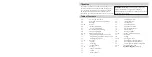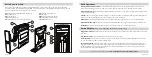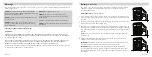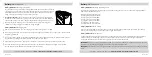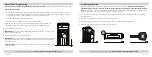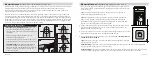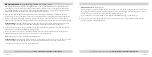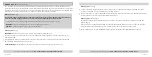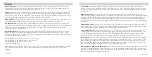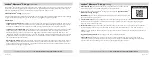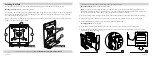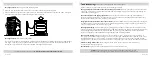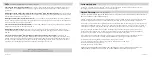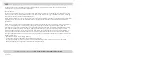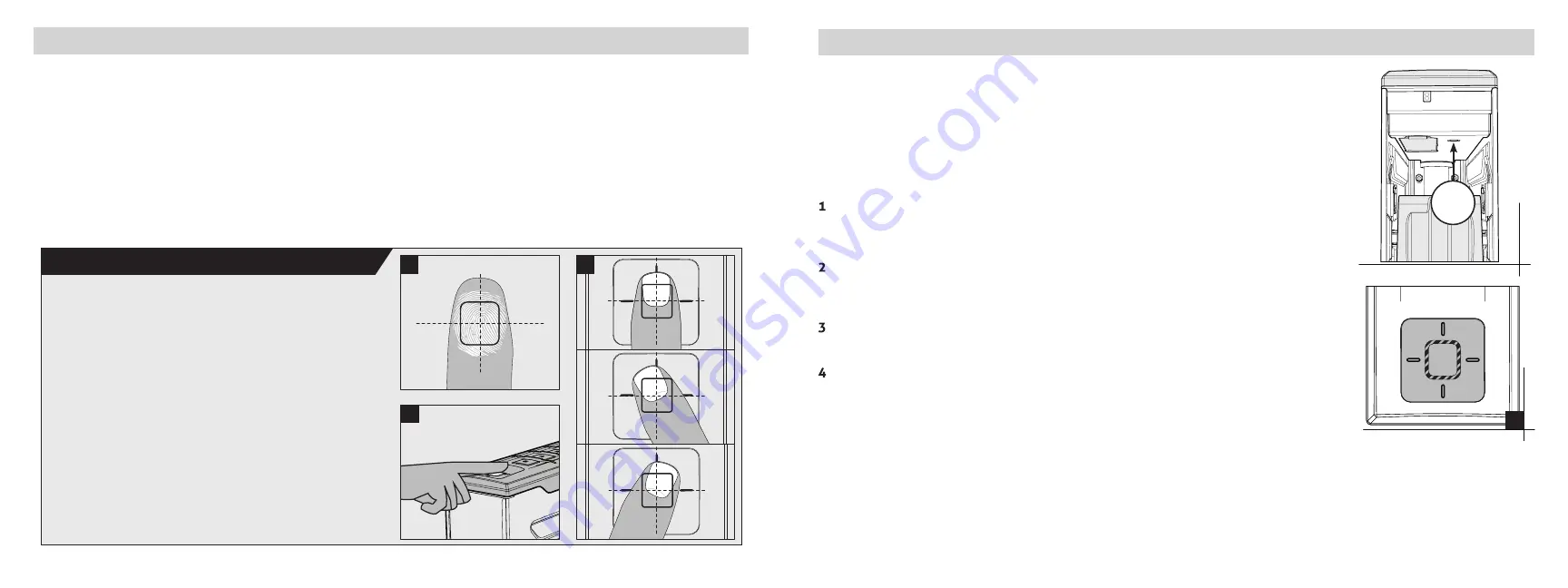
L
10 Vaultek
®
The 1st and 2nd fingerprints will be recognized as administrative fingerprints and
will be used to authorize additional users. To program additional users please refer
to the next page.
Tip!
The first two enrolled fingerprints are admin prints, and are required to
authorize enrolling additional users (3-20).
Tip!
Each fingerprint requires 5 registration scans to be enrolled into the safe.
Open the safe. Program 1st fingerprint by quickly pressing and releasing the
"PROGRAM" button (Figure L). The fingerprint LED (Figure M) will turn solid RED
and the '1' key on the keypad will start blinking RED.
Using the helpful programming tips provided on page 09 place your finger on the
fingerprint scanner for the first of 5 scans. When the safe beeps and the '1' key
lights up GREEN remove your finger.
Place finger again over the scanner at a slightly different angle (see Figure J on page
09) until the safe beeps and the '2' key lights up GREEN and lift.
You will repeat this process until all keys (1-5) are solid GREEN.
This completes the
enrollment for the first admin.
Tip!
Repeat steps 1 through 4 to add the 2nd administrative fingerprint. To program
prints (3-20) refer to page 11.
Biometric Scanner:
Programming Admin Prints 1 and 2
09 Vaultek
®
Biometric Scanner:
Ov Tips!
(Biometric Safe Only)
Biometrics are methods of authenticating the identity of a person based on physical or behavioral characteristics.
Biometric fingerprint authentication refers to technology that measures and analyzes human physical
characteristics for identification and authentication purposes. The smart align biometric system guides your
finger placement for consistent and accurate results.
Everyone has their own unique fingerprints, and what makes them unique is the pattern of ridges, valleys, and
minutiae points that comprise an individual print. Vaultek
®
and their leading engineering group has developed
proprietary technology to read and match fingerprints with unmatched speed and accuracy. That means that only
authorized users have access to your valuables. The safe is capable of storing fingerprint data for up to 20 unique
authorized users. A user consists of 5 scans of the same finger during registration. Once a user's fingerprint data
is stored in the safe and encrypted, it cannot be copied or stolen.
Helpful Programming Tips!
Place the core of the fingerprint flat
(Figure I+K)
over the center of the scanner (this allows the
scanner to read where most of the fingerprint detail
is located).
Adjust your finger slightly between scans for
increased accuracy (see Figure J).
Excessive moisture, lotions, or dirt will affect your
fingerprint and may cause inaccurate sensor reading.
Troubleshooting!
If you are having difficulty with
your print, program the same fingerprint 4 or 5
times. You have 20 slots available for programming
and you can also try your thumb as it has more
surface area to read.
-
-
-
-
I
K
J
Troubleshooting!
If after step 1 all the keys are blinking RED and the fingerprint LED turns solid YELLOW then
refer to programming fingerprints 3-20 on next page.
Troubleshooting!
If you are having difficulty with your print, program the same fingerprint 4 or 5 times. You have
20 slots available for programming and you can also try your thumb as it has more surface area to read.
M