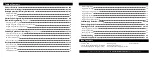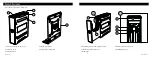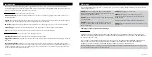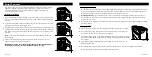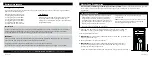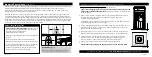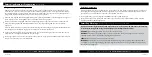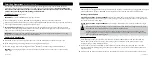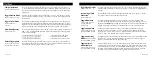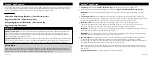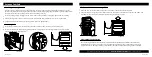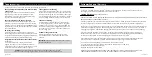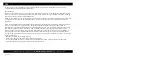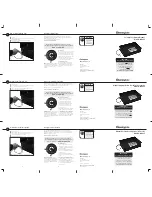To toggle the sound ON/OFF press and hold keys '1' and '3' together for 3 seconds.
If the '2' key glows GREEN and beeps, the sound is ON; if the '2' key glows RED, the
sound is OFF.
If 1 key glows green: 20%-40%
If 1 key glows red: 10%-20%
If 1 key blinks red: less than 10%
Interior Light Time
Extension
Press and hold '2'
Toggle Interior Light
Press and hold '1'
Toggle Bluetooth
Press and hold '2' and
'5'
then enter the
master code
Tamper Detection
Press and hold '2' and '4'
Toggle Stealth Mode
Press and hold '1' and '3'
Toggle Travel Mode
Press and hold '1'
'3' and '5'
View Battery Status
Press and hold '5'
16 Vaultek
®
15 Vaultek
®
To toggle the Bluetooth ON/OFF
press and hold keys '2' and '5' together. If the
'3' and '4' glow RED Bluetooth is OFF. Re-enable by pressing and holding '2' and '5'
together until
all keys
light up RED then enter your master code. When Bluetooth is
toggled OFF all app functions will be disabled and your safe is undiscoverable.
To add additional time to the interior light press and hold the '2' key for 3 seconds.
The light will turn on for an additional 10 seconds.
To toggle interior light press and hold '1' key for 3 seconds. With the light toggled
ON it will illuminate when the safe opens and you can also adjust the brightness in
the app.
Toggle Smart Key
Modes
Press and hold '4'
then
"PROGRAM" button
Toggle App Unlock
Press and hold '1' and '4'
then "PROGRAM" button
To delete fingerprints press and hold keys '3' and '5' together (3 seconds) until all
keys turn RED then enter your master code. This will remove all the fingerprints. You
can delete individual fingerprints in the Vaultek
®
app.
Delete Fingerprints
Press and hold '3' and '5'
then enter master code
By default, the unlock feature on the Vaultek
®
app will be disabled. To toggle
this feature press and hold keys '1' and '4' followed by the "PROGRAM" button
together for 3 seconds. If keys '2' and '3' turn GREEN the unlock feature is enabled.
If keys '2' and '3' turn RED the unlock feature is disabled.
To toggle Smart Key entry modes press and hold the '4' key then "PROGRAM" button
together for 3 seconds. The keypad will indicate each mode as listed on page 16.
You may also alternate modes in the Vaultek
®
app.
Save battery life by disabling the proximity sensor, fingerprint sensor, keypad, and
Bluetooth features. To toggle travel mode ON/OFF press and hold keys '1' '3' and '5'
together until the safe beeps and the keys light up. If the keys glow RED and beeps,
the safe is disabled; if the keys glow GREEN and beeps, the safe is operational.
To check the battery level press and hold the '5' key on the keypad (3 seconds). Keys
from '1' to '4' will glow GREEN or RED to indicate the battery level. See pages 08 to
09 for more information.
To check for tampering press and hold keys '2' and '4' together for 3 seconds. The
'3' key will glow RED to indicate tampering or GREEN to indicate no tampering. You
can reset the tamper detection by opening the safe through one of the authorized
entry points.
Toggle Alert of
Manual Unlock
Press and hold '2' and '3'
then "PROGRAM" button
If Alert of Manual Unlock is on, and someone opens the safe with either the key or
by picking the lock, the keypad will start flashing. To toggle Alert of Manual Unlock
press and hold keys '2' and '3' then "PROGRAM" button together for 3 seconds. The
keypad will flash GREEN indicating enabled or RED indicating disabled. If ON and
activated it can only be cleared by entering master code. Default is OFF.
Summary of Contents for SLIDER
Page 17: ...REV 080320...