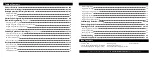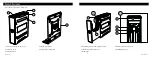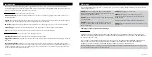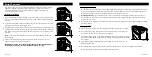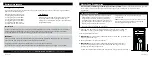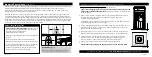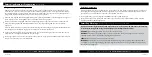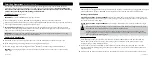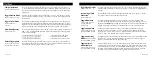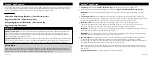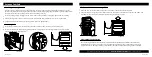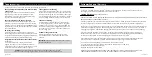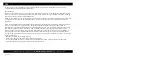18 Vaultek
®
17 Vaultek
®
Vaultek
®
App Overview
The Vaultek
®
app lets you get the most out of your safe. Using the app gives you access and control over features
that are not possible using the keypad interface alone. To get started, download and install the Vaultek
®
app for
free from the Google Play store or Apple store, and pair your phone with your safe.
App Features
Unlock Safe Within Range (Optional) | Check Battery Levels
Toggle Sound On/Off | Adjust Interior Light
Manage Fingerprint IDs (SL20i Only) | View History Log
Toggle Smart Key Entry Modes
Helpful TIPS
History Log Timestamp
Any actions recorded in the history log before your phone is paired with the safe will
show a timestamp from the safe's default clock - this may not match your phone's time or date. To sync your
phone's time with the safe's history log, simply open and close the battery door and immediately re-pair your
phone before performing any other actions.
Toggle Remote Unlock
By default, the unlock feature on the Vaultek
®
app will be disabled. If you wish to enable
this feature, press and hold keys '1' and '4' followed by the "PROGRAM" button together for 3 seconds. If keys '2'
and '3' turn GREEN the unlock feature is enabled. If keys '2' and '3' turn RED the unlock feature is disabled.
Vaultek
®
App Pairing
Get the App:
Download the
Vaultek
®
Bluetooth
®
app
from the Google Play store or Apple store.
Make sure your phone's Bluetooth settings are set to ON, and
open the Vaultek
®
Bluetooth
®
app to begin.
IMPORTANT
You must be within Bluetooth range to pair your phone with your safe. The approximate range is
25 feet.
Create a Pattern Lock:
This is an added layer of protection to safeguard your safe and prevent unauthorized
access in the event your phone is misplaced. To create your pattern lock, simply drag your finger along the screen
to connect at least four dots. This unique pattern will be required each time you open the app.
Select Your Safe:
After a few seconds your safe will appear in the search. You can drag the screen
downwards to refresh if you are not seeing your safe listed. Select your safe, and enter your safe's master
code when prompted. This is the same code used to open the safe using the numeric keypad.
IMPORTANT
If you change your safe's master code after pairing, the safe will no longer connect to your app, and
you will be prompted to enter the new code when needed.
IMPORTANT
As a security measure, if too many incorrect master code entries are entered, your safe’s Bluetooth
will disable and must be toggled ON again using the hot key sequence.
Sync Your Phone:
Press and hold keys '4' and '5' on your safe followed by the PROGRAM button together for 3
seconds to start the syncing protocol. When the keypad starts blinking RED you can finalize the pairing
sequence from your app screen by pressing 'OK'. The safe's keypad will flash GREEN and beep when complete, if
the keypad flashes RED with two beeps you will need start over with step 4.
TIP
This pairing sequence offers enhanced security protection and can only be used to pair one phone to your
safe. If the process is repeated with a different phone, the previous phone will be overridden and disconnected
from the safe.
Toggle Remote Unlock
Refer to page 19 on how to enable this feature.
5
Privacy Notice
Vaultek Safe, Inc. does not access your personal information. The app may require some permissions to store
personal preferences such as your safe’s settings, fingerprint ID names, and Bluetooth settings to communicate
with your safe. In no way do we gain or collect any personal information from you.
Summary of Contents for SLIDER
Page 17: ...REV 080320...