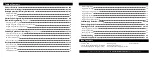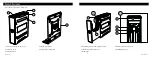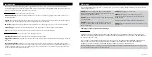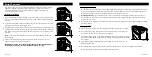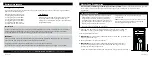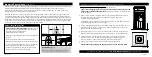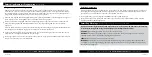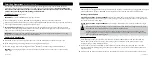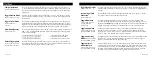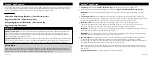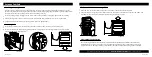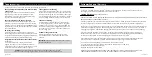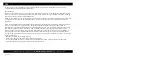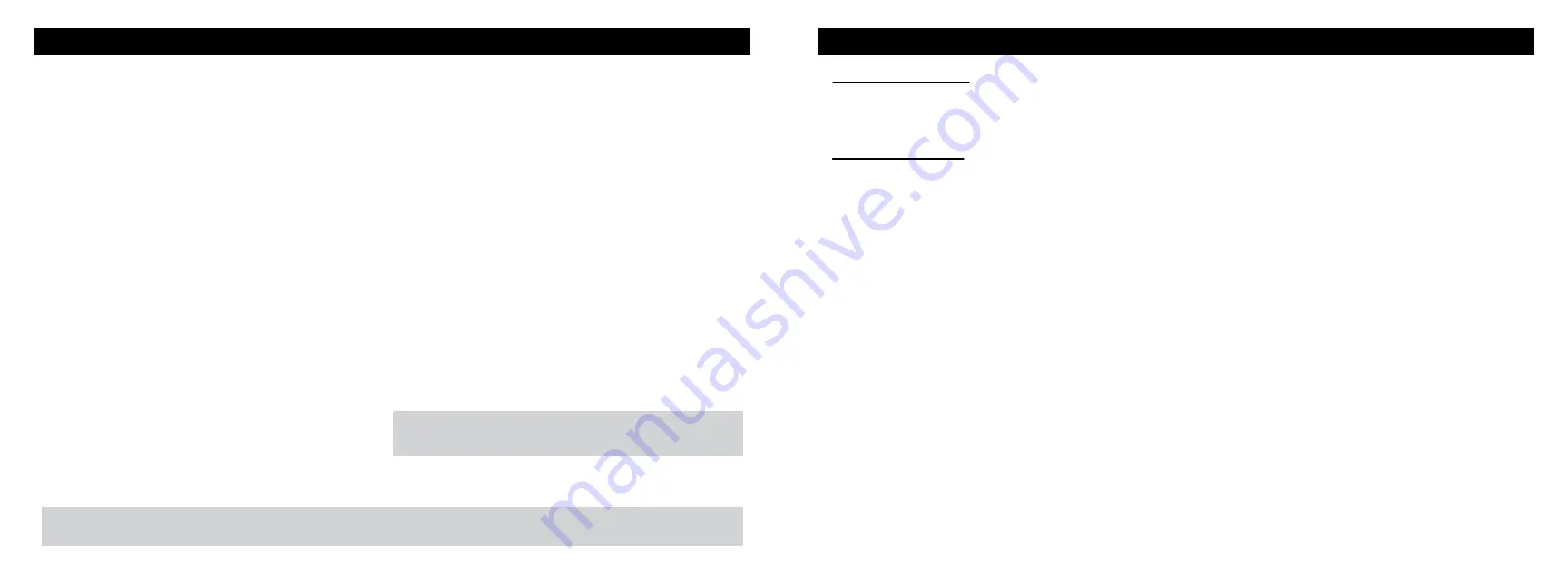
23 Vaultek
®
Troubleshooting
More online at vaulteksafe.com and select Support
If you experience any issues with your safe, try the following solutions.
The app history clock data does not match up with my
phone's clock.
A: To sync your phone's time with the safe's history
log, simply open and close the battery door and
immediately re-pair your phone before performing
any other actions. Refer to page 17.
The unlock feature on the app is grayed out.
A. By default, the unlock feature on your app will be
disabled. If you wish to enable this feature, press and
hold keys '1' and '4' followed by the PROGRAM button
together for 3 seconds. Repeat the sequence to disable
the unlock feature.
Smart Key is not working.
A: After pairing you need to assign an entry mode.
Refer to page 13. After Smart Key is paired you need to
assign to either On Demand or Progressive entry mode,
otherwise Smart Key will disable after pairing.
Fingerprint scanner works sometimes and not others.
(SL20i Only)
A: The most helpful tip is to program the same
finger 4 or 5 times. You have 20 slots available for
programming and you can also try your thumb as it has
more surface area to read. More tips on page 09.
The keypad is not responding
A. Open and close the battery door. This is a soft reset
for the safe. See if you are able to open the safe using
the keypad or reprogram the safe's master code. If you
are still experiencing issues please contact our support
team by visiting vaulteksafe.com and select Support.
Sound is not working.
A: To toggle the sound ON/OFF press and hold keys
'1' and '3' together for 3 seconds. If the '2' key glows
GREEN, the sound is ON; if the '2' key glows RED, the
sound is OFF. If the sound is toggled on and you still
can't hear it, have someone in your house listen. The
tones are high pitch.
Unable to change master code.
A: Refer to page 08 of the user manual or check
our tutorials online at vaulteksafe.com and select
Support.
STOP!
Do not return to retailer. If you have any questions about your Vaultek
®
safe or need help configuring the system, please visit Support at vaulteksafe.com.
24 Vaultek
®
Customer Support / Warranty
Customer Support
If you have a problem with your Vaultek
®
safe that is not answered in the FAQ section of this manual, we
encourage you to visit www.vaulteksafe.com and select Support.
Limited Warranty
(Terms and Conditions)
VAULTEK
®
IS COMMITTED TO PROVIDING PRODUCTS OF HIGH QUALITY AND VALUE AND MAKES EVERY EFFORT TO
ENSURE ITS PRODUCTS ARE FREE OF DEFECTS.
Vaultek
®
guarantees your safe will be free of defects in materials or workmanship for a period of two years from
the date of original purchase from an authorized dealer and three years with verified product registration.
The warranty is only valid for the original purchaser and not transferable. This warranty is only valid for products
purchased and operated in the U.S. This warranty does not cover abuse, misuse, use in any manner for which is
not designed, neglected, modification, damage inadvertently caused by the user, accidents and/or tampering.
If service is needed Vaultek will, at its option, exchange or repair without charge for parts or labor. Upon
authorization of warranty service, customers are responsible for securely packaging product. Additionally,
customers are responsible for costs of shipping to and from Vaultek service center.
If the claimed defect cannot be identified or reproduced, customers will be held responsible for the costs
incurred. Please have the following information available before you begin a claim with Vaultek:
-Purchaser’s name, mailing address, email address, and a phone number.
-Copy of receipt or online order number (if purchased directly from us or Amazon)
-Authorized Dealer Name (if applicable)
-Detailed description of the problem
NEITHER SELLER NOR MANUFACTURER SHALL BE LIABLE FOR ANY INJURY, LOSS OR DAMAGE, DIRECT OR
CONSEQUENTIAL, ARISING OUT OF THE USE OF, OR THE INABILITY TO USE THE VAULTEK
®
SAFE.
Soft Reset:
Open and close the battery door. This is a
soft reset to the safe.
Summary of Contents for SLIDER
Page 17: ...REV 080320...