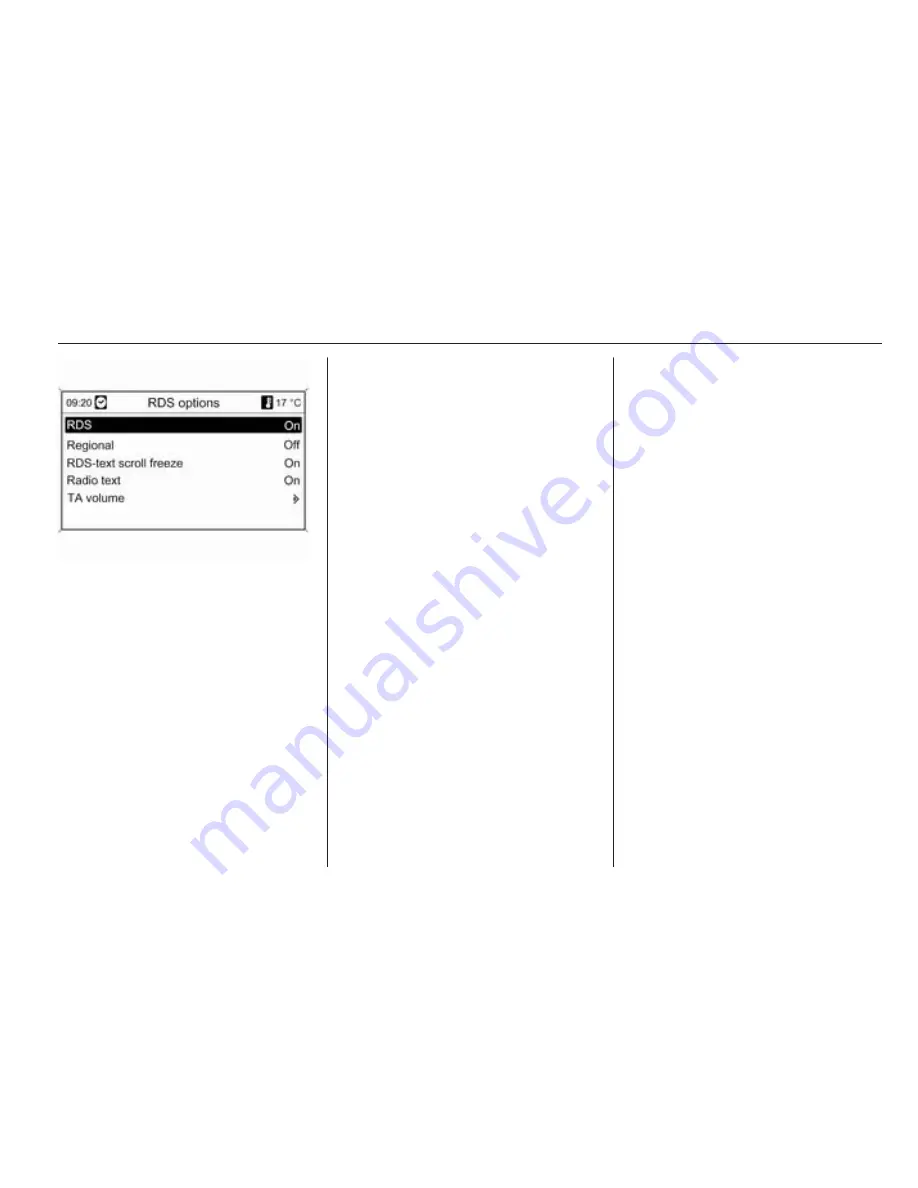
Radio
33
Switching RDS on and off
Set RDS to On or Off.
Switching regionalization on and off
(RDS must be activated for
regionalization.)
At certain times some RDS stations
broadcast regionally different
programmes on different frequencies.
Set Regional to On or Off.
If regionalization is switched on, only
alternative frequencies (AF) with the
same regional programmes are
selected.
If regionalization is switched off,
alternative frequencies of the stations
are selected without regard to
regional programmes.
RDS scrolling text
Some RDS stations use the lines for
indicating the name of the
programme to also indicate additional
information. During this process the
programme name is hidden.
To prevent additional information
being displayed:
Set RDS-text scroll freeze to On.
Radio text
If RDS and reception of an RDS
station are activated, information
about the programme that is currently
receivable and about the music track
being played at the moment are
displayed below the programme
name.
To show or hide the information:
Set Radio text to On or Off .
TA volume
The volume of the traffic
announcements (TA) can be preset
3
20.
Radio traffic service
(TP = Traffic Programme)
Radio traffic service stations are RDS
stations that broadcast traffic news.
Switching the radio traffic service on
and off
To switch the traffic announcement
standby facility of the Infotainment
system on and off:
Press the TP button.
■ If the radio traffic service is
switched on, [ ] is indicated on the
display in black (grey if radio traffic
service is switched off).
■ Only radio traffic service stations
are received.
■ If the current station is not a radio
traffic service station, a search is
started automatically for the next
radio traffic service station.
■ If a radio traffic service station has
been found, [TP] is indicated on the
display in black. If no radio traffic
service stations are found, TP is
displayed in grey.
■ Traffic announcements are played
at the preset TA volume
3
20.
Summary of Contents for 2011 Astra
Page 5: ...4 Introduction...
Page 7: ...6 Introduction...
Page 9: ...8 Introduction...
Page 78: ...Navigation 77 Symbols overview...
Page 80: ...Navigation 79...
Page 108: ...Phone 107...
















































