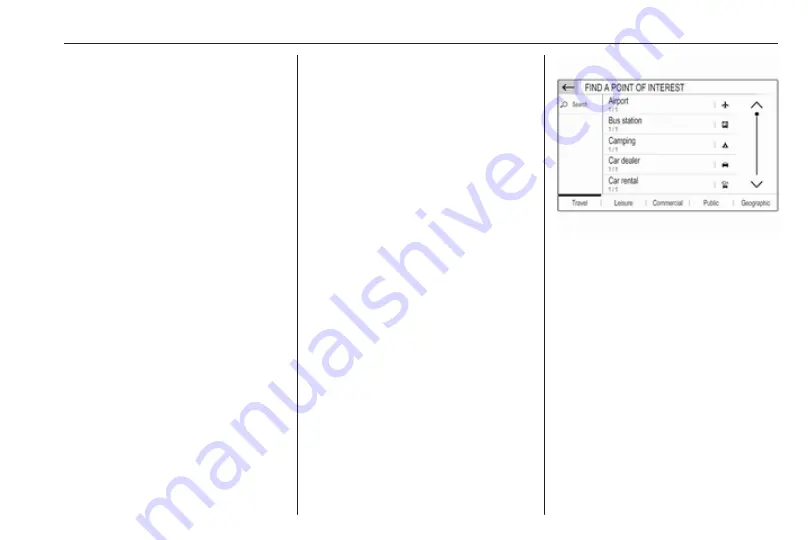
Navigation
37
Select Preferred to display all
destinations which were stored
before as home address, work
address or preferred address.
Select Contacts to display a list with
contact names and all related
addresses stored before as personal
contacts.
To start route guidance to the
respective address, select a list entry.
For a detailed description on route
38.
Points of interest
A point of interest (POI) is a specific
location that might be of general
interest, e.g. a petrol station, a
parking area or a restaurant.
The data stored within the navigation
system contains a great number of
predefined POIs, which are indicated
on the map (if activated,
31).
Selecting a POI from the map
Touch the desired POI icon on the
map. The map centres around this
location.
Touch the icon again.
A red
d
is displayed at the respective
location and the corresponding
address is shown on a label.
To start route guidance, select
û
.
For a detailed description on route
Showing a list of POIs around a
location
Touch the desired location on the
map. The map centres around this
location.
A red
d
is displayed at the respective
location and the corresponding
address is shown on a label.
Touch and hold
d
.
A list of POIs around the location is
displayed.
Select the desired POI to start route
guidance.
For a detailed description on route
Searching for POIs via categories
Select MENU and then select Points
of interest.
Select a POI main category, e.g.,
Travel and then select a subcategory,
e.g. Airport. A new menu is displayed.
Select a search area, e.g., Around the
vehicle to refine the search.
After the POI search is performed,
select the desired POI.
To search for POIs at another
location, select Address.
To search for POIs via keyword (see
below), select Search.
Summary of Contents for Navi 5.0 IntelliLink
Page 1: ...Vauxhall Crossland X Infotainment System...
Page 2: ......
Page 3: ...Navi 5 0 IntelliLink 5 R 4 0 IntelliLink 55 R 4 0 97 Contents...
Page 4: ......
Page 8: ...8 Introduction Control elements overview Centre display with controls...
Page 51: ...Phone 51...
Page 58: ...58 Introduction Control elements overview Control panel...
Page 82: ...82 External devices Returning to the Infotainment screen Press...
Page 93: ...Phone 93...
Page 99: ...Introduction 99 Control elements overview Control panel...
Page 123: ...Phone 123...
















































