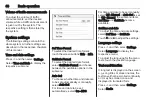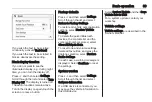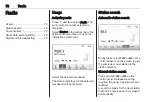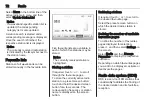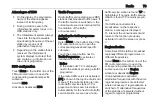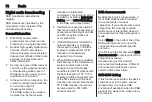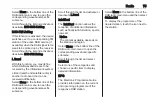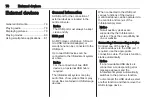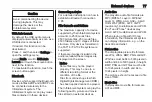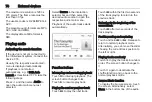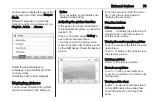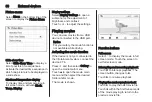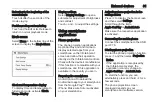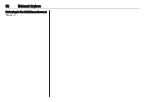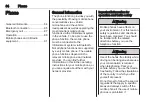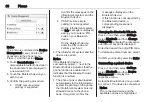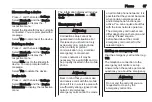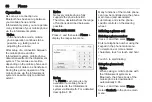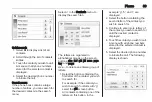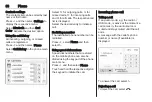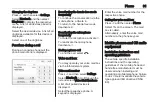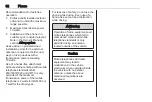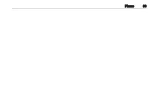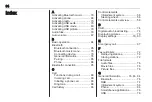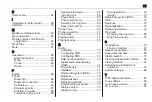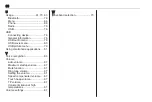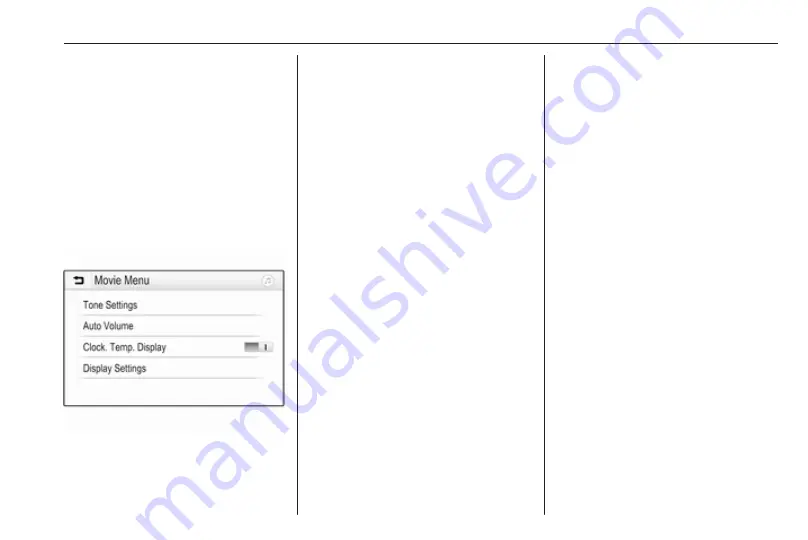
External devices
81
Returning to the beginning of the
current movie
Touch
d
after five seconds of the
movie playing.
Fast forwarding and rewinding
Touch and hold
d
or
c
. Release to
return to normal playback mode.
Movie menu
Select Menu in the bottom line of the
screen to display the Movie Menu.
Clock and temperature display
To display time and temperature in
full screen mode, activate Clock.
Temp. Display.
Display settings
Select Display Settings to open a
submenu for adjustment of brightness
and contrast.
Touch + and - to adjust the settings.
Using smartphone
applications
Phone projection
The phone projection applications
Apple CarPlay and Android Auto
display selected apps from your
smartphone on the Infotainment
screen and allow their operation
directly via the Infotainment controls.
Check with the device's manufacturer
if this function is compatible with your
smartphone and if this application is
available in the country you are in.
Preparing the smartphone
Android phone: Download the
Android Auto app to your smartphone
from the Google Play™ Store.
iPhone: Make sure Siri
®
is activated
on your smartphone.
Activating phone projection in the
settings menu
Press
;
to display the home screen
and then select Settings.
Scroll through the list to
Apple CarPlay or Android Auto.
Make sure the respective application
is activated.
Connecting the mobile phone
Connect the smartphone to the USB
port
Starting phone projection
To start the phone projection function,
press
;
and then select Projection.
Notice
If the application is recognised by
the Infotainment system, the
application icon may change to
Apple CarPlay or Android Auto.
To start the function, you can
alternatively press and hold
;
for a
few seconds.
The phone projection screen
displayed depends on your
smartphone and software version.
Summary of Contents for Navi 5.0 IntelliLink
Page 1: ...Vauxhall Crossland X Infotainment System...
Page 2: ......
Page 3: ...Navi 5 0 IntelliLink 5 R 4 0 IntelliLink 55 R 4 0 97 Contents...
Page 4: ......
Page 8: ...8 Introduction Control elements overview Centre display with controls...
Page 51: ...Phone 51...
Page 58: ...58 Introduction Control elements overview Control panel...
Page 82: ...82 External devices Returning to the Infotainment screen Press...
Page 93: ...Phone 93...
Page 99: ...Introduction 99 Control elements overview Control panel...
Page 123: ...Phone 123...