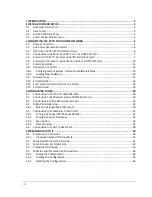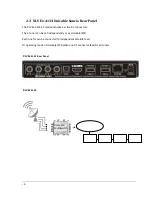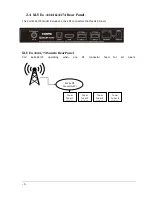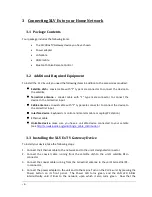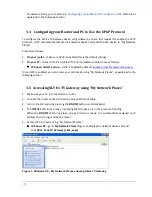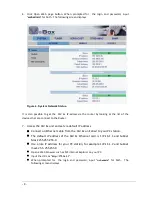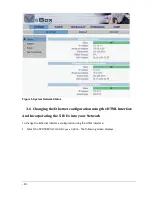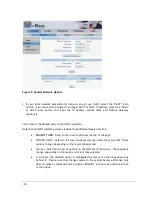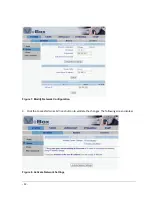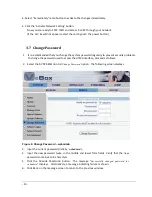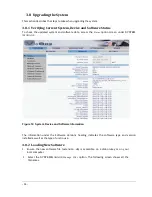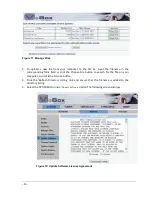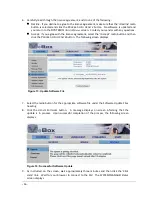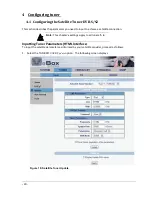-
7 -
hardware is ready, your next step is
Configuring your Router and PC to Use the UPnP
Protocol, as
explained in the following section.
3.4
Configuring your Router and PC to Use the UPnP Protocol
To configure the XLV Ex TV Gateway device using software, you are first required to enable the UPnP
protocol. UPnP automatically discovers all network devices and adds the XLV device to “My Network
Places”.
Proceed as follows:
1.
On your router
– make sure UPnP is enabled (this is the default setting).
2.
On your PC
– check if UPnP is enabled. If UPnP is disabled, enable it now as follows:
Windows Vista/7 and up
Enable or disable network discovery
Once UPnP is enabled, you can access your XLV device using “My Network Places”, as explained in the
following section.
3.5
Accessing XLV Ex TV Gateway using “My Network Places”
1.
Make sure your PC is connected to a router.
2.
Connect the router to the XLV device using an Ethernet cable.
3.
Turn on the XLV device by pressing the
ON/OFF
button on its back panel
4.
The
ON/OFF
LED turns orange, indicating that the device is in the process of loading.
When the
ON/OFF
LED turns green, the XLV device is ready: it is automatically assigned an IP
address and is recognized by the router.
5.
Access the XLV device using “My Network Places”:
Windows XP
– go to
My Network Places
(Figure 1), display the network devices list and
click
VBox XLVe TV Gateway (vbox_xxxx)
.
Figure 1: Windows XP
– My Network Places showing VBox TV Gateway