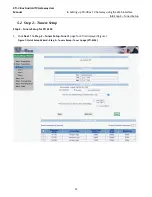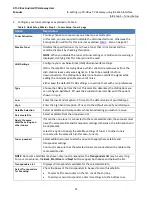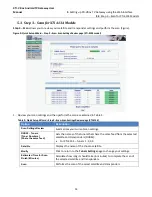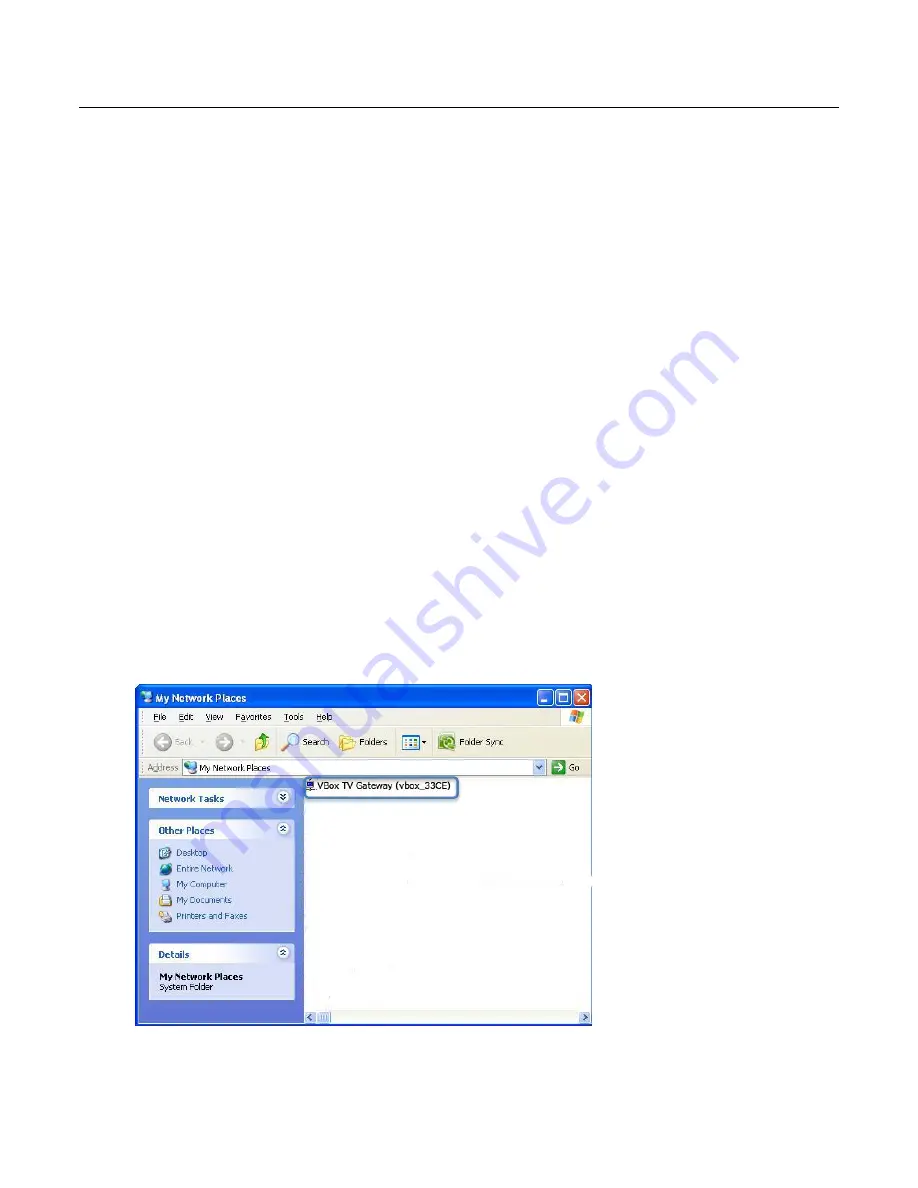
XTi- VBox Android TV Gateway User
Manual
4
. Configuring your Router and PC to Use the UPnP Protocol
4.1
. Accessing XTi-VBox TV Gateway on PC using “My Network Places”
6
4
Configuring your Router and PC to Use the UPnP Protocol
To configure the XTi device using Web interface, you are first required to enable the UPnP protocol.
UPnP automatically discovers all network devices and adds the XTi device to “My Network Places”.
Proceed as follows:
1.
On your router
– make sure UPnP is enabled (this is the default setting).
2.
On your PC
– check if UPnP is enabled. If UPnP is disabled, enable it now as follows:
Once UPnP is enabled, you can access your XTi device using “My Network Places”, as explained in the
following section.
4.1
Accessing XTi-VBox TV Gateway on PC using “My Network Places”
1.
Make sure your PC is connected to a router.
2.
Connect the router to the XTi device using an Ethernet cable.
3.
Turn on the XTi device by pressing the
ON/OFF
button on its front panel (
on page 3).
The
ON/OFF
LED turns orange, indicating that the device is in the process of loading.
When the
ON/OFF
LED turns green, the XTi device is ready: it is automatically assigned an IP address and is
recognized by the router.
4.
Access the XTi device using “My Network Places”:
Windows
– go to
My Network Places
(Figure 3), display the network devices list and click
VBox TV Gateway (vbox_xxxx)
.
Figure 3: Windows – My Network Places showing VBox TV Gateway