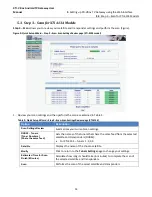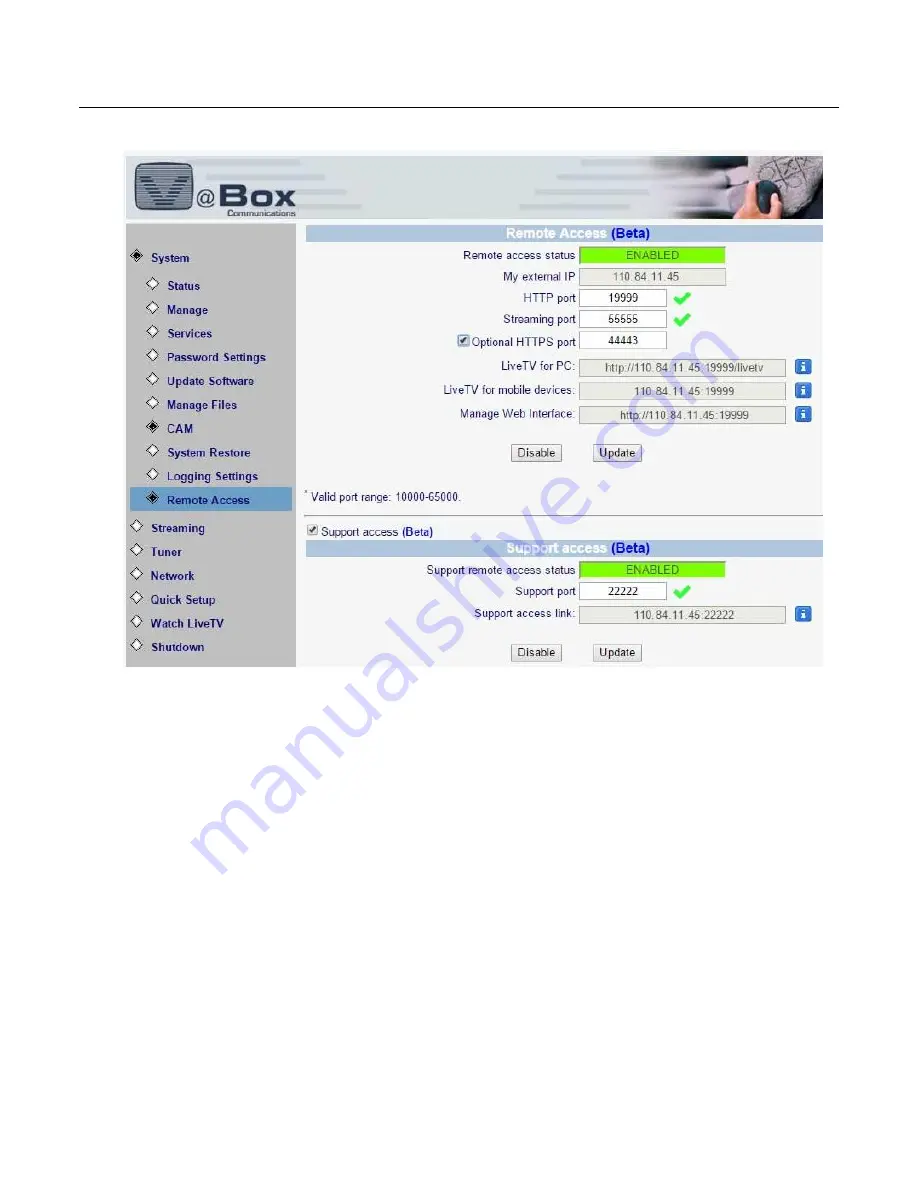
XTi-VBox Android TV Gateway User
Manual
6
. System Manage
6.6
. Remote Access (beta)
27
Figure 20: Remote Access
My external IP – States the current external IP port, this IP address may change from time
to time, depnding on your Internet Service Provider (ISP). Please remember to update your
links and applications whenever your ISP assisgns a new IP address
o
VBox recommand to use Dynamic DNS service on routers that support this feature,
please consult your network router user manual for more information
HTTP port – Application interface and web interface port
Streaming port – Live and recorded TV streaming port
Optional HTTPS port – Enable this port to access and configure your network storage
remotely
LiveTV for PC – Copy this link to your web browser to watch live TV
LiveTV for mobile – Enter this IP address and port on the VBox Live TV app
Manage web interface – Copy this link to your web browser to access the admin web
interface
1.
Please make sure that all your ports pass the automatic port test and receive the green “V”
mark, if you see a red “X” mark next to one of the ports you can menuall type an alternative
port address between 10,000 to 65,000 and press the Update to check if the port is available.
2.
Support –