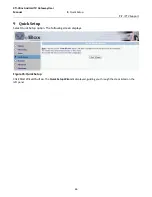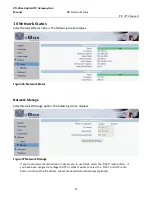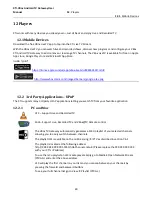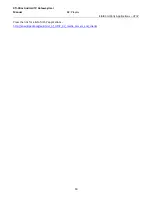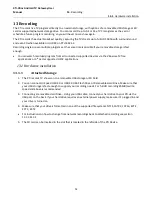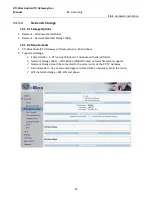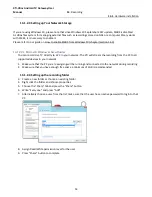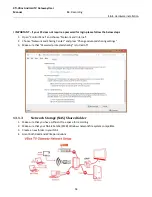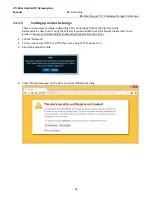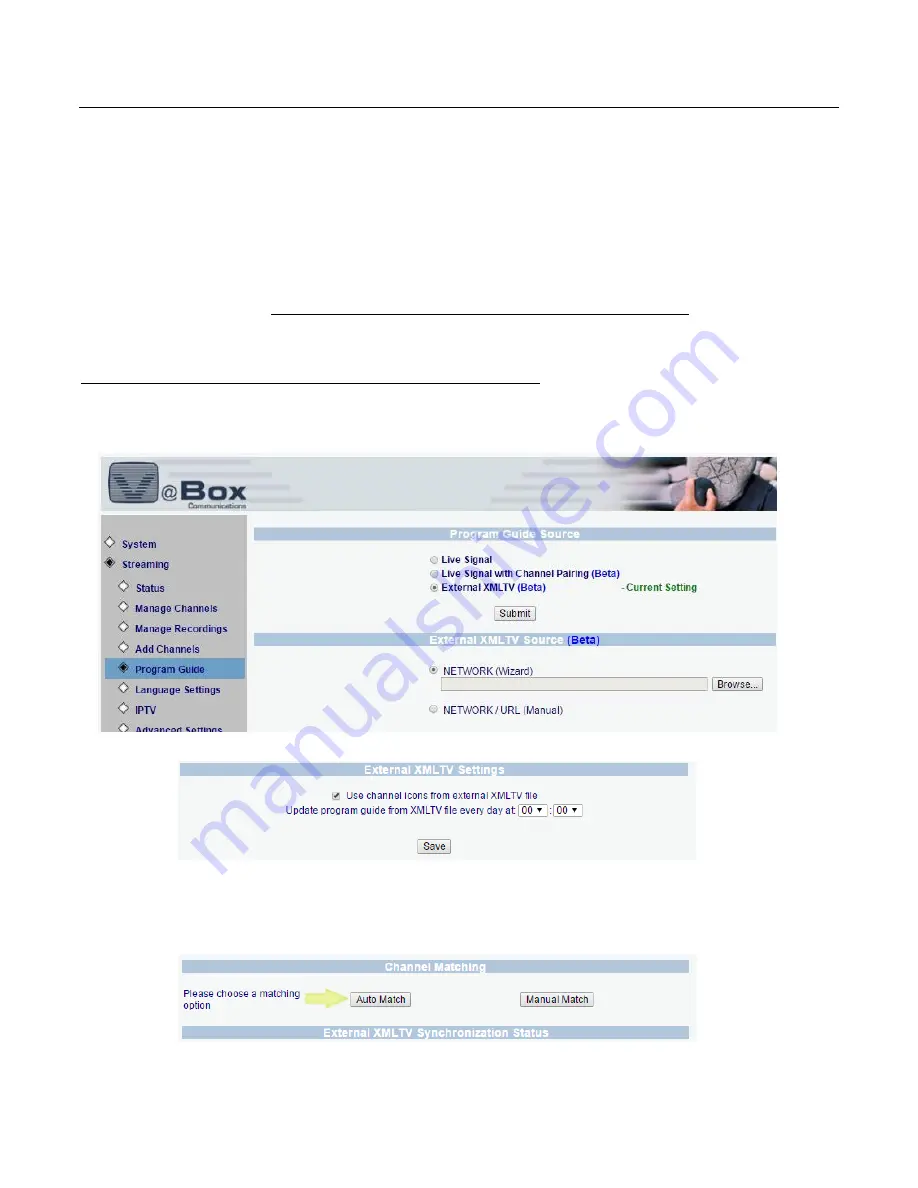
XTi-VBox Android TV Gateway User
Manual
7
. Streaming option
7.3
. Program Guide
41
7.3.3
External XMLTV (beta)
XMLTV is a standard used to transfer a program guide. You can import a standard XMLTV found on your network
or from an internet source.
Depending on your broadcaster and location there are many XMLTV sources available online.
If you are using Windows 10, please note that since Windows 10 September 2017 update, SMB1 is disabled.
As VBox files system for managing external files such as XML stored on NAS or a computer library works with
SMB1, it is necessary to enable it.
Please refer to our guide on How to enable SMB1 from Windows 10 (chapter/section 14.3).
There are two ways to create
an External XML TV path, using the Wizard or doing it manually.
Below explains how to do it using the Wizard, if you would like to do manually please refer to our guide on
How to set an External XML TV path manually (chapter/section 14.4).
Setting up External XMLTV
1. Locate the XMLTV file source
2. Set the sync time - Set the VBox sync time to after the XMLTV file is updated
3. Match XMLTV source with TV channel
Auto Match will try to match channel name found on the XMLTV file with the actual channel name as
received from the broadcaster, after automatic matching is completed you can manually set additional
channel matching
4. Channel matching is identical to the matching process described in Channel Pairing
5. Once the matching process is completed, the VBox will import the guide data and will update the data
once a day according to the preset time.