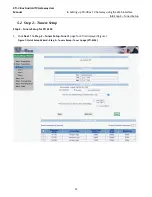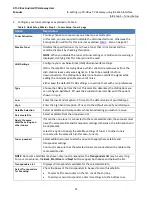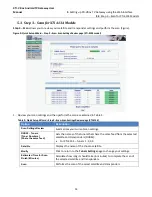XTi- VBox Android TV Gateway User
Manual
2
. Connecting XTi-VBox TV Gateway to your Home Network
2.1
. Package Contents
2
2
Connecting XTi-VBox TV Gateway to your Home Network
2.1
Package Contents
Your package includes the following items:
The XTi VBox TV Gateway
device you have chosen
Power adapter
LAN cabel
HDMI cable
Bluetooth Voice Remote Control
2.2
Additional Required Equipment
To install and use XTi-VBox TV Gateway, you need the following additional items:
Satellite dish
+ coaxial cable with “F” type male connector to connect the device to the satellite
Interface device
: TV Connected by HDMI cable to XTi or Android/iOS device, laptop, PC or Mac
Apps
:
VBox apps available for free from Apple Apps Store or Android Play Store or any UPnP app.
Network router
Wireless broadband router-802.11n at 5MHz or higher
On your router
- make sure UPnP is enabled
A Google Account
2.3
Installing the XTi-VBox TV Gateway Device
To install your device, take the following steps:
1.
Connect the XTi to the network router by Ethernet cable or by Wi-Fi.
2.
Connect the coaxial cable to the XTi device’s RF-In connector. See explanation in paragraph 2.5.1.
3.
Connect the video cable to the HDMI input.
4.
To record Live TV programs, connect an external media recording device SD Card or USB Flash Drive/Hard
Drive, or Set a Network Drive. You can add and set up the media recording device at any time later.
5.
Connect the power adapter to the XTi device and to the mains.