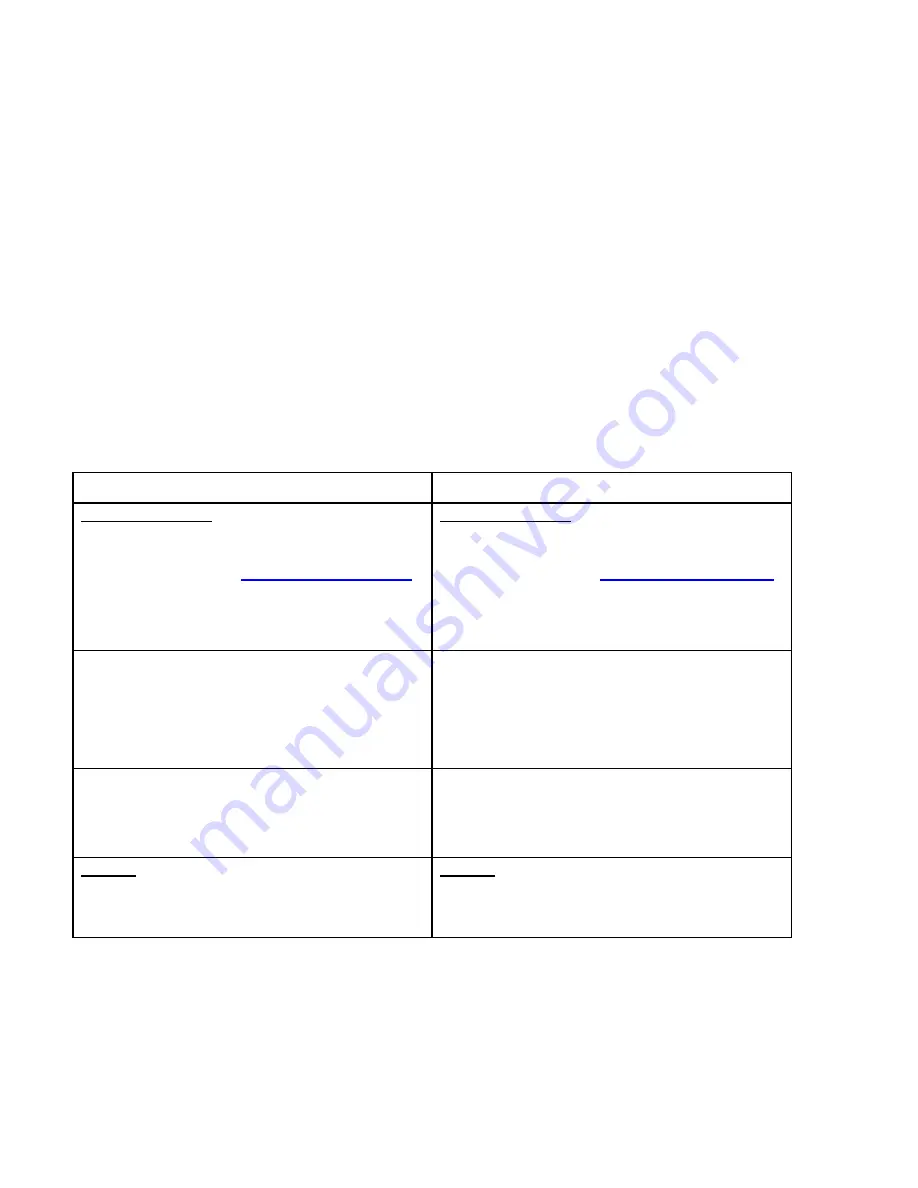
4
Settings TV Channels Quick Setup
4.1
Set Up your Android TV
1.
The XTi will power on and Android TV welcome screen will appear.
2.
Follow the Android TV instructions on the screen.
3.
Pair Remote Control- Press and Hold Back the voice + - buttons together and follow the instructions on
the screen.
4.2
Configure the Live TV Channels through Android TV screen
1.
Install or update "VBox TV Source" app and follow the screen instructions.
2.
When you're done setting up, you can watch live channels on any device through the "VBox Live TV"
app that you can find in the iOS, Android, Microsoft app store's or a variety of third-party applications
you can find on our site
4.3
Quick Installation for Live TV Channels Using Tablet or PC
Tablet/
Mobile
PC
Connect the device
Connect the device to your Home router
Connect antenna Cable
Connect power Cable
Power On the device
Connect the device
Connect the device to your Home router
Connect antenna Cable
Connect power Cable
Power On the device
Download VBox Live TV Apps from Play Stores
Open the apps on your Tablet
The apps will find the device
Click on the device
Go to “ My Computer”
- Network
- Right click on the device Name
Select first option : “ View device webpage”
Click on TV Gateway Settings
Click on Quick Setup and follow the instructions
Click on Quick setup
Follow the instructions
Players-
Additional information can be found at VBox site
or in the full user guide
Players-
Additional information can be found at VBox site
or in the full user guide
The XTi-VBox TV Gateway Web interface is displayed, showing its Welcome page


























