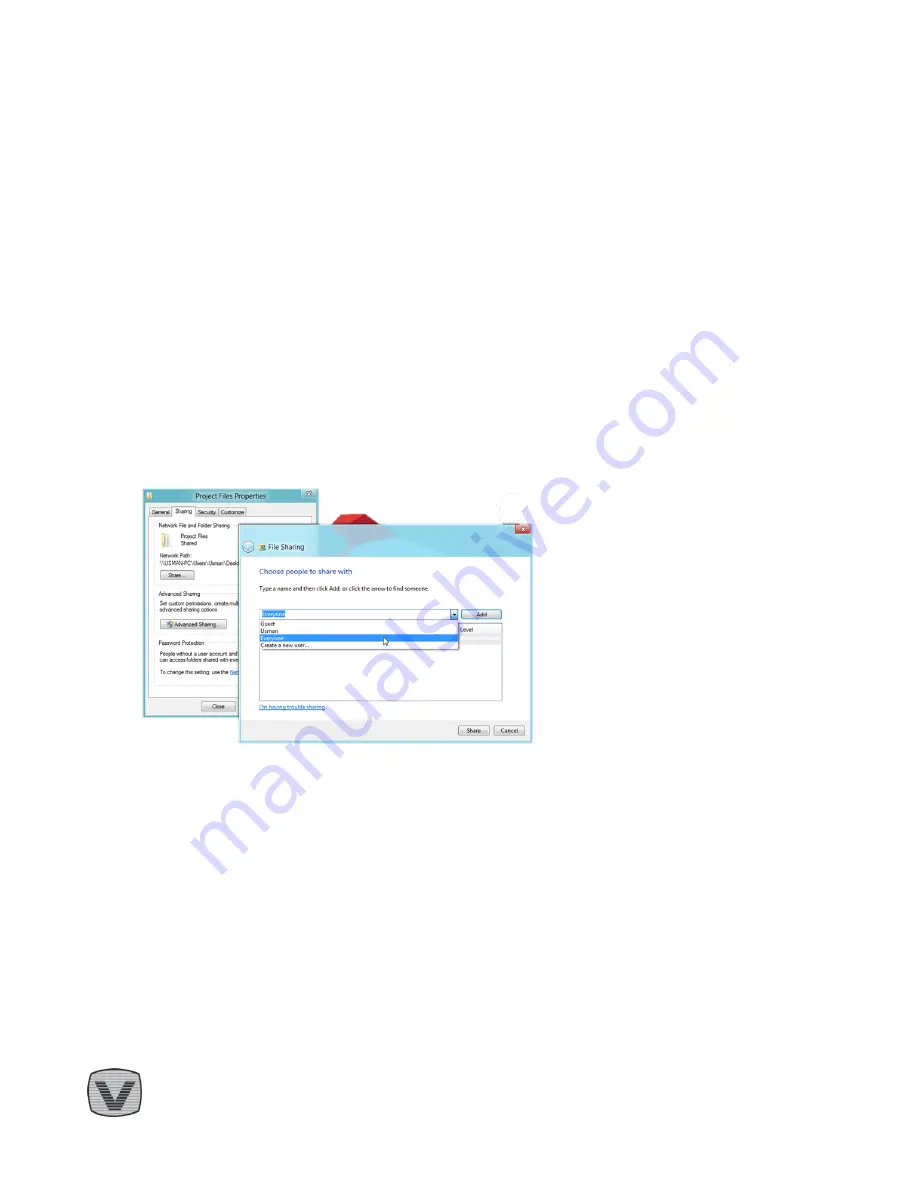
How To Guide – Network Recording Configuration version 1.0
iv
2
Setting-up Your Storage
2.1
Microsoft Windows Shared folder
You can record Live TV directly to a PC in your network; The V@Home TV Gateway will stream the
recording from the PC to all supported devices in your network
1.
Make sure that the PC you are assigning will be running and connected to the network during
recording
2.
Make sure that you have enough free space a minimum of 1GB is recommended
2.1.1
Setting up the recording folder
3.
Create a new folder or choose an existing folder
4.
Right click the folder and choose properties
5.
Choose the “Share” tab and press the “Share” button
6.
Write “Everyone” and press “Add”
7.
Alternatively choose a user from the list, make sure that the user has an active password to login to
that PC
8.
Assign Read/Write permission level for the user
9.
Press “Share” button to complete





























