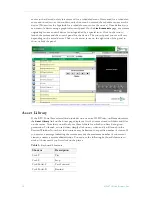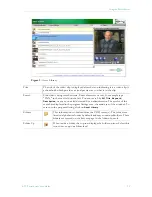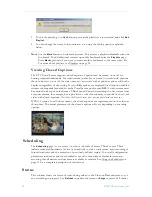ETV Portal Server User Guide
7
Chapter 2
Using the Portal Server
Some Portal Server functionality may be restricted to certain users. If you are not authorized
to launch an
Emergency Broadcast
or
Add Video
, for example, those menu items will not be
displayed on the navigation footer on the Portal Server home page as shown in Figure 2.
Your system may also have a hand-held remote control device. The VB-PC Remote is a hand-
held infrared device that can be used to control (stop/start/pause etc.) any stream running
on the Portal Server. After you
manually
start a stream using the Portal Server interface, you
can use the VB-PC Remote to control it. The remote controller has a line-of-sight range of
approximately 40 feet. See Using the VB-PC Remote on page 51 for more information.
Topics in this chapter
Live Broadcasts . . . . . . . . . . . . . . . . . . . . . . . . . . . . . . . . . . . . . . . . . . . . . . . . . . . . . . . . . . . . 7
Asset Library . . . . . . . . . . . . . . . . . . . . . . . . . . . . . . . . . . . . . . . . . . . . . . . . . . . . . . . . . . . . . 14
Scheduling . . . . . . . . . . . . . . . . . . . . . . . . . . . . . . . . . . . . . . . . . . . . . . . . . . . . . . . . . . . . . . . 20
Status . . . . . . . . . . . . . . . . . . . . . . . . . . . . . . . . . . . . . . . . . . . . . . . . . . . . . . . . . . . . . . . . . . . 20
Emergency Broadcast . . . . . . . . . . . . . . . . . . . . . . . . . . . . . . . . . . . . . . . . . . . . . . . . . . . . . . 21
Add Video . . . . . . . . . . . . . . . . . . . . . . . . . . . . . . . . . . . . . . . . . . . . . . . . . . . . . . . . . . . . . . . 22
Playlists . . . . . . . . . . . . . . . . . . . . . . . . . . . . . . . . . . . . . . . . . . . . . . . . . . . . . . . . . . . . . . . . . 25
Presentations . . . . . . . . . . . . . . . . . . . . . . . . . . . . . . . . . . . . . . . . . . . . . . . . . . . . . . . . . . . . . 28
Help . . . . . . . . . . . . . . . . . . . . . . . . . . . . . . . . . . . . . . . . . . . . . . . . . . . . . . . . . . . . . . . . . . . . 28
Logout . . . . . . . . . . . . . . . . . . . . . . . . . . . . . . . . . . . . . . . . . . . . . . . . . . . . . . . . . . . . . . . . . . 29
Live Broadcasts
The
Live Broadcasts
page lets you view live streams, TV stations, and rich media
presentations available on the network. The list of available streams is determined by the
VBricks or other encoders in your network. The administrator can assign a channel number,
an icon, and other data to a live video stream. The channel appears as a number in a column
to the left of each live stream. To launch a live broadcast or a presentation, simply click on
any live channel and it will launch in the "preview window" on the right. The preview window
has standard video controls. For example, click
Full
to go to full screen; press
Esc
to return to
preview. If you receive a message indicating the broadcast exceeds the maximum number of
concurrent viewers, contact a system administrator. The
Live Broadcasts
page may include
some or all of the following items:
•
Custom Stations (created by ETV administrators)
•
TV Stations (provided by a third-party vendor)
•
VBrick SAP live streams
•
Manually-entered stream URLs
•
Active scheduled stored broadcasts
•
Rich media presentations
Summary of Contents for Portal Server ETV v4.2
Page 12: ...6 2007 VBrick Systems Inc ...
Page 36: ...30 2007 VBrick Systems Inc ...
Page 62: ...56 2007 VBrick Systems Inc ...
Page 63: ......
Page 64: ...VBrick Systems Inc 12 Beaumont Road Wallingford Connecticut 06492 USA ...