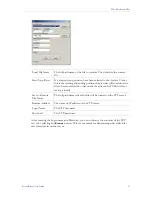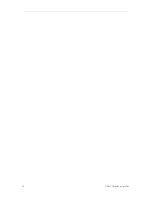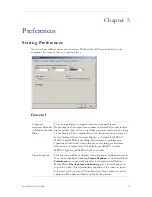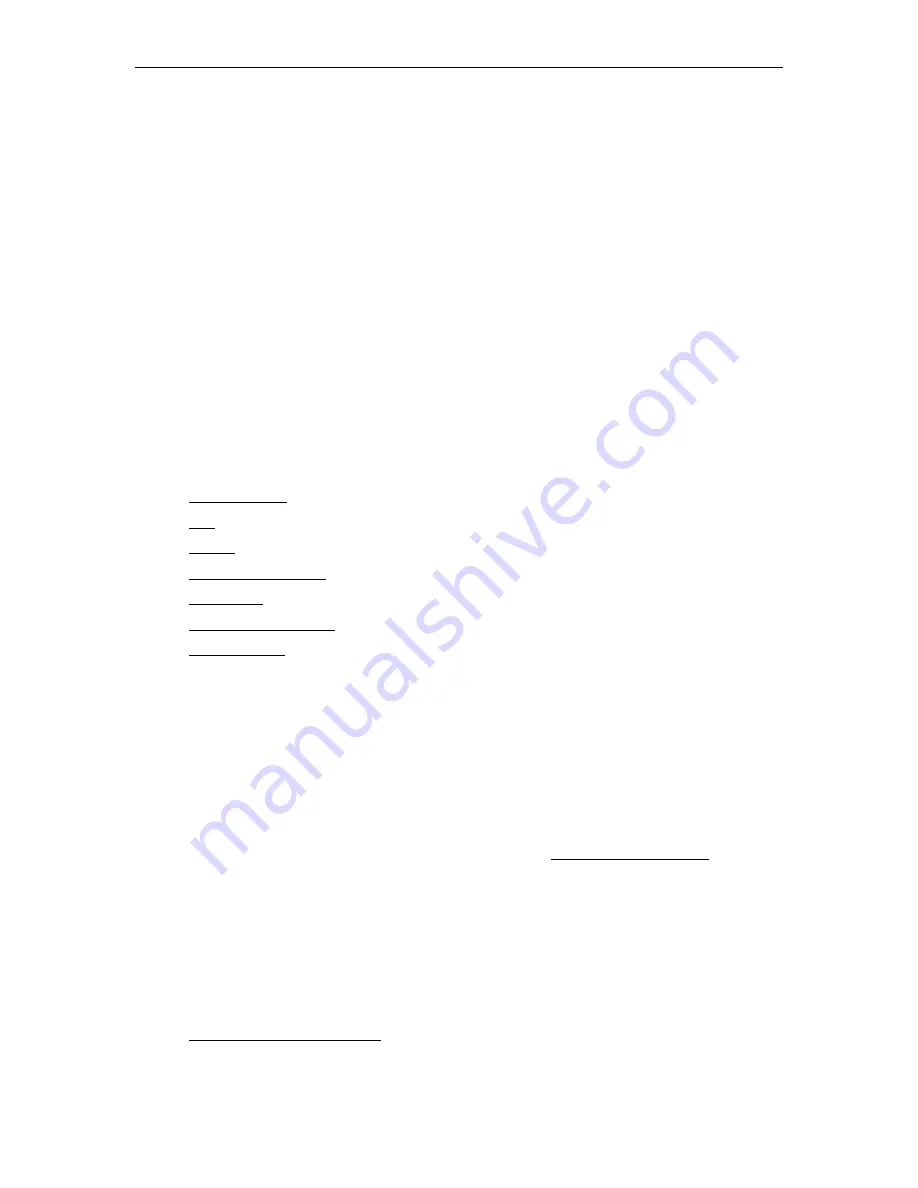
StreamPlayer User Guide
v
Preface
This document is written for anyone using or evaluating StreamPlayer. The StreamPlayer
product family lets you view high quality MPEG-1, MPEG-2, MPEG-4, and Windows Media
streams (both live and on-demand) right from your desktop. The StreamPlayer software is
available in two versions: StreamPlayer, a view-only component, and StreamPlayer Plus which
also allows recording and editing of MPEG streams.
It is important to note that the StreamPlayer software you have installed opens
different types of media files depending on the version you purchase and the licenses
you have installed.
A fully configured StreamPlayer installation can play MPEG-1, MPEG-
2, MPEG-4, and WM (Windows Media) video streams. Also note that although the terms
StreamPlayer and StreamPlayer Plus are generally used interchangeably, StreamPlayer Plus is
actually the fully-featured system that plays and records all VBrick-supported media types.
Organization
Getting Started – provides a quick overview of the StreamPlayer user interface.
Play – explains how to launch a video stream using StreamPlayer.
Record – Explains how to record live video streams. StreamPlayer Plus only.
Play/Edit Saved Files – Explains how to play and edit video streams. StreamPlayer Plus only.
Preferences – explains how to set preferences for standard StreamPlayer functions.
Windows Media Player – explains how to Windows Media Player interacts with StreamPlayer.
Capture Driver – explains how to install and use VBrick's "virtual" capture card software.
Font Conventions
Arial bold
is used to describe dialog boxes and menu choices, for example:
Start > All
Programs > VBrick
Courier fixed-width font is used for code elements (C++, HTML) as well as
filenames, directories, etc.
Bold Courier fixed-width font is used to indicate user input in keyboard
commands, scripts, etc.
Web addresses are displayed as hyperlinks in the format: http://www.VBrick.com
Italics are used to emphasize specific words or phrases.
Printer-Friendly
Click on any of the following links to print a hard copy of the document. For best viewing,
open and resize the document using the magnification box at the bottom of the Acrobat
Reader window.
StreamPlayer v4.4 User Guide
Summary of Contents for StreamPlayer v4.4
Page 1: ...StreamPlayer v4 4 User Guide January 25 2007 4410 0003 0005 VBrick StreamPlayer ...
Page 18: ...12 2007 VBrick Systems Inc ...
Page 26: ...20 2007 VBrick Systems Inc ...
Page 30: ...24 2007 VBrick Systems Inc ...
Page 31: ......
Page 32: ...VBrick Systems Inc 12 Beaumont Road Wallingford Connecticut 06492 USA ...