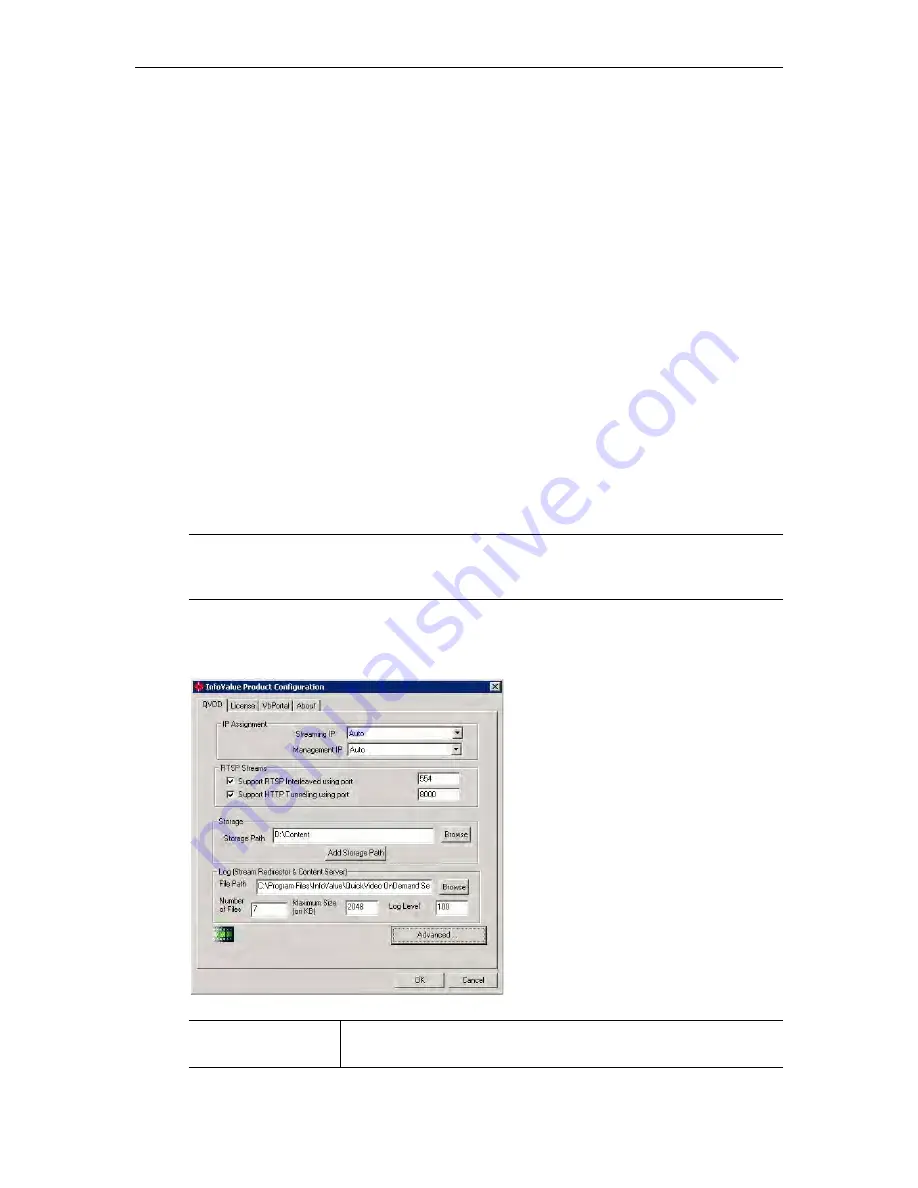
18
© 2008 VBrick Systems, Inc.
Using a Direct Connection
You can access the three utilities described above by connecting a standard monitor to the
VGA port on the VOD-W server.
T
To launch the utilities using a direct connection
1. Connect a monitor to the VGA port on the VOD-W server.
2. To launch the
monitor
utility, go to
Start > All Programs > QuickVideo OnDemand Server >
Monitor QVOD Server
.
3. To launch the
configuration
utility, go to
Start > Control Panel > InfoValue Quick Video
.
4. To launch the
ingestion
utility, go to
Start > All Programs > QuickVideo OnDemand Server >
Ingest Content
.
Configuring the Server
This section is provided as an overview of the
Product Configuration
utility. Once the server
is up and running you will seldom need to make configuration changes. However in the event
that you
do
need to make a change, you must reboot the server before the changes are
applied.
Launching the Configuration Utility
T
To launch the server configuration utility
1. Go to
Start > Control Panel > InfoValue Quick Video
.
Note
All changes to the
QVOD
page on the Configuration Utility (including, for example,
changes to the Storage Path) require a reboot before the changes are applied. To
reboot, go to
Start > Shutdown > Restart
.
Streaming IP
IP address of the Content Server. Use the drop down menu to select
the appropriate IP address or use
Auto
.
Summary of Contents for VOD-W Server VBrick v4.2.3
Page 6: ...vi Contents ...
Page 13: ...Server Overview VOD W Admin Guide 5 ...
Page 14: ...6 2008 VBrick Systems Inc ...
Page 24: ...16 2008 VBrick Systems Inc ...
Page 46: ...38 2008 VBrick Systems Inc ...
Page 50: ...42 2008 VBrick Systems Inc ...
Page 54: ...46 2008 VBrick Systems Inc ...
Page 73: ...Adding Storage to 1850 2850 Servers VOD W Admin Guide 65 ...
Page 74: ...66 2008 VBrick Systems Inc ...
Page 91: ......
Page 92: ...VBrick Systems Inc 12 Beaumont Road Wallingford Connecticut 06492 USA ...
















































