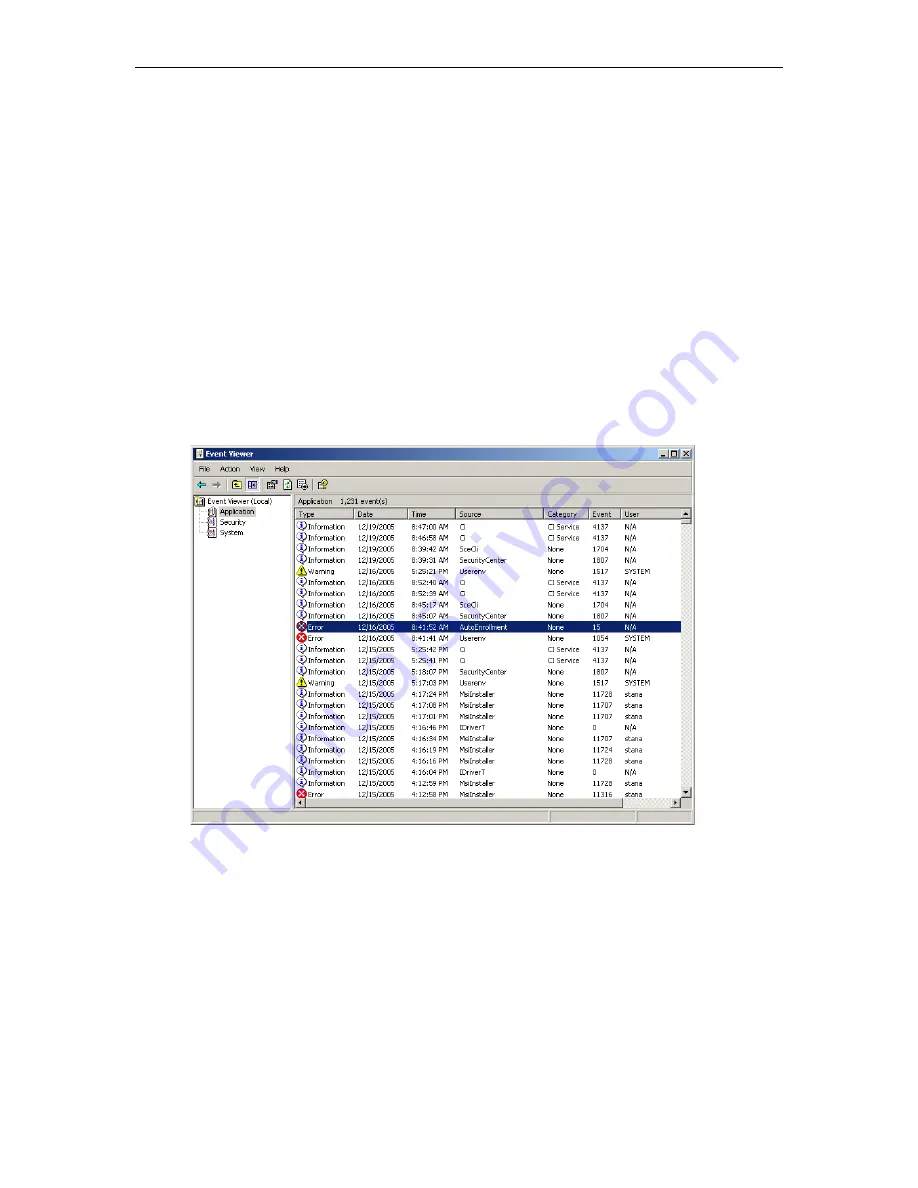
44
© 2008 VBrick Systems, Inc.
reports. The
QVSR
log, for example, can be used to generate access reports by individual user.
The log files are saved by default in the
Log
folder at:
C:\Program
Files\InfoValue\QuickVideo OnDemand Server\Log
.
•
QVSR-xxx-xxx.log
– usage data including user name, video type, and duration.
•
QVOD-xxx-xxx.log
– usage data including video duration, and video type.
•
QVCS-xxx-xxx.log
– system-level command executions and errors.
Windows Event Viewer
The Windows
Event Viewer
is available on Windows Server 2003 Web Edition and other
operating systems. Use this tool to review any system-level messages written to the Windows
system event log.
T
To launch the Windows event viewer
1. Go to
Start > Control Panel > Administrative Tools > Event Viewer
and click on
Application
to populate the viewer with messages.
2. For more details, double-click on any event to launch the
Event Properties
window. Use
the arrows buttons on this window to page through the log.
Summary of Contents for VOD-W Server VBrick v4.2.3
Page 6: ...vi Contents ...
Page 13: ...Server Overview VOD W Admin Guide 5 ...
Page 14: ...6 2008 VBrick Systems Inc ...
Page 24: ...16 2008 VBrick Systems Inc ...
Page 46: ...38 2008 VBrick Systems Inc ...
Page 50: ...42 2008 VBrick Systems Inc ...
Page 54: ...46 2008 VBrick Systems Inc ...
Page 73: ...Adding Storage to 1850 2850 Servers VOD W Admin Guide 65 ...
Page 74: ...66 2008 VBrick Systems Inc ...
Page 91: ......
Page 92: ...VBrick Systems Inc 12 Beaumont Road Wallingford Connecticut 06492 USA ...
















































