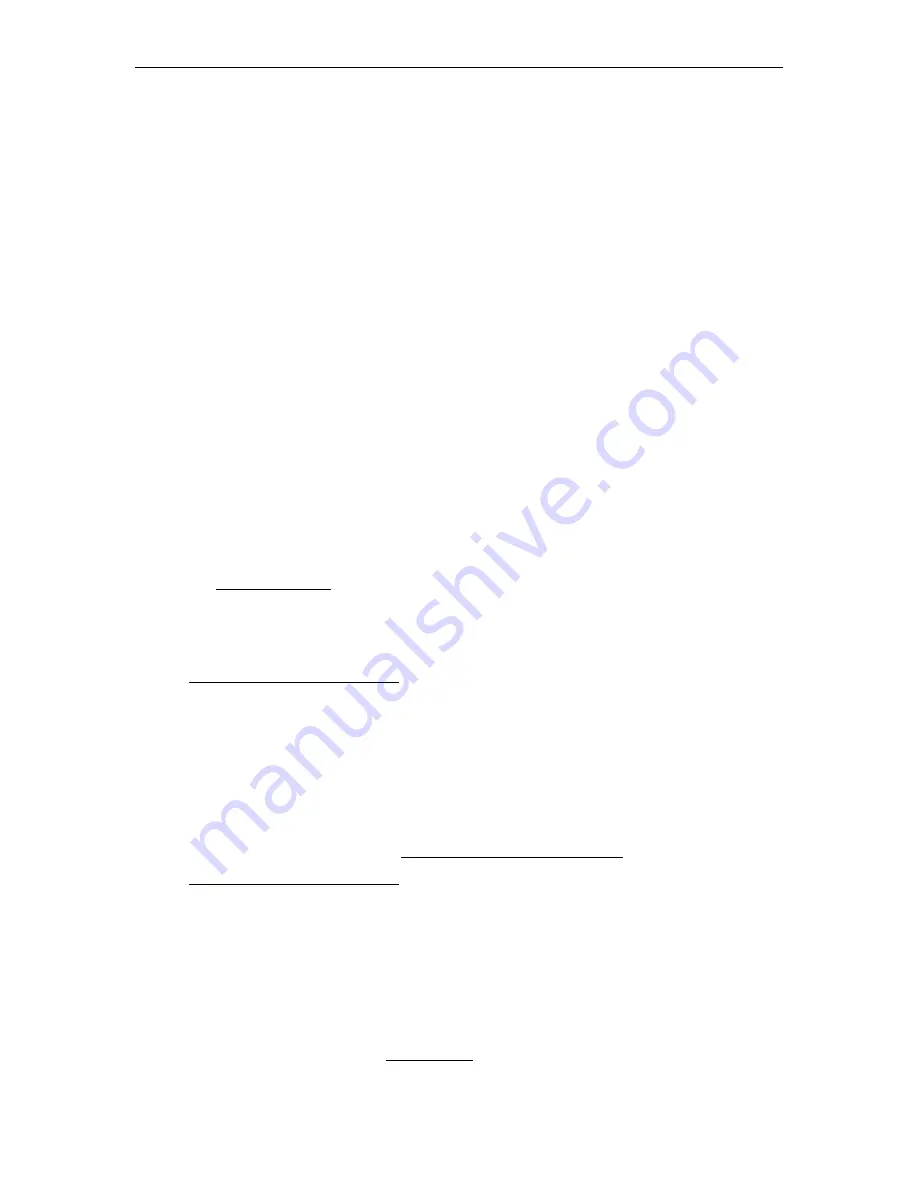
64
© Vbrick Systems, Inc.
O u t - 10 > P u s h R T P v ia R T SP
To push an incoming stream out via auto unicast:
Objective
: This use case explains how to push an incoming stream via RTSP RTP Auto
Unicast to another destination. This feature is typically used to bring a TS or RTMP stream
into the DME and send the stream via RTSP to the internal RTP server so that you can
multicast the RTP stream via a multicast relay.
1. Enter the destination address. This is typically the loopback address (
127.0.0.1
). The port
is assumed to be port 554. If not 554 enter a different port number, for example:
127.0.0.1:555
2. Enter the incoming stream name you want to publish as an RTP stream. This can be
another incoming RTP, RTMP, or TS stream name.
3. Enter the target name (typically name.sdp) which then can be used to serve or relay the
RTP stream using the SDP name. Be sure the name is not already in use when pushing to
this destination.
4. Most likely external destinations will require authentication. If so, enter the username
and password.
5. Select
Enabled
and click
Apply
.
6. The status will indicate “
Active
” if a stream is being delivered, “
Waiting for Stream
” if the
input stream cannot be found, or “
Disconnected
” if the destination cannot be written to.
7. You can also verify the detailed status of your outbound TS stream on the Monitor >
Once the stream is being pushed to the destination, example localhost (
127.0.0.1
), it can be
used to stream to more clients via RTSP, or you can setup a multicast relay to send the
original incoming RTMP stream out via an RTP multicast.
O u t - 11 > P u s h R T P v ia R T SP
This is not a recommended configuration, Please use the equivalent Out-10 instead. It
should be noted, however, that Out-11 will do RTP via RTSP Push using UDP while Out-
10 will use RTSP interleaved, a TCP protocol. The TCP protocol is recommended, but
firewall considerations may require use of the UDP option. Configuration of this option is
discussed briefly under use case Out-7 > Relay (Unicast/Multicast).
O u t - 12 > Se rv e ( .w m v , H LS, H DS, o t h e r)
Use this option to serve .wmv, HLS, or other files via progressive download. The DME has a
built-in HTTP Progressive Download server for stored VOD files only that have been FTPed
to the DME. A Progressive Download server lets you begin viewing the stream before it has
been completely downloaded. It streams all file types supported on the DME (see the table
on supported file types on the VOD Servers topic) including Windows Media (.wmv), HLS
(.m3u8), and HDS (f4m) files.
This is the only way to serve .wmv files from the DME
. The HTTP
Summary of Contents for dme
Page 1: ...Vbrick Distributed Media Engine vbrick dme v3 21 0 Admin Guide March 2019 ...
Page 12: ...xii Preface ...
Page 20: ...8 Vbrick Systems Inc ...
Page 22: ...10 Vbrick Systems Inc ...
Page 54: ...42 Vbrick Systems Inc ...
Page 156: ...144 Vbrick Systems Inc ...
Page 160: ...148 Vbrick Systems Inc ...
Page 176: ...164 Vbrick Systems Inc ...
Page 180: ...168 Vbrick Systems Inc ...
Page 194: ...182 Vbrick Systems Inc ...
Page 202: ...190 Vbrick Systems Inc http dme_ip_address HDS masterplaylistname manifest f4m ...
Page 208: ...196 Vbrick Systems Inc ...
















































