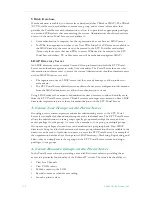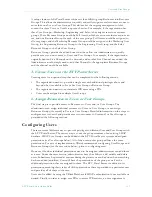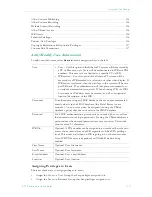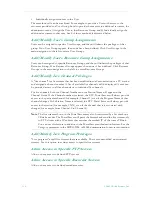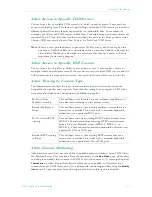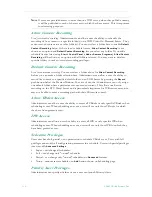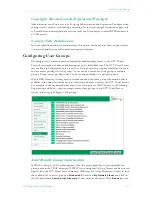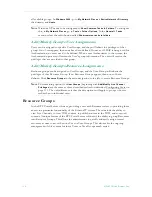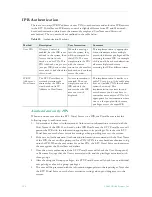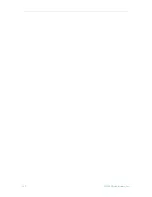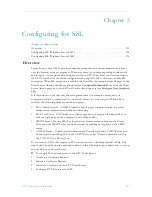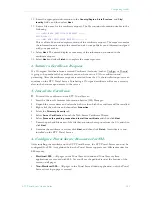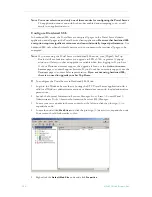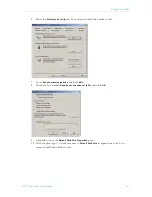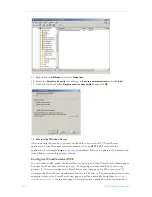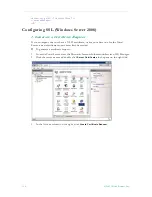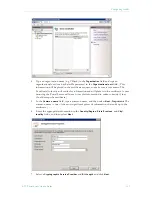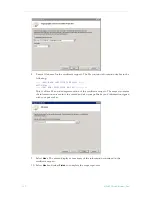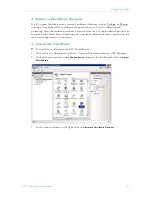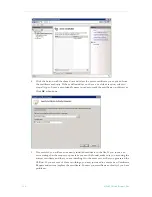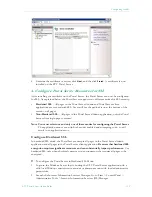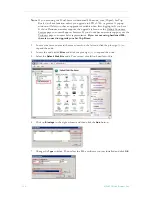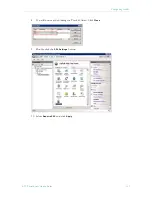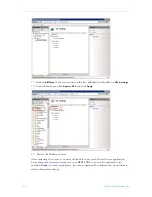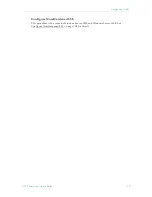124
© 2009 VBrick Systems, Inc.
SSL Prerequisites
•
In order to use the Portal Server in secure (HTTPS) mode, you must have a signed and
valid SSL certificate purchased from Verisign or another vendor. If the certificate is not
signed, or if it is expired or otherwise invalid, video playback issues will occur.
•
In an environment where the Portal Server is using SSL and a Network Video Recorder
(NVR) is running on a separate server, the NVR server must also have an SSL Certificate
installed in its IIS configuration or all NVR recording will fail.
•
Be aware that hardened SSL encryption requires significant resources and can
substantially impact performance. Use hardened SSL only when absolutely necessary in
environments that require all pages to be encrypted.
•
To use SSL, Amino set top box users must purchase a digital X.509 certificate from Verisign.
Other certificates may work but Verisign is the only certificate currently tested and supported
by VBrick.
Configuring SSL (Windows Server 2003)
1. Generate a Certificate Request
If your company does not have a X.509 certificate, or does not have one for the ETV Portal
Server, a new certificate request must first be created.
T
To generate a certificate request:
1. From the ETV Portal Server, start the Microsoft Internet Information Services (IIS)
Manager.
2. Expand the server name and select the web site for which the certificate will be installed.
3. Right-click the web site, and then click
Properties
.
4. Select the
Directory Security
tab.
5. Select the
Server Certificate
button within
Secure
communications to launch the Web
Server Certificate Wizard.
6. Select
Next
on the Welcome dialog box.
7. Select
Create a New Certificate
and then select
Next
. (If
Create a New Certificate
is
unavailable, the certificate has probably been installed already. If that is the case, skip the
rest of the steps, and go to Step 4. Configure Portal Server Resources for SSL. If you
want to create new certificate for ETV Portal Server, select
Remove the current
certificate
to remove the certificate first, and then restart the procedure.)
8. Select
Prepare the request now, but send it later
and then select
Next
.
9. Type a descriptive name for the certificate in the
Name
field, type a bit length for the key
in the
Bit length
field, and then select
Next
.
10. Type an organization name (e.g. VBrick) in the
Organization
field and type an
organizational unit (such as Sales Department) in the
Organizational unit
field, and select
Next
. (This information will be placed in the certificate request, so make sure it is
accurate. The Certificate Authority will verify this information and will place it in the
certificate. A user browsing the ETV Portal Server will want to see this information in
order to decide if they should accept the certificate.)
11. In the
Common name
field, type a common name, and then select
Next
. (
Important:
The
common name is one of the most significant pieces of information that ends up in the
certificate.)
Summary of Contents for ETHERNETV V4.4.3
Page 12: ...xii Preface ...
Page 90: ...78 2009 VBrick Systems Inc ...
Page 118: ...106 2009 VBrick Systems Inc ...
Page 134: ...122 2009 VBrick Systems Inc ...
Page 152: ...140 2009 VBrick Systems Inc ...
Page 164: ...152 2009 VBrick Systems Inc ...
Page 186: ...174 2009 VBrick Systems Inc ...
Page 202: ...190 2009 VBrick Systems Inc ...
Page 215: ......
Page 216: ...VBrick Systems Inc 12 Beaumont Road Wallingford Connecticut 06492 USA ...