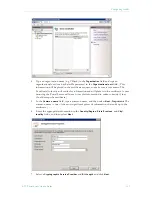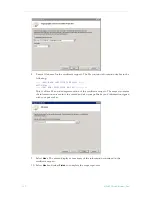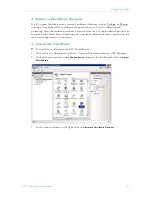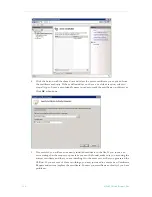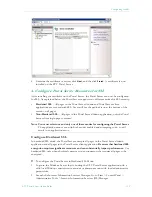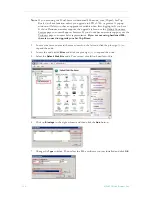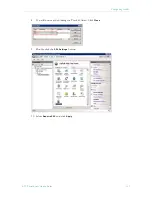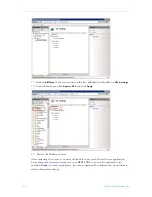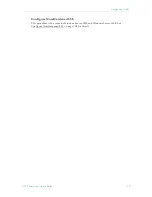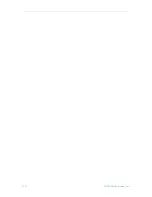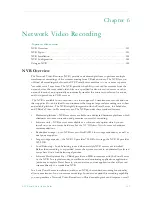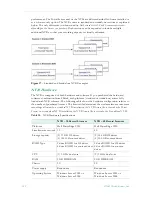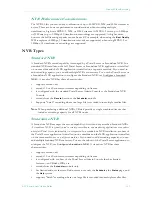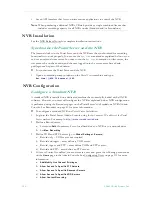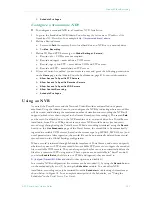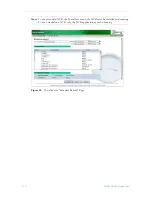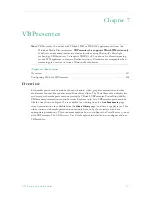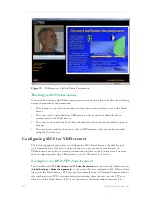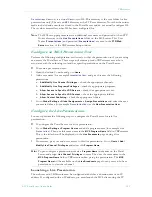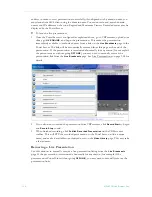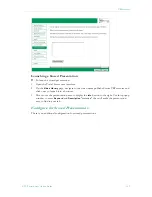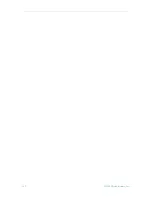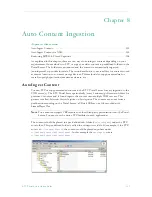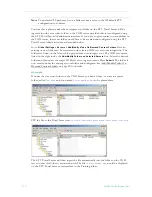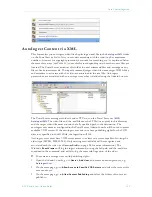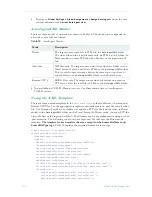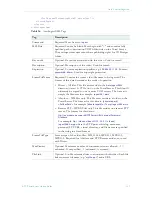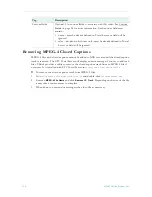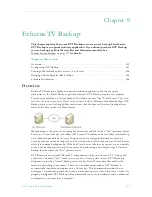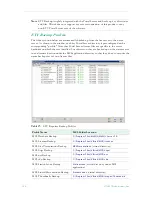Network Video Recording
ETV Portal Server Admin Guide
145
f.
Schedule Privileges
Configure a Standalone NVR
T
To configure a standard NVR in a
Standalone NVR Installation
.
1. Login to the Standalone NVR Admin Console
using the host name or IP address of the
Standalone NVR machine
. For example:
http://myserveraddress/admin
2. Define a Record server.
a. Set record
Path
if necessary. Set to local hard drive on NVR or to a network drive.
b. Set
Max. Recording
.
3. Define VOD and FTP Servers (go to
Global Settings > Servers
).
a. Record only – VOD server not required.
b. Record and ingest – must define a VOD server.
c. Record, ingest, and FTP – must define VOD and FTP servers.
d. Record and FTP – must define an FTP server.
4. If Access Control is enabled, you must create a user and grant the following permissions
on the
Users
page in the Admin Console. See Users on page 81 for more information.
a.
Allow Access To Specific FTP Servers
b.
Allow Access To Specific Recorder Servers
c.
Allow Access To Specific VOD Servers
d.
Allow Content Recording
e.
Schedule Privileges
Using an NVR
As noted, the Portal Server and the Network Video Recorder are installed on separate
machines. Using the Admin Console, you configure the NVR by indicating where record files
will be stored, and defining the maximum number of simultaneous recording the NVR will
support (which is less than or equal to the licensed number of recordings). The record
Path
can be set to local hard drive on the NVR machine or to a network drive. In a Portal Server
installation, from PCs or IPRs, end users can access NVR record features (record start/
record stop) through using the Portal Server. When a recording is initiated using the
Record
button on the
Live Broadcasts
page of the Portal Server, the record file is be automatically
ingested to available VOD servers, based on the stream type (e.g. MPEG2, MPEG4, etc.) and
user's permissions. After ingestion, the record file can be automatically deleted from record
server based on the Global Settings configuration.
When a record is initiated through Scheduler interface of Portal Server, end users can specify
whether they want to FTP the recorded file to available FTP servers or to ingest the recorded
file to available VOD servers. They can also specify whether or not to automatically delete the
file after a successful FTP or ingestion. (These options are not available in "batch" mode. If
you select
Enable Batch
, the files are not FTPed and ingested; they are saved to
D:\Inetpub\ftproot\MCS\Record
and all other options are disabled.)
In a
standard
NVR configuration, live streams can be recorded (1) by using the
Record
button
on the embedded player or (2) by using the
Scheduler
module. In a
standalone
NVR
installation, recording can
only
be initiated from the
Scheduler
module using the interface as
shown below in Figure 18. For a complete description of the Scheduler, see "Using the
Scheduler" in the
Portal Server User Guide
.
Summary of Contents for ETHERNETV V4.4.3
Page 12: ...xii Preface ...
Page 90: ...78 2009 VBrick Systems Inc ...
Page 118: ...106 2009 VBrick Systems Inc ...
Page 134: ...122 2009 VBrick Systems Inc ...
Page 152: ...140 2009 VBrick Systems Inc ...
Page 164: ...152 2009 VBrick Systems Inc ...
Page 186: ...174 2009 VBrick Systems Inc ...
Page 202: ...190 2009 VBrick Systems Inc ...
Page 215: ......
Page 216: ...VBrick Systems Inc 12 Beaumont Road Wallingford Connecticut 06492 USA ...