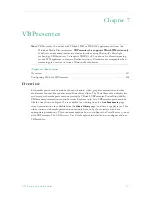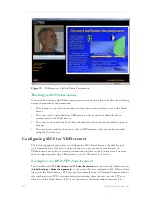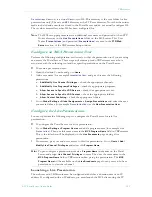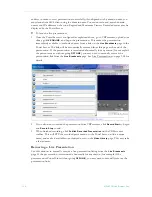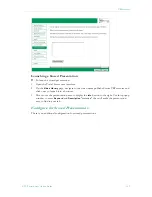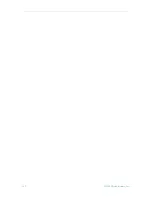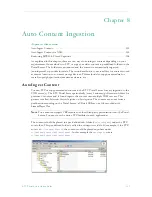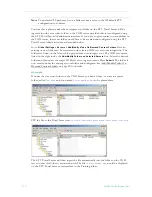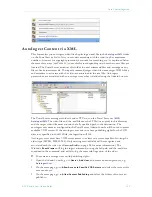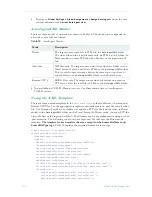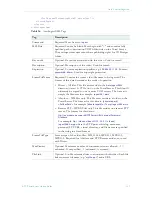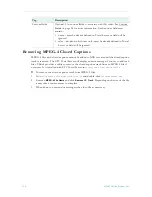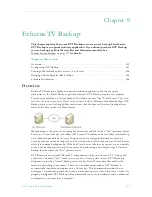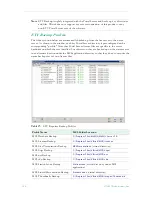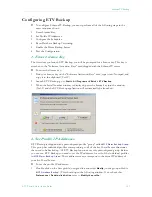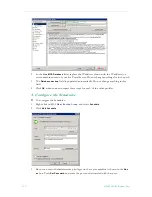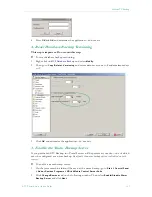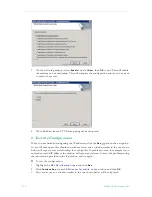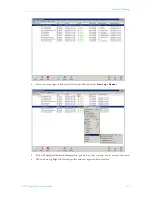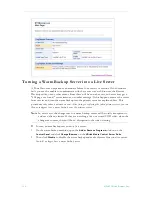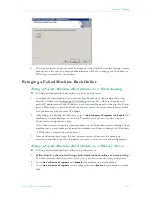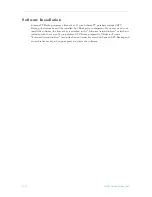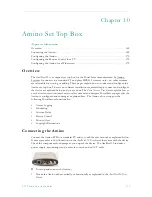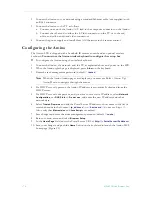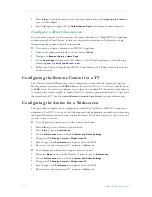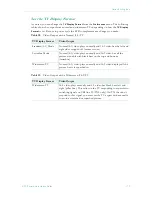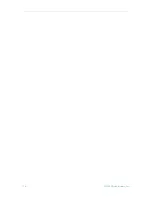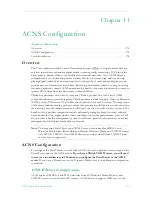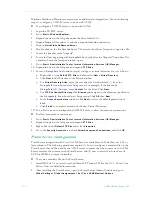EtherneTV Backup
ETV Portal Server Admin Guide
161
Configuring ETV Backup
T
To configure EtherneTV Backup, you must perform all of the following steps in the
exact sequence shown
1. Enter License Key.
2. Set Profile IP Addresses.
3. Configure the Scheduler.
4. Reset Database Backup Versioning.
5. Enable the Warm Backup Server.
6. Test the Configuration.
1. Enter License Key
The first time you launch ETV Backup, you will be prompted for a license key. This key is
attached to the "Software Activation Keys" card shipped with the EtherneTV server.
T
To enter the license key:
1. Find your license key on the "Software Activation Keys" card, type it into Notepad, and
copy it to the clipboard (Ctrl-C).
2. Launch ETV Backup: go to
Start > All Programs > VBrick > ETV Backup
.
3. When the Serial Number window is displayed, paste the license key into the window
(Ctrl-V) and the ETV Backup application will automatically be launched.
2. Set Profile IP Addresses
ETV Backup is shipped with a preconfigured profile "group" called
MCS Warm Backup Group
.
This group has individual profiles corresponding to all of the key Portal Server directories
that need to be backed up. All ETV Backup functions use this preconfigured group. Before
you can run ETV Backup you need to set the IP addresses for
each
of the individual profiles
in
MCS Warm Backup Group
. These addresses must correspond to the actual IP address of
your live Portal Server.
T
To set the profile IP addresses:
1. Double-click on the first profile (or right-click and select
Modify
) in the group which is
MCS Database Backup
. (This should open the following window. If not check that
Preferences > Double-click Action
is set to
Modify the profile
.)
Summary of Contents for ETHERNETV V4.4.3
Page 12: ...xii Preface ...
Page 90: ...78 2009 VBrick Systems Inc ...
Page 118: ...106 2009 VBrick Systems Inc ...
Page 134: ...122 2009 VBrick Systems Inc ...
Page 152: ...140 2009 VBrick Systems Inc ...
Page 164: ...152 2009 VBrick Systems Inc ...
Page 186: ...174 2009 VBrick Systems Inc ...
Page 202: ...190 2009 VBrick Systems Inc ...
Page 215: ......
Page 216: ...VBrick Systems Inc 12 Beaumont Road Wallingford Connecticut 06492 USA ...