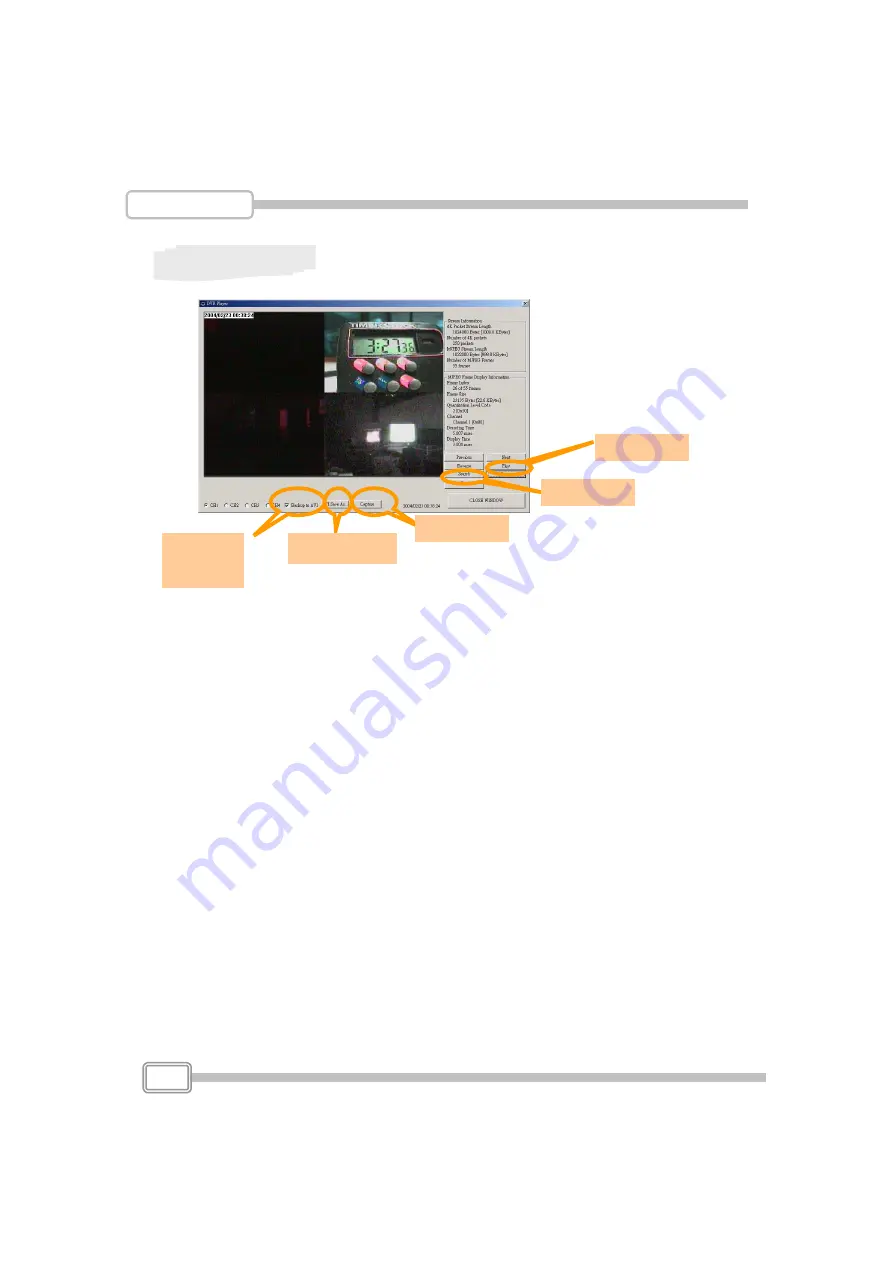
Appendix II.
PC Viewer
Please follow the steps below to complete the installation of pc viewer:
1. Please power off DVR system, open the upper cover and carefully take HDD
out of the case ( please mind the connection with Flat cable and power cord)
2. Install the HDD into your PC (Please make sure the exact jumper setting beforehand!)
3. Please install Panacom’s PC viewer software into your PC (
This software currently
supports Windows2000 and Windows XP!)
and enter into the software, then you will
see the following dialog box ( shown as figure 1) appears on the screen.
( The software can’t be activated until the HDD is connected to PC!!! )
4.
a
. Search button : click to open the submenu for selecting data to playback
Play button: a. directly click to start the first beginning of the data
b. Click to start the playback after data-search
c. AVI save As: click to create a new file to save AVI file in PC
d. Backup to AVI button: click to start to convert the data into AVI file
e. Capture button: click to snapshot the data as JPEG file.
Search
Play
Capture
AVI save as
Backup
to AVI
21





































