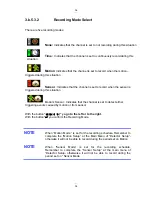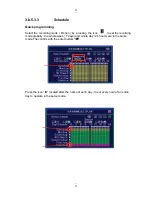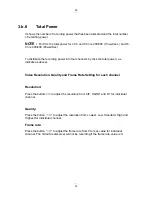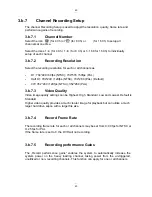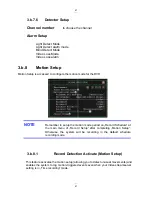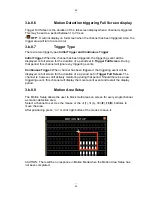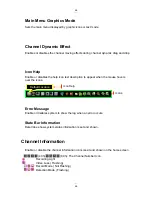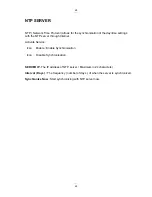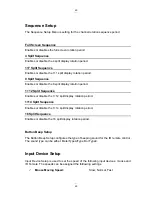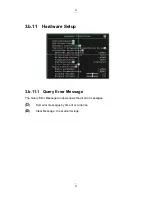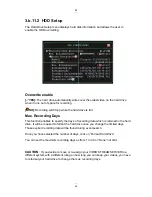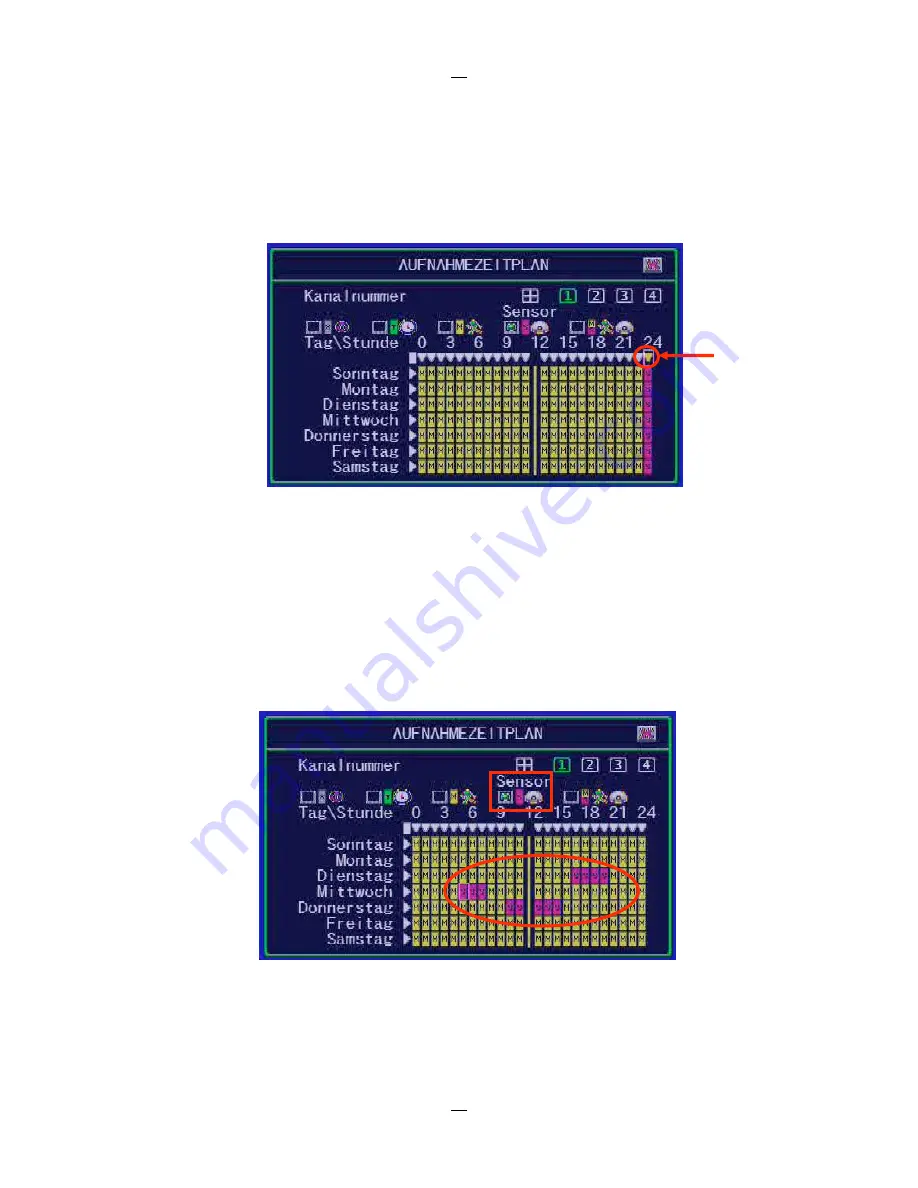
38
38
Select “
” to set the same mode for a specified time every day. Confirm with
”
”
The following example shows that from 23:00 – 24:00) every day there is no recording
( set to „NONE“ recording mode) Confirm with
”
”
.
You can also specifically set the recording mode for a particular time and day.
Select the recording mode first. Move the cursor and click the icon “x”, “T”, “M”, “X” or “M”
to change mode on the timetable.
Select “Time” recording mode, move the cursor and click the peris of icons”M” change to
“T” and press ENTER
Summary of Contents for 12544-SF
Page 2: ......
Page 6: ......
Page 7: ...4 4 Chapter 1 1 Overview ...
Page 8: ...5 5 ...
Page 9: ...6 6 ...
Page 10: ...7 7 ...
Page 14: ...11 11 Chapter 2 2 Installation ...
Page 18: ...15 Chapter 3a Getting Started of the Video Streamserver ...
Page 29: ...26 26 Chapter 3b 3 DVR function 4 Getting Started ...
Page 63: ...Chapter 4 Playback and Data Backup ...
Page 73: ...70 Chapter 5 5 System Information ...
Page 77: ...74 Chapter 6 6 Network Connectivity ...