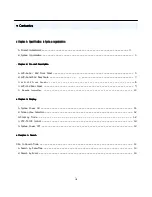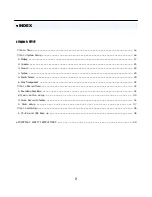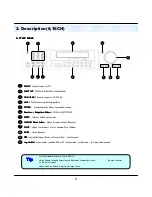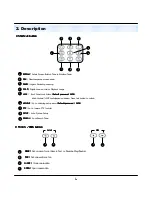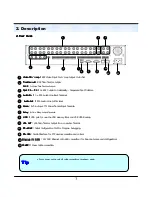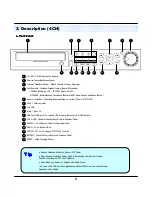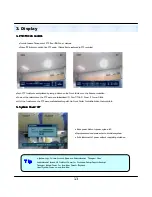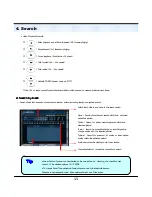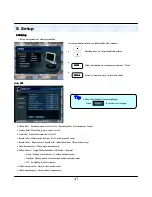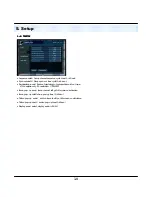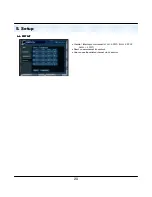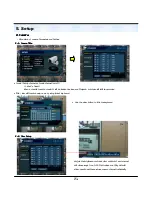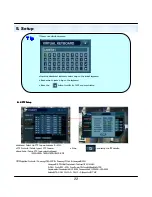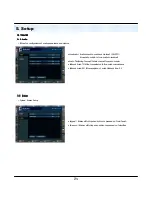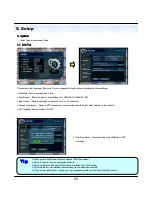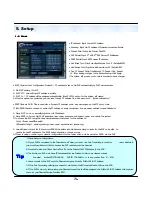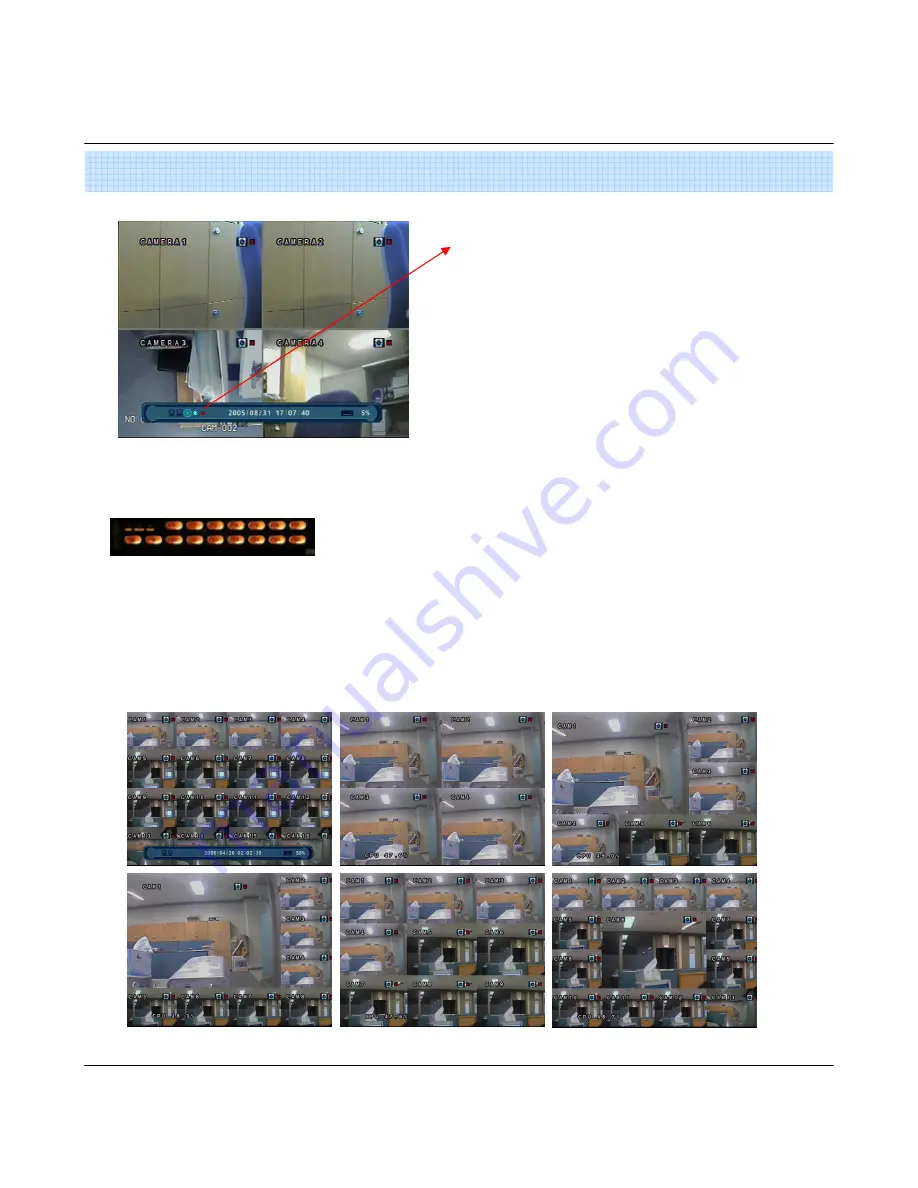
12
3. Display Mode
3. Display Mode
3. Display Mode
3. Display Mode
• User can select from a variety of multi-screen display modes (1/4/6/8/9/13/16ch)
•The initial display mode is set to either 8ch or 16ch mode.
3. Display
2. Screen View Selection
2. Screen View Selection
2. Screen View Selection
2. Screen View Selection
•Select One Channel using the channel selection buttons (1-8/16).
• Use the display button to change the multi-channel Display mode.
• Press channel selection button twice to view the channel on full screen.
When this unit is connected with a remote client PC, a
Network status icon will appear on the Status Bar
•This icon indicates the current network conditions
- Green: Network is connected and stable.
- Blue: Network is connected, but is unstable.
- Red: Network is very unstable.