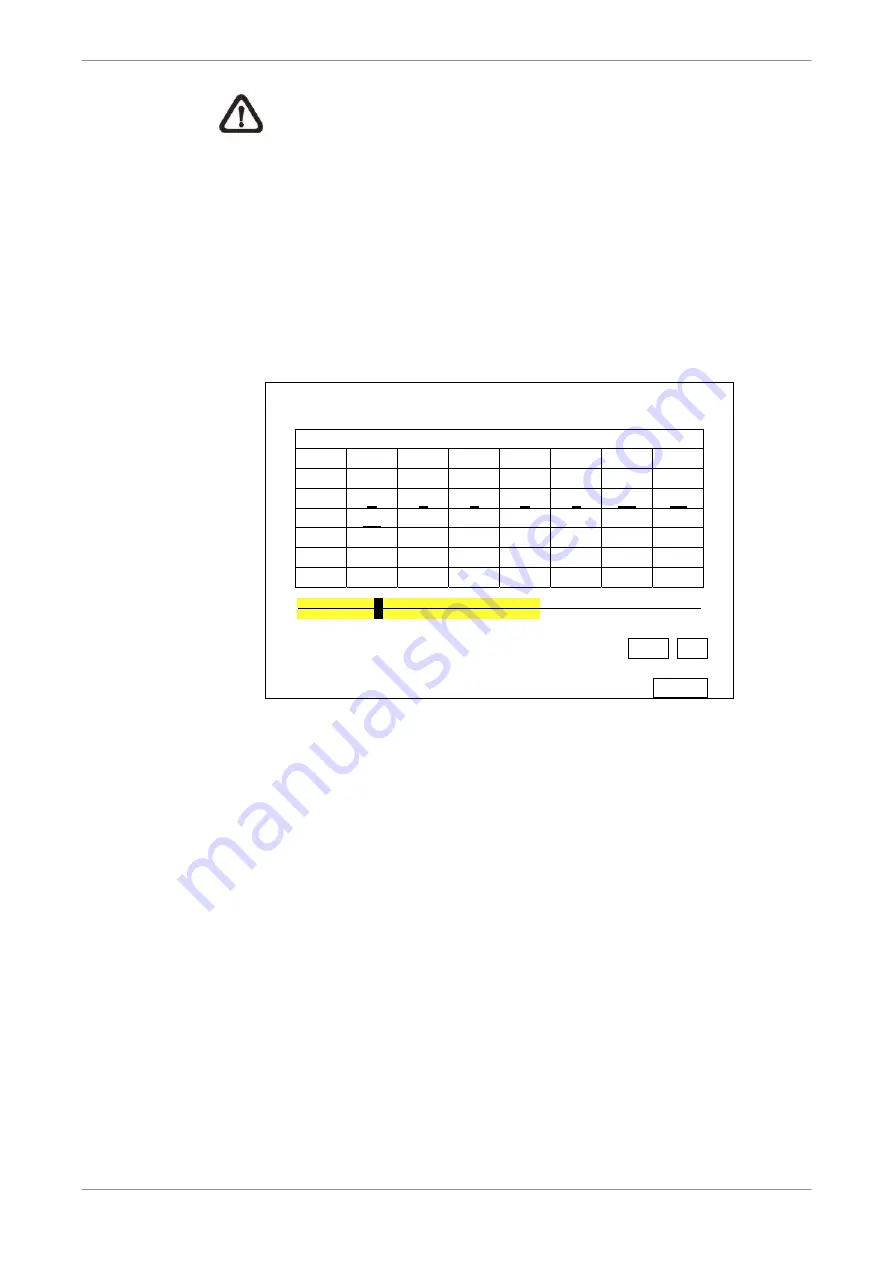
DVR User’s Manual
40
NOTE:
The date/time information will be shown on the screen with
a DST icon if the Daylight Saving Time function is enabled. “S”
indicates summer time and “W” indicates winter time.
4.3.2 Calendar
Search
Follow the steps below to search recorded video via Calendar Search.
Press SEARCH button to enter the Search menu.
Move the cursor to <Calendar Search> and press ENTER. A calendar will
be shown as below.
Calendar Search
Date/Time -------------------------------------------------------------
December 2010
Sun
Mon
Tue
Wed
Thu Fri Sat
48 28 29 30 1 2 3 4
49
5
6
7
8
9 10 11
50
12
13 14 15 16 17 18
51 19 20 21 22 23 24 25
52 26 27 28 29 30 31 1
1 2 3 4 5 6 7 8
Search By Time -----------------------------------------------------
From/End
Select
Begin Playback
From End
2010/12/07 PM 10:34:18
START
Move the cursor to year/ month and press ENTER. Then press
UP/DOWN keys to adjust the value and press ENTER again to confirm.
Move the cursor and press ENTER to select any date shown in bold and
underlined font. The bar below the calendar will change according to the
recorded data of the selected date.
Then select preferred time from the time bar. Alternatively, move the
cursor to the time shown at the bottom. Press ENTER and adjust the
values of hour/ minute/ second via UP/DOWN keys.
The <From> and <End> buttons allows users to playback video from the
beginning or end of the database.
Note that the time blocks highlighted in red represent events occurred.
Select <Begin Playback> and press ENTER to start playing back selected
video.
















































