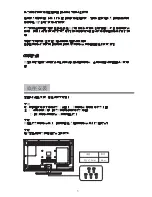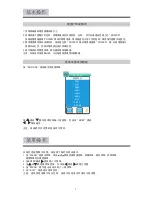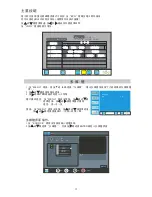Summary of Contents for 32E200SQB
Page 1: ...32E200SQB User Manual...
Page 2: ...1 2 4 5 6 7 8 9 10 12 13 14 15 16 17 18 19 20 22 23 1...
Page 3: ...AC V DIGI 2 AC AC V DIGI AC AC 110 240V AC AC AC AC AC AC...
Page 4: ...AC AC AC AC AC AC AC AC AC AC AC AC AC 3...
Page 5: ...AC V DIGI AC AC LED 99 99 LED LED LED LED AC AC 4...
Page 6: ...1 1 2 AC 2 5 3 5 5pcs M4 x 12mm 5...
Page 8: ...INPUT VOL CH POWER MENU 7...
Page 11: ...3 ENTER 1 2 3 4 EXIT 2 1 MENU 10 ENTER ENTER EXIT MENU ENTER EXIT MENU ENTER MENU EXIT ENTER...
Page 25: ...HDMI HDMI 24...