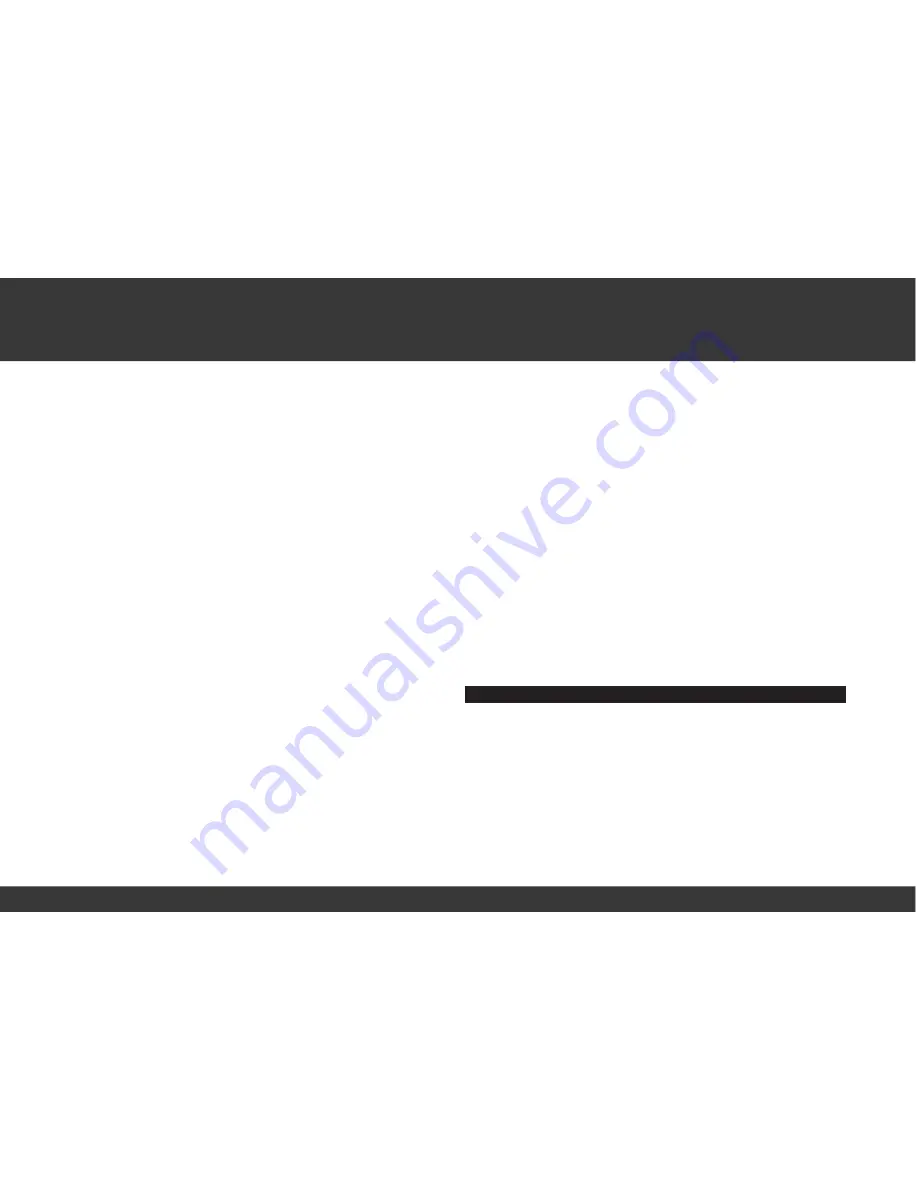
12
EN
2.2. INSTALLATION - HOLDER/COMPUTER/TRANSMITTER/MAGNET
a. Holder
>>> P04 / 05
: Your VDO computer is shipped with a universal
handlebar holder.
step 1 You can mount the holder either on the handlebar or the stem.
If you are installing the holder on the handlebar decide whether
you want it on the right side or the left side. If installing on the
stem, loosen the screws in the holder and turn the foot of the
holder to stem installation. Then screw the foot
fi
rmly onto the
holder again.
step 2 Route the cable ties through the provided eyes of the holder
foot and pull both of them tight.
b. Computer
>>> P07
The VDO twist-click system securely connects the computer to the
handlebar holder.
step 1 Insert the computer, turned to the left approximately 45
degrees (10 o‘clock position) into the holder.
step 2 Twist the computer to the right until it audibly engages (clicks)
in the holder system (12 o‘clock position).
step 3 To remove the computer turn it to the left (do not press or pull).
c. Speed transmitter and magnet
>>> P06
Mount the transmitter on the same side of the handlebar that the com-
puter is mounted on. If you have installed the holder on the stem then
we recommend mounting the transmitter on the left side.
step 1 Loosely fasten the transmitter on the fork with cable ties (do
not tighten).
step 2 Place the spoke magnet on a spoke
step 3 Align the spoke magnet to the transmitter marking with a
clearance of approximately 3 mm and click it together.
step 4 Align transmitter and magnet relative to each other and tighten
the cable tie on the transmitter.
Please pay attention to the maximum distances:
- Maximum transmitter-computer distance = 120 cm
- Transmitter-magnet distance: 3 mm to a maximum of 10 mm
2.3. MOUNTING THE COMPUTER ON THE WRIST BAND
>>> P09
step 1 Insert the computer into the opened wrist band
step 2 Insert the lock into the wrist band holder from below
step 3 Turn the lock with a coin to tighten it
ATTENTION: Never use a screwdriver to operate the lock. This could
damage the lock (if the lock should be damaged then you can get the
lock as original replacement part)
3. INITIAL OPERATION
3.1. INITIAL OPERATION, AC-BUTTON
>>> P09
After inserting the batteries we recommend that you
fi
rst reset the de-
vice to factory settings to ensure that no residual data from the quality
control process remains in the computer. This puts the computer into
an assured start mode.
- Press the AC button for approximately 2 seconds with a sharp object,
such as a pencil
3.2. LANGUAGE SELECTION
3sec.
ç
Setting mode LANGUAGE SELECT
Summary of Contents for Z1
Page 4: ...Picturebook Picturebook OPEN CLOSE OPEN CLOSE OPEN CLOSE P02 ...
Page 5: ...Picturebook OPEN CLOSE P03 ONLY FOR MODELS Z2 Z2 PC LINK Z3 Z3 PC LINK ...
Page 6: ...Picturebook 90 P04 05 ...
Page 7: ...Picturebook P06 UNLOCK LOCK 1 LOCK 2 CLICK 2 UNLOCK ...
Page 8: ...Picturebook P07 1 5 mm ...
Page 9: ...Picturebook P08 ONLY FOR MODELS Z2 Z2 PC LINK Z3 Z3 PC LINK ...
Page 10: ...Picturebook OPEN CLOSE P09 P09 2 ...
Page 12: ...Picturebook P11 ONLY FOR MODELS Z2 PC LINK Z3 PC LINK ...
Page 51: ...FOR RUNNING HIKING VDO SERIES Z www vdocyclecomputing com CYCLECOMPUTING ...
















































