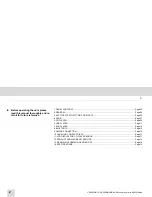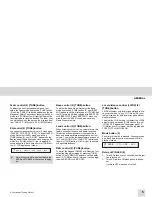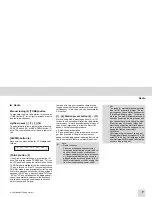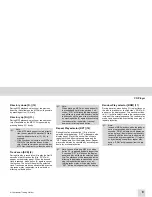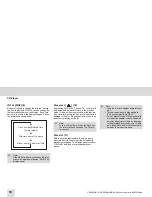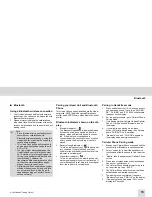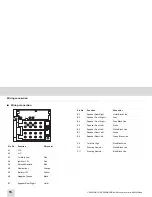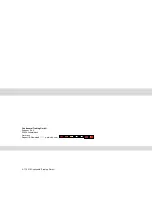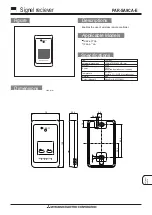GENERAL
© Continental Trading GmbH
5
Fader control (2) [TUNE]-button
To adjust the front-rear speaker balance, first
select the Fader mode by pressing [TUNE]-button
(2) until the “FADER” indication appears on the dis-
play panel. Within 5 seconds of choosing the Fader
mode, turn [TUNE]-button (2) right/left to adjust the
front-rear speaker level as desired. The fader posi-
tion will be shown by the bars on the display panel
from “FAD 10F” (full front) to “FAD 10R”(full rear).
EQ control (2) [TUNE]-button
You can select an equalizer curve for 4 music types
(CLASSIC, POP, ROCK, JAZZ). To adjust the EQ
mode, first select the EQ mode by pressing
[TUNE]-button (2) until “EQ OFF” appears on the
display panel. Within 5 seconds of choosing the EQ
mode, turn [TUNE]-button (2) right to adjust EQ
sound as desired. Each time you turn [TUNE]-but-
ton (2), LCD displays as follows:
Beep control (2) [TUNE]-button
To adjust the Beep mode, first select the Beep
mode by pressing [TUNE]-button (2) until “BEEP
2ND” appears on the display panel. If [TUNE]-but-
ton (2) is turned, it will be toggled with BEEP 2ND
➟➠
BEEP OFF. Select “BEEP 2ND”, when you
wish to hear the ”BEEP” sound whenever any
Radio Pre-set memory.
Loud control (2) [TUNE]-button
When listening to music at low volume levels, this
feature will boost the bass and treble response.
This action will compensate for the reduction in
bass and treble performance experienced at low
volume. To select the loudness feature, press but-
ton ? until “LOUD ON” or “LOUD OFF” is displayed,
then turn [TUNE]-button (2) left or right to activate
or deactivate loudness.
REG control (2) [TUNE]-button
To adjust the Regional ON/OFF at AF function, first
select the Reg adjust mode by pressing [TUNE]-
button (2) until “REG OFF” appears on the display
panel. If [TUNE]-button (2) is turned, it will be togg-
led with REG ON
➟➠
REG OFF.
Local distance control (LO/DX) (2)
[TUNE]-button
LO/DX will select only local strong stations in sta-
tion search mode. In “non” LOC mode (DX), your
radio will search for both local strong and distant
weaker stations.
To adjust the LO/DX mode, first select the LO/DX
adjust mode by pressing [TUNE]-button (2) until
“LOCAL OFF” appears on the display panel. If
[TUNE]-button (2) is turned, it will be toggled with
LOCAL OFF
➟➠
LOCAL ON.
Mode button (3)
Each time this button is pressed, Function is chan-
ged. Each time this button is pressed, LCD dis-
plays as follows:
Deterent PIN LED (6)
앫
This LED blinks every 1 second when the igni-
tion is turned off.
앫
This LED will turn ON when phone-in/phone-
out.
It will turn OFF when end of tel call.
Note: When the EQ mode is activated, the
BASS and TREBLE modes are not display-
ed.
EQ OFF
CLASSIC
POP
ROCK
JAZZ
RADIO
CD
USB
AUX