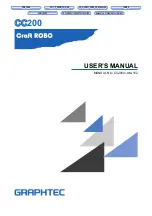106
User Manual
POWER & I/O
POWER SUPPLY
- +
1
POWER & I/O CABLE
POWER & I/O CABLE
PWR-/GND/COMMON
POWER INPUT+ (10-35 Vdc)
OUTPUT 2+
INPUT 2+
BLACK
RED
GRAY
BROWN
PIN
1
2
5
7
WIRE COLOR FUNCTION
EXTERNAL
NMEA
DEVICE
COMMON
TX+
RX+
External NMEA on Port 2
C-COM Connection
POWER & I/O
POWER & I/O CONNECTOR
POWER & I/O CONNECTOR
1
2
3
4
5
6
7
8
PIN CABLE COLOR FUNCTION
BLACK
RED
WHITE
GREEN
GRAY
YELLOW
BROWN
BLUE
PWR-/GND/COMMON
PWR+ (10-35 Vdc)
Used by C-COM
Used by C-COM
Used by C-COM
OUTPUT EXTERNAL ALARM+
External Alarm Connection
POWER & I/O
1
2
8
PIN CABLE COLOR FUNCTION
PWR -/GND/COMMON
PWR + (10-35 Vdc)
OUTPUT EXTERNAL ALARM+
(Open Collector)
POWER & I/O CABLE
POWER & I/O CABLE
BLACK
RED
BLUE
1
2
8
1
Current MAX 300mA
-
+
POWER SUPPLY
+
-
Summary of Contents for MAP 11csE Plus GPS
Page 3: ...4 User Manual ...
Page 25: ...26 User Manual ...
Page 41: ...42 User Manual ...
Page 59: ...60 User Manual ...
Page 65: ...66 User Manual ...
Page 99: ...100 User Manual ...
Page 113: ...114 User Manual ...