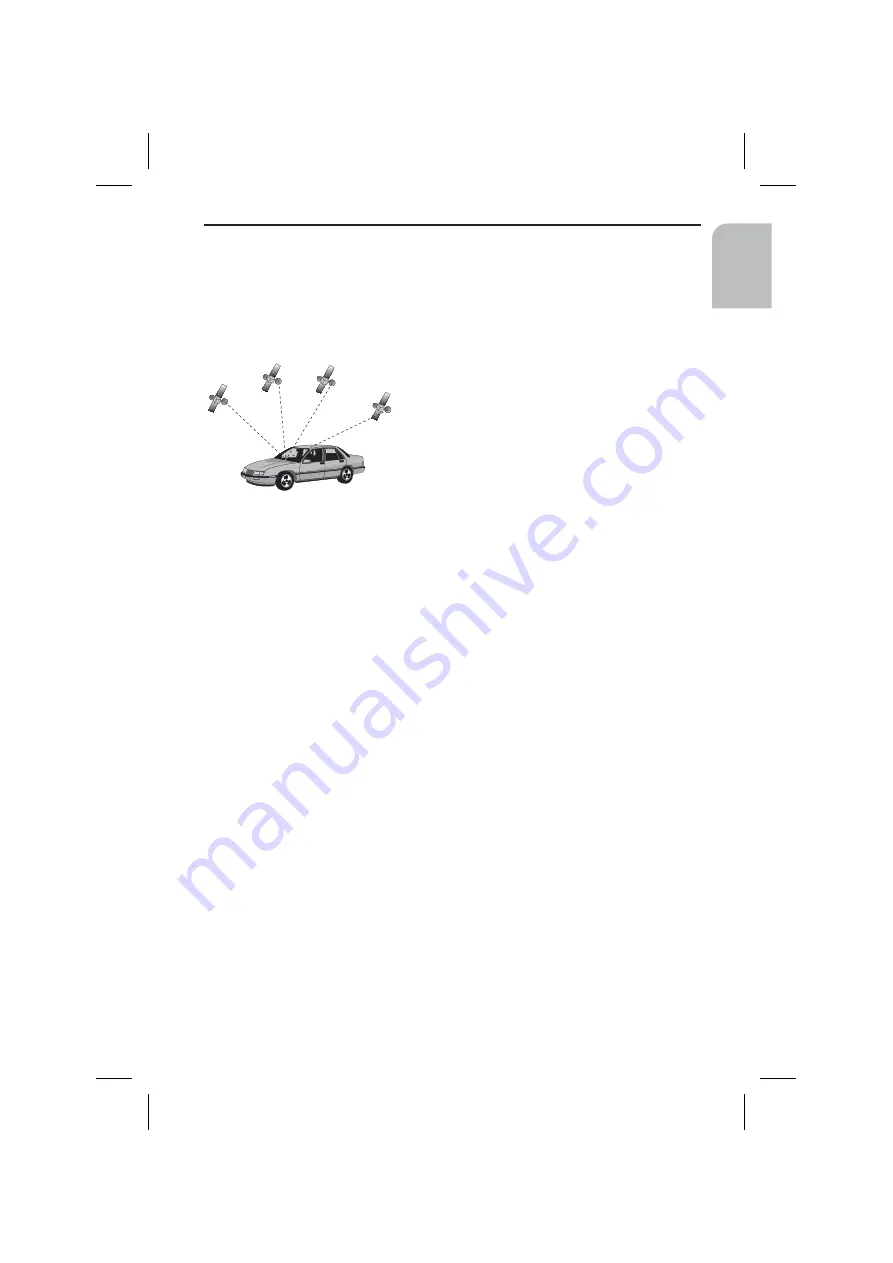
Important notes on the function of your Navigation
System
In general the navigation system is operational even with bad GPS reception, but the
accuracy of positioning may decrease and errors in position evaluation may occur,
resulting in the wrong position being shown on the display.
Start-up behaviour
When the vehicle is parked for a longer period of
time, the satellites move on during this period.
Therefore, when the ignition is turned on again
it can take a few minutes before the navigation
system can pick up enough satellites and evaluate
the received signals.
When starting up, the navigation system may tell you: “You are leaving the digitized
area”. The navigation system supposes the vehicle in an off-road position. If there are
other roads in this area, the system may send inappropriate messages. This means that
the navigation system supposes the vehicle is on one of the other roads.
When the vehicle has been at a standstill for a longer period of time, the navigation
function may be temporarily inhibited. The system will operate reliably again once the
GPS reception is available in sufficient quality.
Notes
After transporting the car by car train or ferry the navigation system may need a few
minutes for exact repositioning.
After the car battery has been disconnected, the system may need up to 15 minutes
for exact repositioning. The car has to be situated outdoors and the system has to be
switched on to receive data from the GPS satellites.
GENERAL INFORMATION
11
English
Summary of Contents for MS 3100 -
Page 3: ...3 NAVIGATION COMPUTER POWER PC 4000 1 2 3 4 5 6 A...
Page 4: ...4...
Page 6: ...6...
Page 48: ...48...
Page 62: ...444 2 1 3...
Page 63: ...445...












































