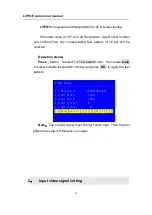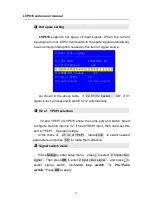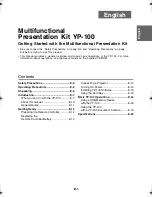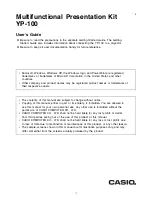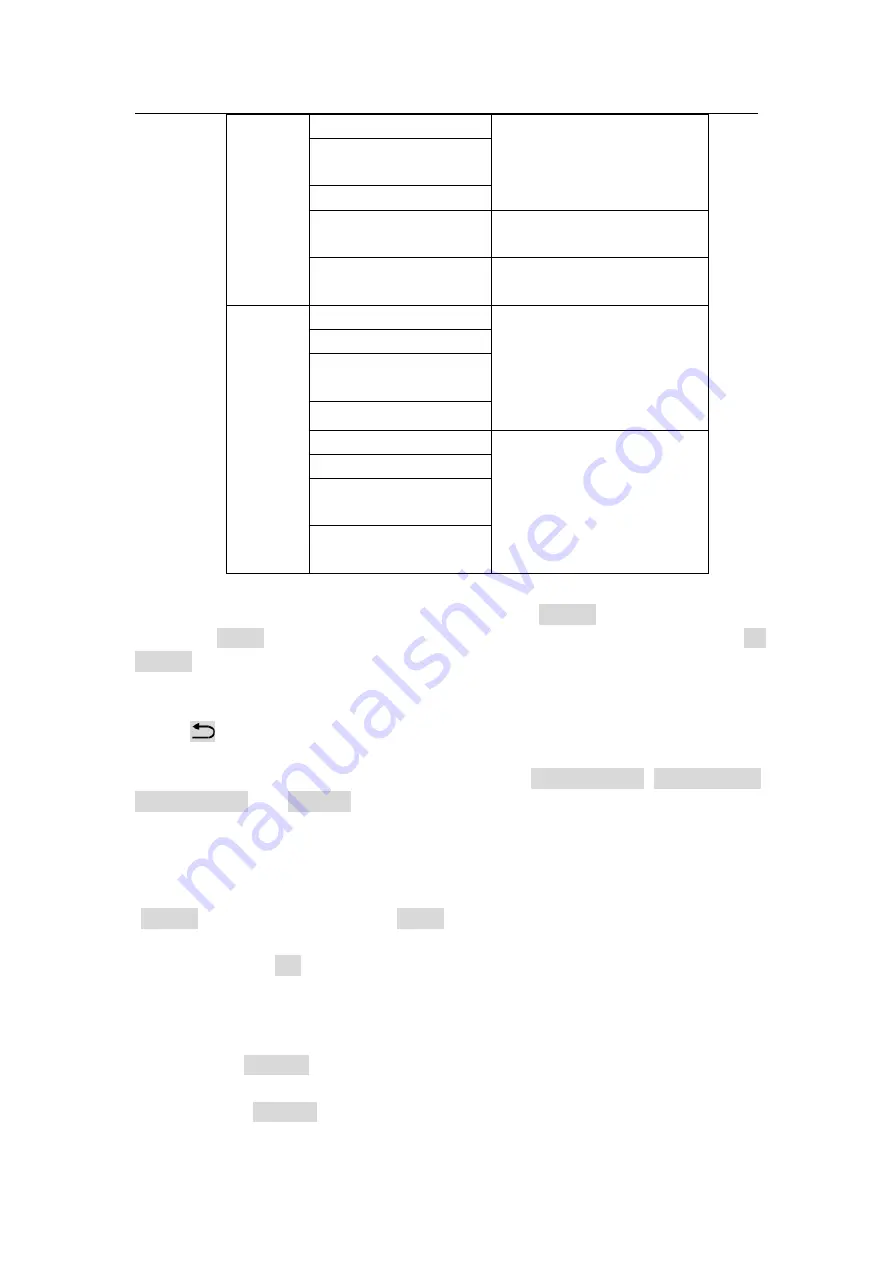
LVP615 series user manual
44
Automa
tic
splicing
menu
resolution and position
compared with the whole
spicing screen driven by
this unit of LVP615
E.4 unit height
E.5 unit horizontal
start
E.6 unit vertical start
E.7 sync. splicing
ON or OFF of the sync
splicing
E.8
automatic
splicing
Application of automatic
splicing parameters
Manual
setup
menu
E.9 in width
The size and location of
DVI input image the
current unit crops
E.10 in height
E.11 in horizontal
start
E.12 in vertical start
E.13 out width
Output parameters of
LVP615, it is as same as
the menu 1. Output
image
E.14 out height
E.15 out horizontal
start
E.16
out vertical
start
Enter adjustment setup:
under splicing mode (Mosaic indicator lit up), by
pressing “Setup” button, LVP615 enters splicing adjustment setup menu “E.
Mosaic”
Return to last level of setup menu:
under the mode of adjustment setup,
press “
” button, LVP615 exits adjustment setup.
Note: when use multiple LVP615 cascading splicing, to make sure the output
image have uniformity, every unit’s parameters of 4.3 brightness, 4.1 inpu color,
4.2 sharpness and 8.2 bias must be same.
Operation is as below:
When the input signal of LVP615 is DVI format and the splicing mode is open
(Mosaic indicator lit up), press Setup, LVP615 enters splicing menu. Press
↓button to select setup option needed to adjust, rotate
knob
to change
parameter, press OK button to save.
Operation is as below :
In the menus E.1~E.2, input parameters of whole splicing screen;
In the menus E.3~E.4,input the size and location (relative to whole splicing
Summary of Contents for LVP615 series
Page 1: ...LVP615 series LED HD Video Processor User Manual Contents...
Page 12: ...LVP615 series user manual 12 RS232 cable order...
Page 82: ...LVP615 series user manual 82 2 PIP Display...
Page 83: ...LVP615 series user manual 83 PIP operation interface as the picture above operation steps...
Page 85: ...LVP615 series user manual 85 Interface of PIP Signal selection...
Page 89: ...LVP615 series user manual 89 1 Output Resolution...