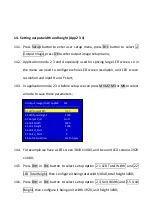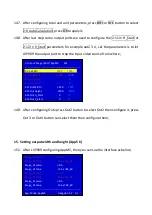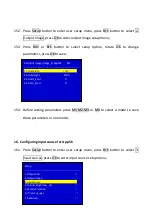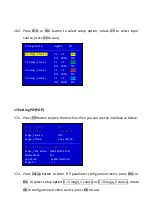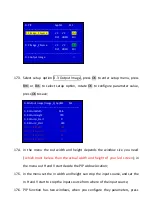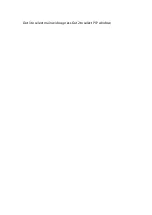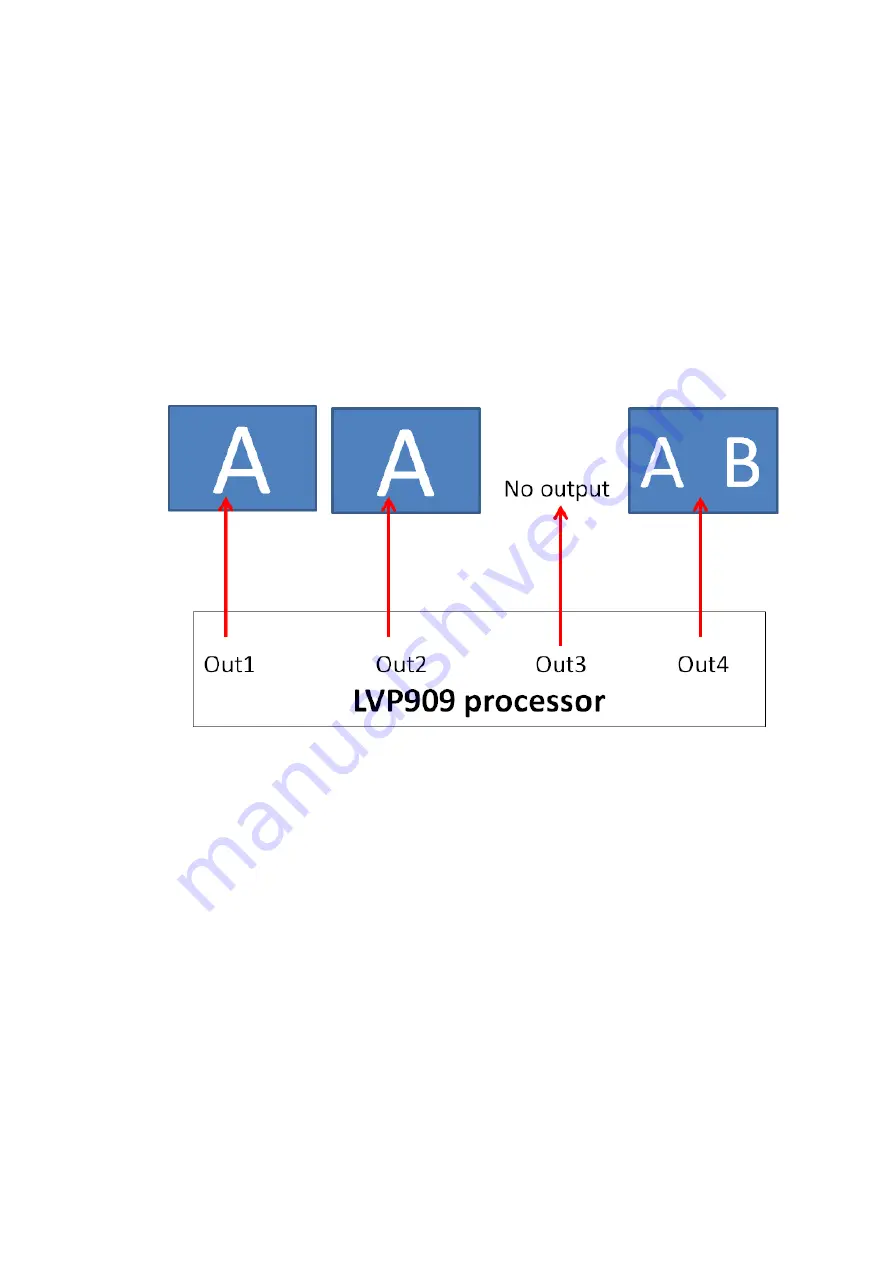Reviews:
No comments
Related manuals for LVP909 Series

RAMO5 A Series
Brand: Eaton Pages: 12

SPDU-108M
Brand: Echola Pages: 11

IP Power 9268
Brand: Aviosys Pages: 27

RAX-PSU-5V
Brand: CYP Pages: 20

JH-1600E
Brand: Sharp Pages: 27

JH-1600E
Brand: Sharp Pages: 39

APS-7100
Brand: GW Instek Pages: 140

PowerQuest 2
Brand: AudioQuest Pages: 2

PAS-225
Brand: PHENYX PRO Pages: 12