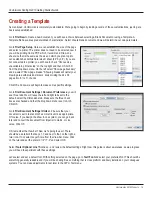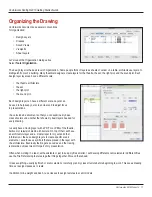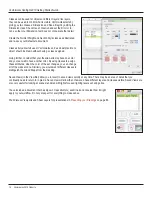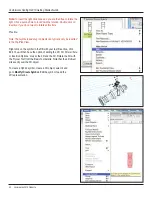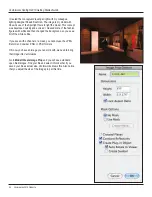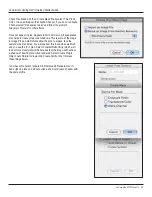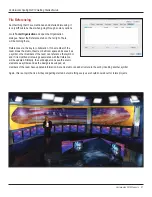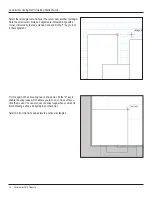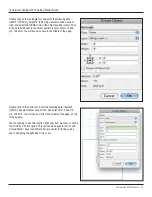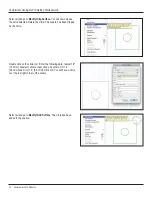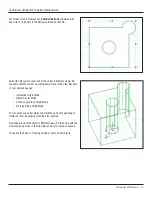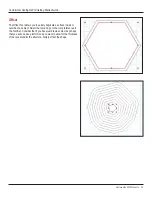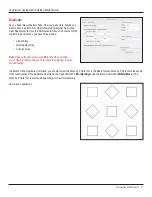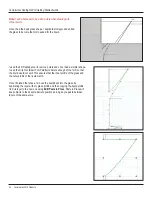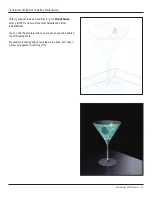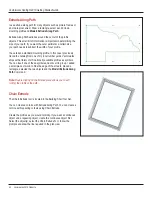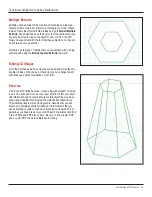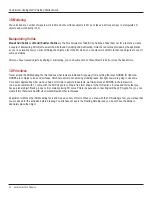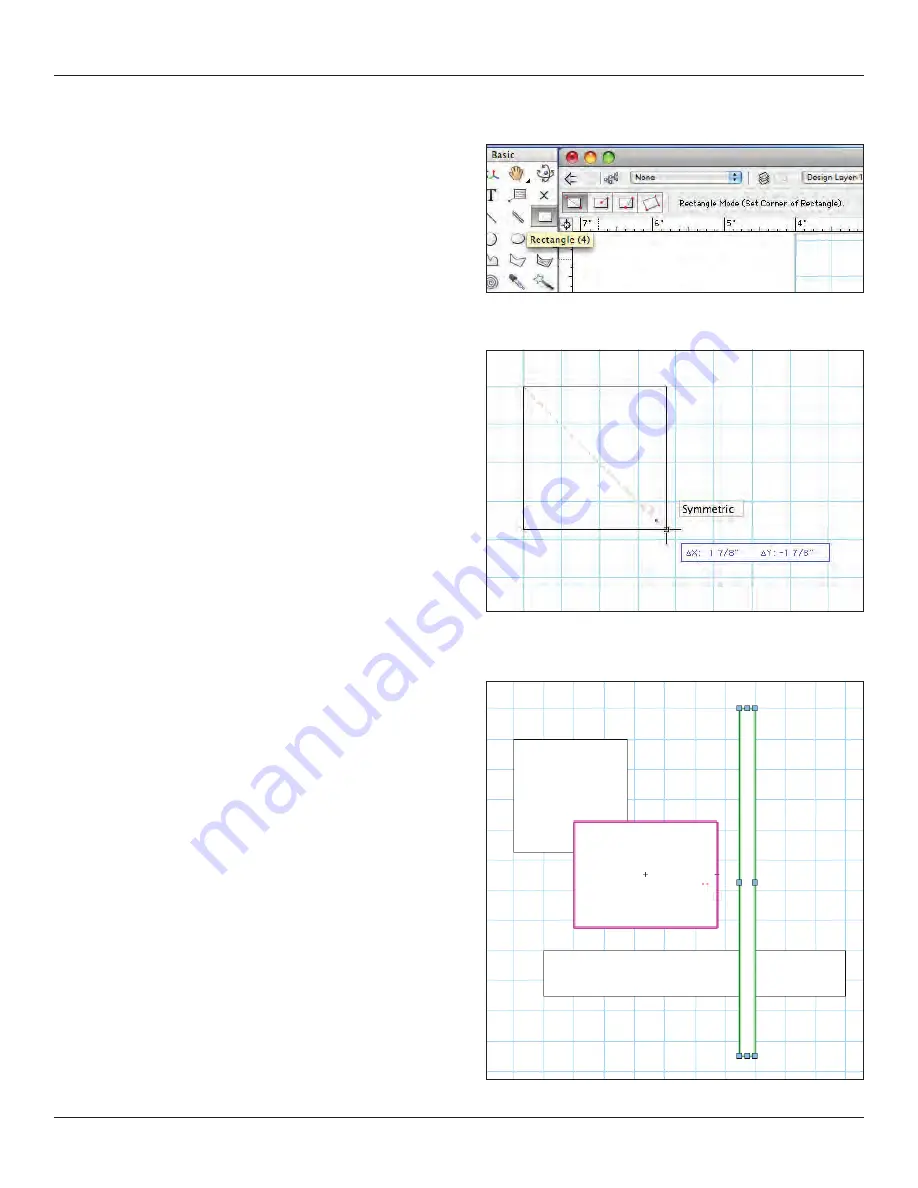
Vectorworks 2010 Products 29
Vectorworks Spotlight 2010 Getting Started Guide
Primitive Drawing
Vectorworks has many ways to draw. For the user, it is a matter of
choice to determine what works best for him or her and/or specific
scenarios. Flexibility in drawing is one of the many great reasons
to use Vectorworks.
Let’s begin by selecting the Rectangle tool. Notice the options
in the Tool Bar have changed. These options will vary with the
tool selected.
You can simply begin to draw by clicking and dragging. As soon
as you begin to draw, you will note the appearance of the Floating
Data Bar (FDB). Hit the Tab key to select the first field in the
FDB and enter a specific dimension, tab to the next field, repeat
and click the mouse button. You have created a specifically-
sized shape!
Draw a few rectangles and note the highlight color when you
hover over a shape and the change in color when you select a
shape. You can select multiple objects by pressing and holding
the Shift key or doing a marquee selection (click and drag with
the 2D Selection Tool).
Select an existing rectangle and note that you can move it or resize
it interactively with the mouse. Also note that you can change its
size and location in the OIP.