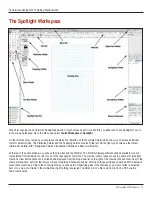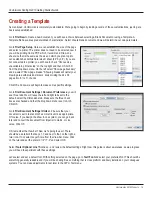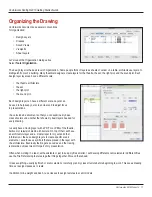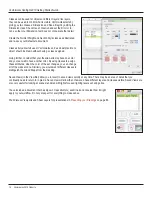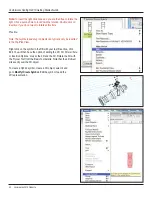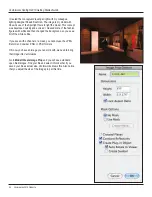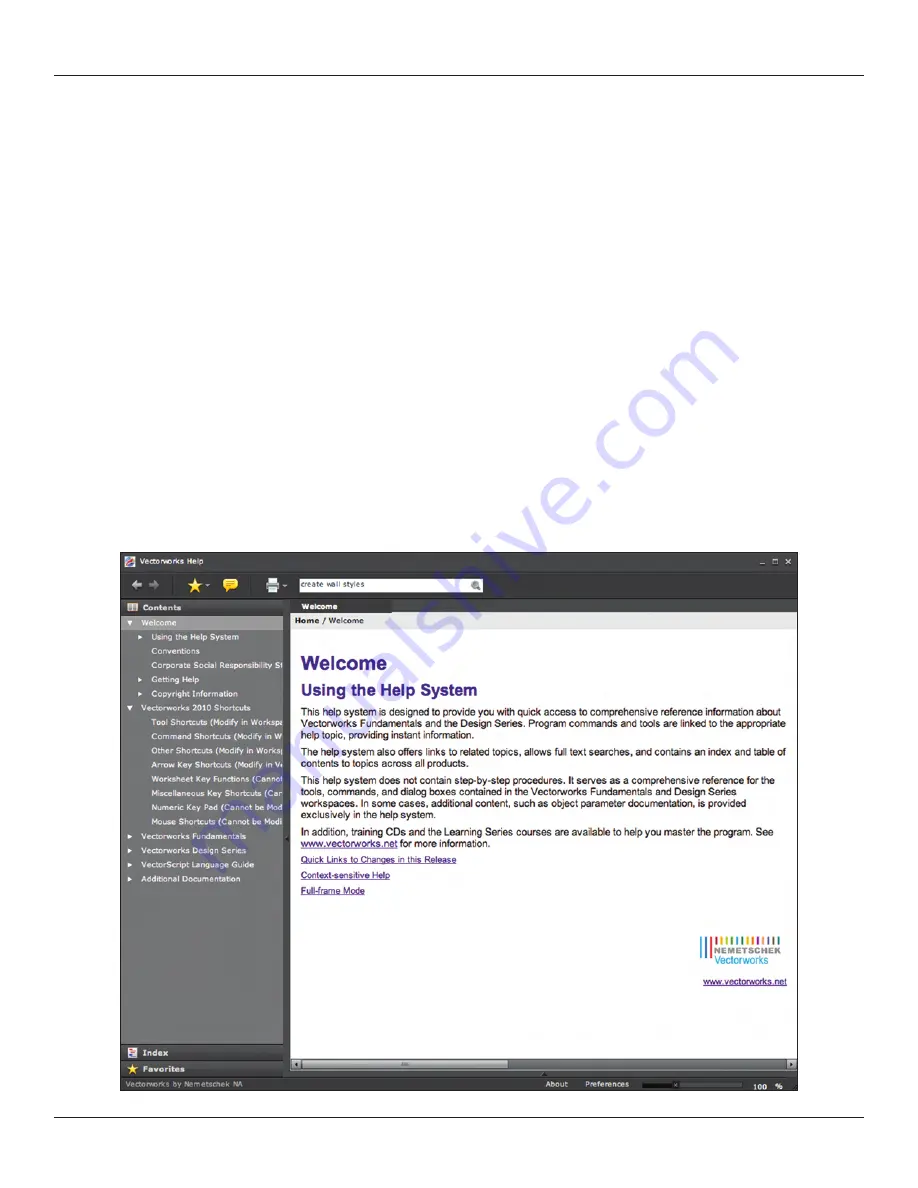
Vectorworks 2010 Products 9
Vectorworks Spotlight 2010 Getting Started Guide
Getting Help
Learning software is like learning how
to ride a bicycle. First: learn to fall. Fortunately, Nemetschek North America has made getting back up easy.
First let’s look at the Vectorworks help system. You can select Vectorworks Help from the Help menu, which will open the Help
application or select “What’s This?” which will change your cursor to an arrow with a question mark. You may then use this cursor to
select an object within Vectorworks and you will be sent to the appropriate location within the Vectorworks Help application.
The Vectorworks Help application is a robust depository of information that users are able to modify and adjust to their needs. Like
Vectorworks itself, the application can be automatically updated as information changes.
The Help Application Window is divided into two columns. The left column provides navigation and the right column information. If you
enter search criteria where it says “Enter text to search,” results will be displayed and ranked in the right column. Selecting a search
result will display the search topic.
Search results can be saved as Favorites by clicking on the star icon. You may also add comments and other information.
We all have trouble committing every detail of a program this complex to memory. It takes repeated use. At
http://vectorworks.net
it is
possible to access a number of additional learning and informational tools, including user forums, mailing lists, demonstration videos
and other guides (
http://www.vectorworks.net/training/guides.php
). The Vectorworks online community (
http://www.vectorworks.net/
community/index.php
) is dynamic and supportive. I strongly suggest membership in the user forums and e-mail lists.