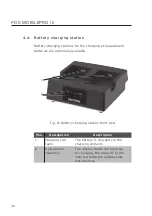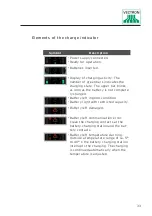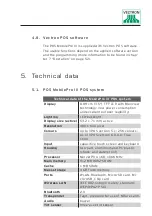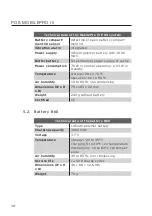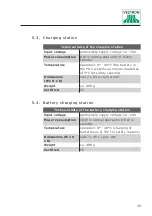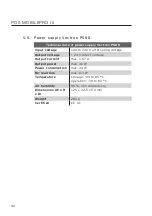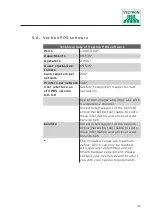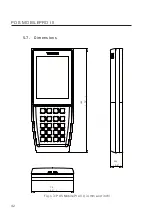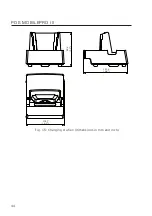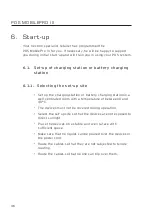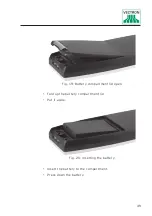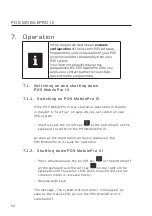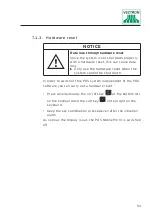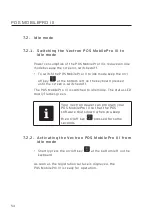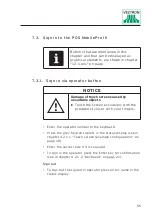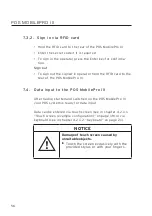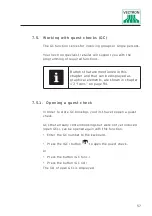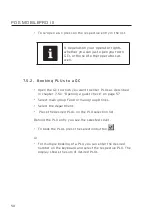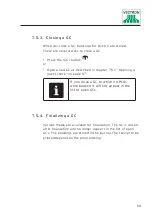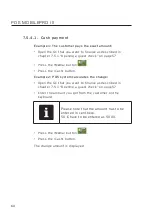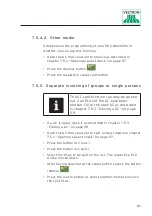46
POS MOBIL EPRO III
6. S t ar t - up
Your Vectron specialist retailer has programmed the
POS MobilePro III for you. If necessary, he will be happy to support
you during initial start-up and will train you in using your POS system.
6 .1. Set-up of charging station or batter y charging
station
6 .1.1. Selecting the set-up site
• Set up the charging station or battery charging station in a
well ventilated room with a temperature of between 0 and
40°C.
• The devices must not be covered during operation.
• Select the set-up site so that the devices are not exposed to
direct sunlight.
• Place the devices on a stable and even suface with
sufficient space.
• Make sure that no liquids can be poured over the devices or
the power cord.
• Route the cables so that they are not subjected to tensile
loading.
• Route the cables so that no one can trip over them.
Summary of Contents for POS MobilePro III
Page 1: ...POS MobilePro III VECTRON SYSTEMS User manual...
Page 2: ......
Page 4: ......
Page 9: ...9...
Page 10: ......
Page 45: ...45 121 1 128 7 45 1 8 5 1 4 8 Fig 16 Battery charging station dimensions in mm and inch...