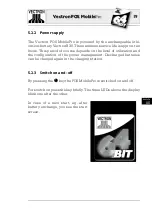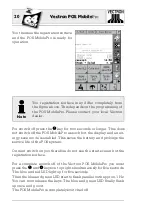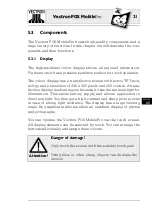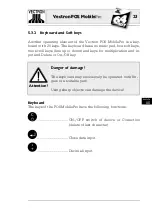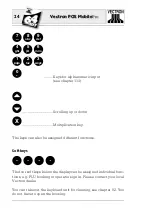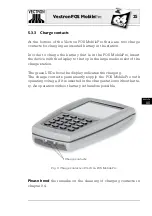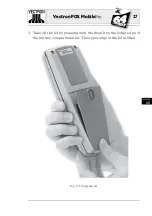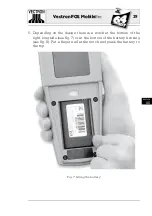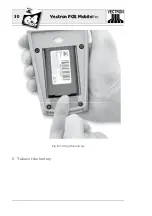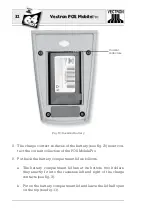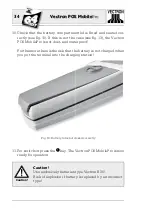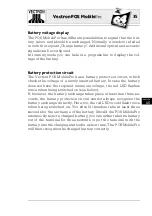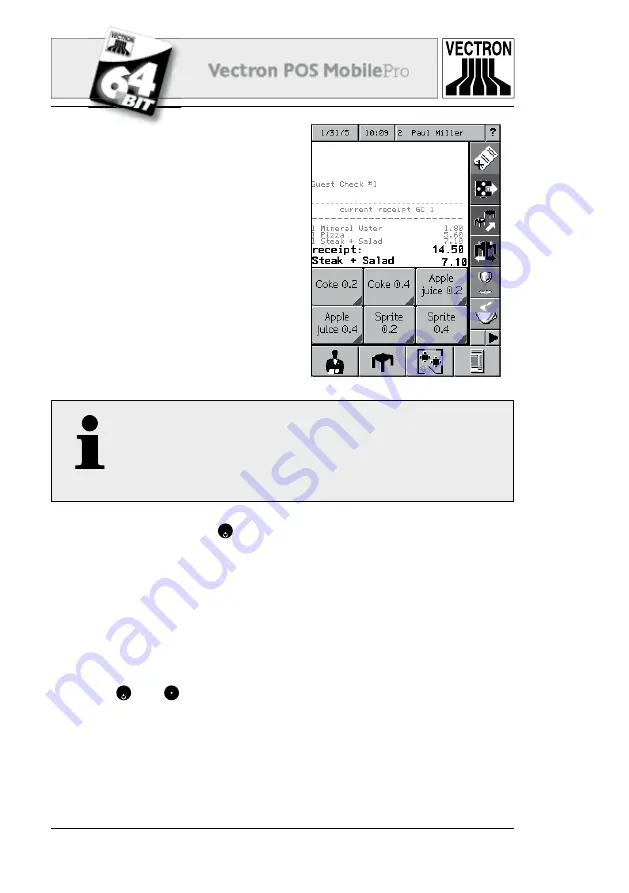
20
Vectron POS Mobile
Pro
You then see the registration surface
and the POS MobilePro is ready for
operation.
Note
You registration surface may differ completely from
the fi gure above. This depends on the programming of
the POS MobilePro. Please contact your local Vectron
dealer.
For switch off press the
C
key for two seconds or longer. This does
not switch off the POS MobilePro as such but the display and an en-
ergy save mode is enabled. This saves the battery and prolongs the
service life of the POS system.
On next switch on you therefore do not see the start screen but the
registration surface.
For a complete switch off of the Vectron POS MobilePro you must
press the
C
and keys on top right simultaneously for fi ve seconds.
The blue and red LED light up for fi ve seconds.
Then the blue and green LED start to fl ash parallel with approx. 1 Hz.
You can now release the keys. The blue and green LED fi nally fl ash
up once and go out.
The POS MobilePro is completely switched off.
Summary of Contents for POS MobilePro
Page 1: ...VECTRON SYSTEMS User manual VECTRON SYSTEMS...
Page 2: ......
Page 4: ......
Page 8: ......
Page 14: ......
Page 30: ...30 Vectron POS MobilePro Fig 8 Lifting the battery 6 Take out the battery...
Page 41: ...41 41 Vectron POS MobilePro MobilePro US Fig 15 Using the optional transponder...
Page 50: ......
Page 52: ...52 Vectron POS MobilePro Fig 19 Charging station for Vectron POS MobilePro...
Page 62: ......
Page 74: ......
Page 86: ......
Page 92: ...92 Vectron POS MobilePro Fig 36 Belt...
Page 111: ......
Page 112: ......