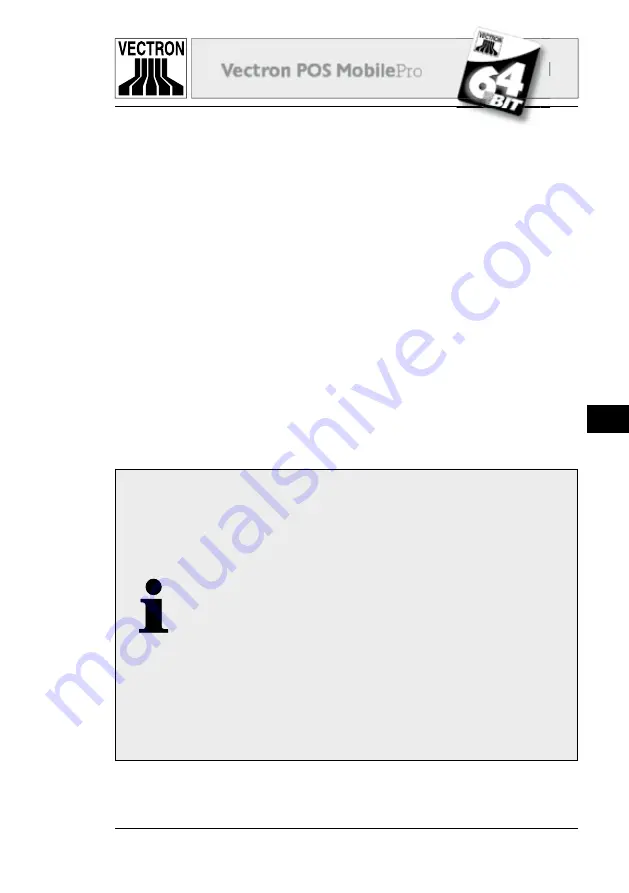
55
Vectron POS Mobile
Pro
MobilePro
US
Charging
6.3
1. Connect the charging station with the Vectron PS20 power supp-
ly to the network. The green LED below the left battery slot desi-
gnated „Power“ indicates the readiness for operation.
2. Insert one or two batteries carefully into the lateral slots of the
charging station. Make sure that the charge contacts are at the
front of the bottom. You must see the product label at the right
side. The yellow LED (charge control, designated „Charge“ and
„End“) fl ashes slowly.
3. You can charge a third battery, if this is in the Vectron POS Mobi-
lePro. Insert the terminal with the charge contacts to the bottom
into the station. The green LED above the display fl ashes.
4. The charging takes approx. 2,5 hours. It is fi nished when the re-
spective control lamp is permanently on.
Notes
1. The inserting of fully charged batteries to the late-
ral slots may cause different reactions of the yellow
LED: In one slot the battery is immediately recogni-
zed as fully charged, the LED is permanently on. In
the other slot this recognition may take up to one
minute; the LED fl ashes for the time being.
This is due to minimum manufacturing tolerances
at the charge contacts of the charging station and
does not indicate an error.
2. The charging procedure depends on the tempera-
ture. Outside a temperature range of approx. 0°...45°C
the charging station interrupts the charging. Please
make sure that charging station and batteries are
not used outside this temperature range. A thus in-
terrupted charging will be continued automatical-
ly.
Summary of Contents for POS MobilePro
Page 1: ...VECTRON SYSTEMS User manual VECTRON SYSTEMS...
Page 2: ......
Page 4: ......
Page 8: ......
Page 14: ......
Page 30: ...30 Vectron POS MobilePro Fig 8 Lifting the battery 6 Take out the battery...
Page 41: ...41 41 Vectron POS MobilePro MobilePro US Fig 15 Using the optional transponder...
Page 50: ......
Page 52: ...52 Vectron POS MobilePro Fig 19 Charging station for Vectron POS MobilePro...
Page 62: ......
Page 74: ......
Page 86: ......
Page 92: ...92 Vectron POS MobilePro Fig 36 Belt...
Page 111: ......
Page 112: ......
















































