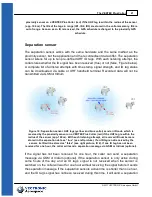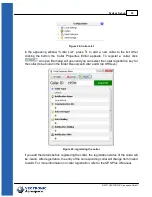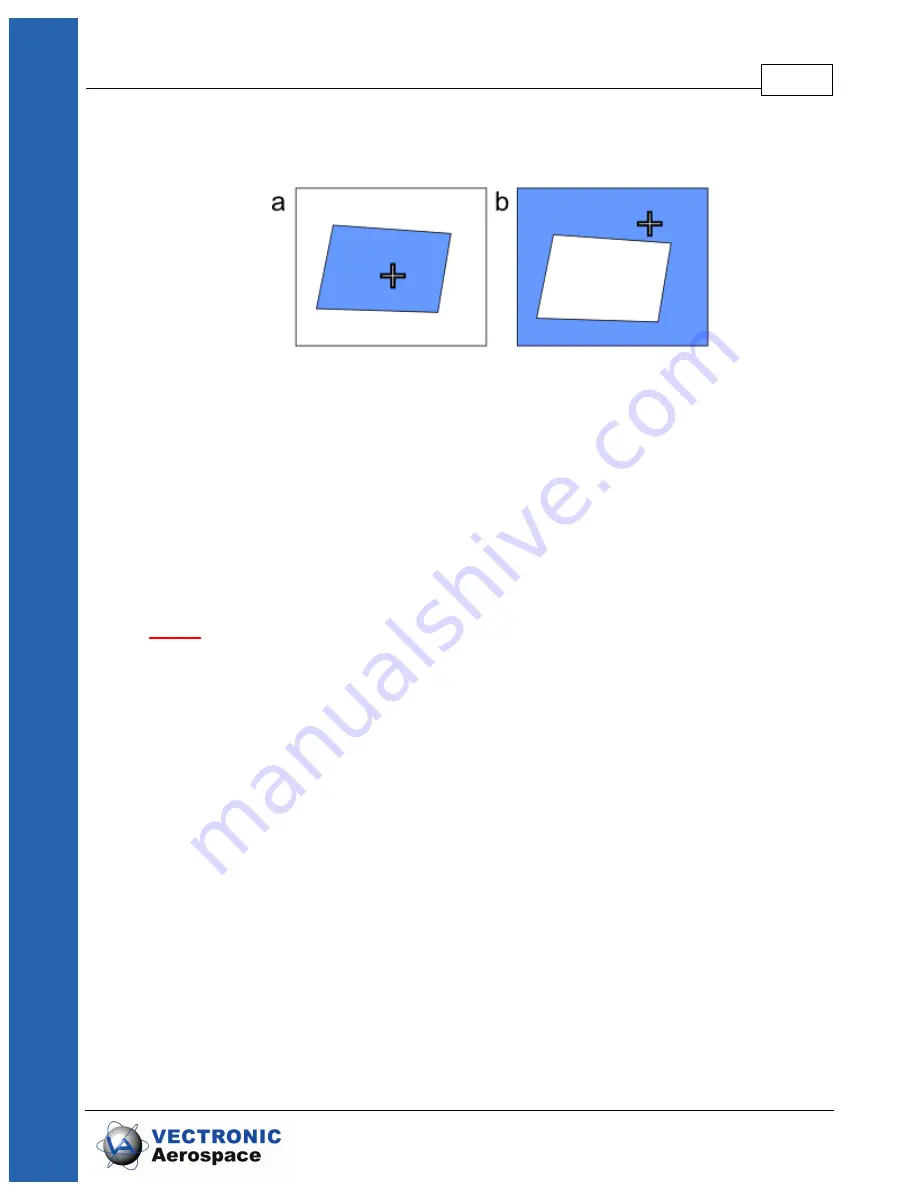
The VERTEX Plus Collar
23
© 2017 VECTRONIC Aerospace GmbH
Points, a complex Virtual Fence can be created and stored as Virtual Fence Collection
(VFC).
Figure 12: Two examples for Virtual Fence polygons with Inside Point (a) inside and (b) outside
of the polygon. The blue area indicates where the Virtual Fence settings are applied.
The Virtual fence option allows two actions:
- If the animal is located inside the Virtual Fence area, the GPS schedule changes to the
Virtual Fence GPS schedule until the animal has been located outside the Virtual
Fence area.
- If the animal is located inside the Virtual Fence area, a message stating “Entered
fence area” will be sent via GSM or Iridium. If the animal is located outside the fence
area again, a message stating “Left fence area” will be sent.
NOTE
: The switch to the Virtual Fence schedule takes place after the collar has been
located by a GPS fix inside the Virtual Fence area. It is therefore possible that an animal
enters and leaves a Virtual Fence area without being located “inside”.
An animal is located inside the Virtual Fence area only after a scheduled fix has
positioned it there. This has to be considered when designing the standard schedule.
The Figure below shows what happens when the animal enters the Virtual Fence area.
The Virtual Fence event (“Entered fence area” message and/or switch to Virtual Fence
schedule) does not take place immediately after the animal crosses the fence, but only
after a fix is obtained inside the Virtual Fence area according to the standard schedule.
If the standard schedule obtains fixes in long intervals, and the Virtual Fence area is
rather small or the animal does spend only a short period of time inside the Fence area,
the collar might not detect this. Due to this, the standard GPS schedule either needs
intervals short enough to ensure that a Virtual Fence event is triggered or you have to
accept that not each presence inside the Virtual Fence area will be detected.
Summary of Contents for VERTEX Plus Collar
Page 1: ...VERTEX Plus Collar Version 1 3 Last Change 19 03 2019 User Manual ...
Page 3: ...Document Change Record ...
Page 7: ...7 Contents ...
Page 43: ...Collar Main Tree 43 2017 VECTRONIC Aerospace GmbH Figure 30 VERTEX Plus Collar Telemetry ...
Page 90: ...Specification 90 2017 VECTRONIC Aerospace GmbH 12 3 Certificates ...
Page 91: ...Specification 91 2017 VECTRONIC Aerospace GmbH ...
Page 92: ...Specification 92 2017 VECTRONIC Aerospace GmbH ...
Page 93: ...Specification 93 2017 VECTRONIC Aerospace GmbH ...
Page 94: ...Specification 94 2017 VECTRONIC Aerospace GmbH ...
Page 95: ...Specification 95 2017 VECTRONIC Aerospace GmbH ...
Page 96: ...Specification 96 2017 VECTRONIC Aerospace GmbH ...
Page 97: ...Specification 97 2017 VECTRONIC Aerospace GmbH ...
Page 98: ...Specification 98 2017 VECTRONIC Aerospace GmbH ...
Page 99: ...Specification 99 2017 VECTRONIC Aerospace GmbH ...