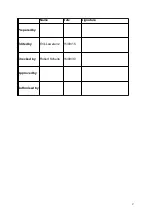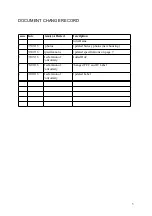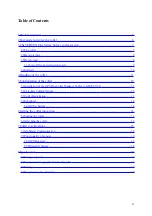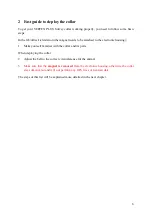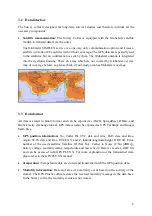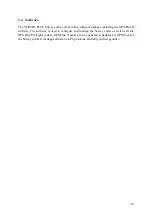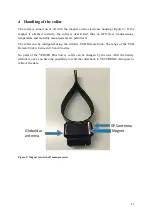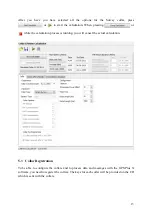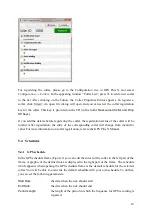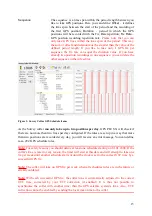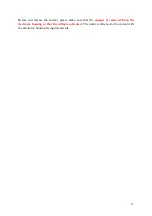For registering the collar, please go to the Configuration tree in GPS Plus X and select
Configuration
→
Collars
. In the appearing window “Collar List”, press to add a new collar
to the list. After clicking on the button, the Collar Properties Editor appears. To register a
collar, click
. An open file dialog will open and you can select the collar registration
key for the collar. This key is provided on the CD (in the folder
Ressources\Collar and Drop
Off Keys)
.
If you add the details before registering the collar, the registration status of the collar will be
invalid. After registration, the entry of the corresponding collar will change from invalid to
valid. For more information on collar registration, refer to the GPS Plus X Manual.
5.4 Schedules
5.4.1 GPS schedule
In the GPS schedule frame (Figure 3) you can edit the rules for the collar in the left part of the
frame. A graphic of the defined rules is displayed in the right part of the frame. The schedule
which appears when opening the GPS schedule frame is the default schedule for the selected
collar. You will be able to overwrite the default schedule with your own schedule. To do that,
you can set the following parameters:
Start Date
the date when the rule should start
End Date
the date when the rule should end
Period Length
the length of the period in which the Sequence for GPS recording is
repeated.
14
Summary of Contents for Vertex Plus Survey
Page 1: ...VERTEX PLUS Survey Collar Globalstar User s Manual Version 1 6 Last Change 30 08 2016 1...
Page 21: ...21...
Page 22: ...22...
Page 23: ...23...
Page 24: ...24...