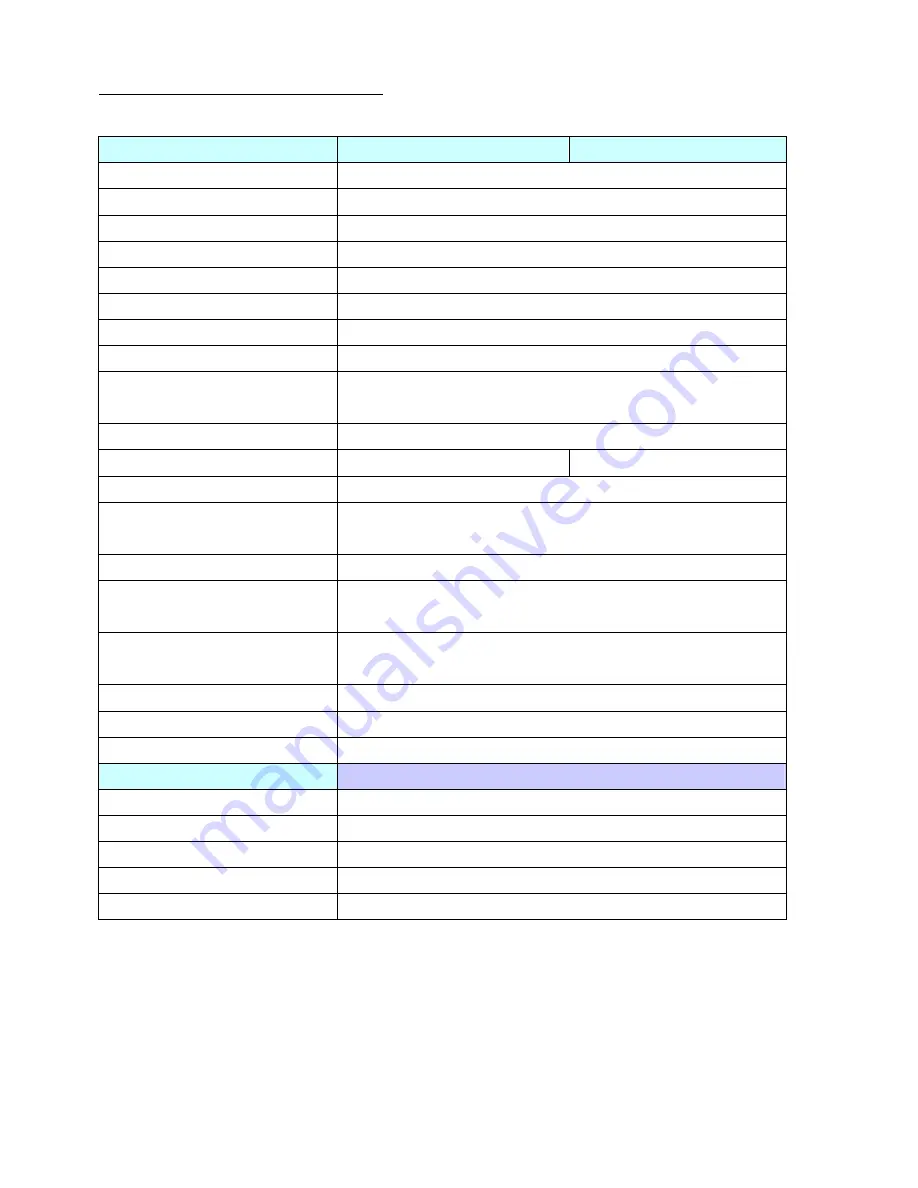
Version. 1.0
12
Ⅷ
.
Product General Specification
Model
OT17TA/CT17TA
OT17TB/CT17TB
Cabinet color
Black
Display size
17.0"
Active Area
338 * 270 mm
Optimal Resolution
1280 * 1024
Color Arrangement
RGB-stripe
Brightness (Panel)
300 cd/m² (typ)
Contrast Ratio
500:1
Response Time
8 ms (typ)
140 degrees (H)
Viewing Angle
130 degrees (V)
Input Video Format
VGA/DVI
Input Video signal connector
D-Sub 15 pins
D-Sub 15 pins+DVI-D
Power consumption
30W
Horizontal : 31.5 kHz~60.2 kHz
Input Frequency
Vertical : 56.3Hz~75Hz
Power supply
DC 12V +/- 10%
Operating : 0
℃
~40
℃
Temperature
Storage : -10
℃
~50
℃
Operating : 20%~80%
Humidity
Storage : 10%~90%
Weight 5.86Kg(net)
Approvals
CE, FCC
,
BSMI
,
CCC
Wall Mount
VESA 100 * 100 mm
Optional items
Color White
Wall Mount
Bracket
MSR 3
Tracks
2nd Display
7”/8.4”
Customer Display
VFD































