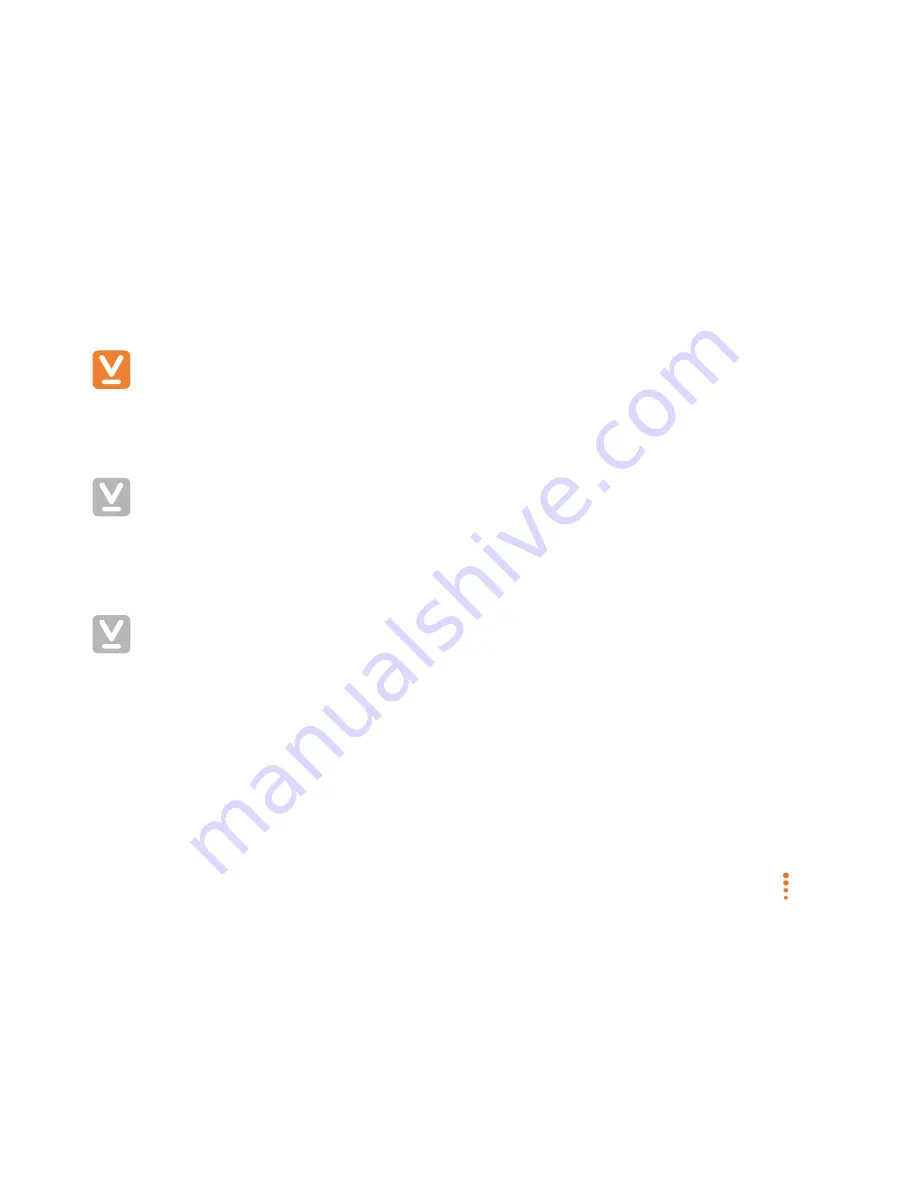
SC-200912-PS-A (v5.12 - 20120913)
©2010/2012 Veebeam Ltd. All rights reserved. Veebeam and the Veebeam logo are trademarks of Veebeam Ltd.
Other brands and product names are trademarks or registered trademarks of their respective holders.
41 of 53
Appendix D – Do I have a firewall?
During installation, Veebeam will automatically configure the standard Windows and OS X firewalls (and
some third party firewalls) to allow Veebeam to operate. Some other third party firewalls may require manual
configuration.
The following provides basic instructions for determining what firewall is running on your Laptop.
OS X
Many Macs only use the standard OS X firewall and Veebeam automatically configures this for its use
during installation. However, if you have a third party firewall installed on your OS X laptop, this will typically be
shown under Applications. Although the instructions in this document are specifically for Windows, the same
basic principles apply to OS X and, in most cases, the firewall software for OS X will show a dialog very similar
to the Windows dialog.
Windows
For Windows PCs with only the standard Windows firewall, Veebeam will automatically configure the
firewall for its use and no changes are needed to any of the settings.
If you have a third party (non-Windows) firewall the Veebeam application should be “Allowed” (if so prompted)
or given Full access. For some firewalls it may be necessary to do this by changing the settings in the firewall
Program Control and/or to “add a rule.”
You can check which firewall you are using by selecting Start menu / Control Panel / System and Security /
Windows Firewall.













































