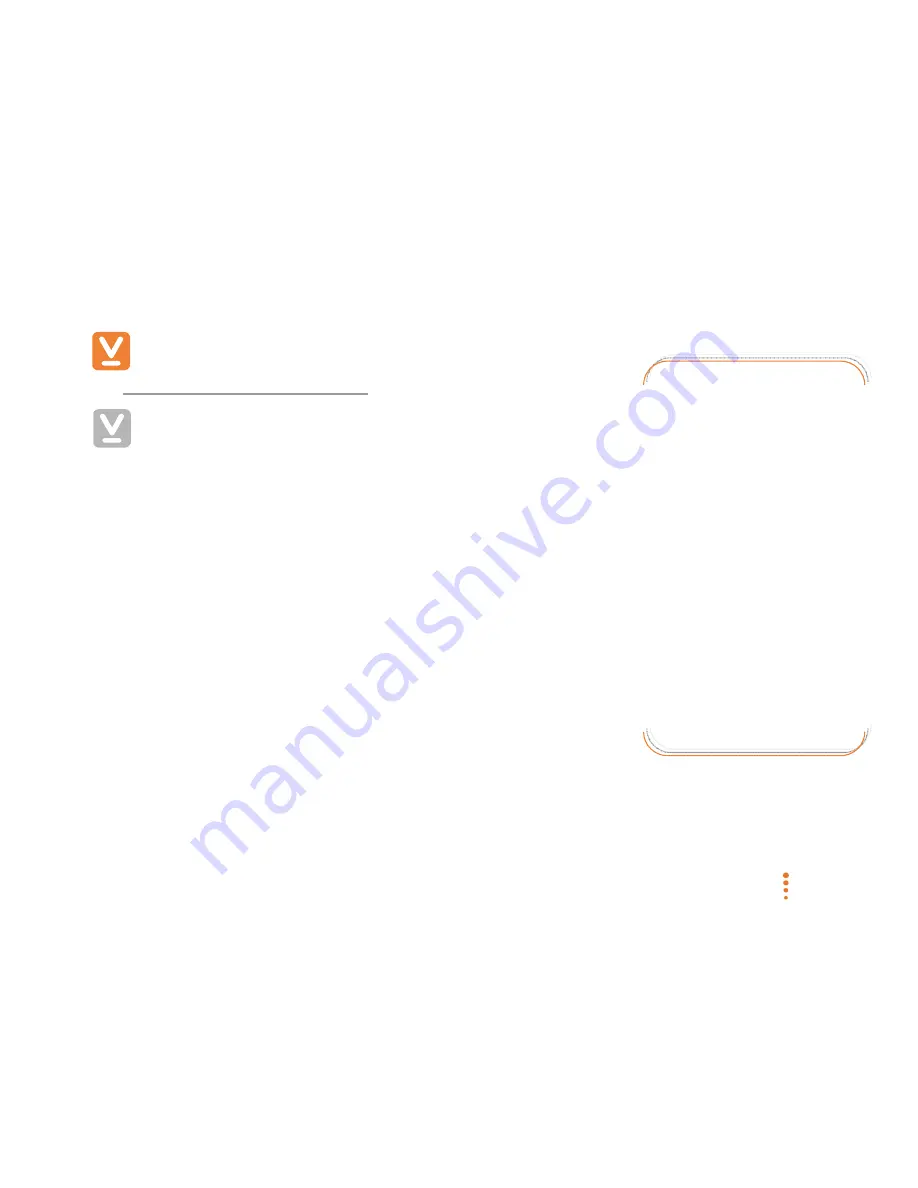
SC-200912-PS-A (v5.12 - 20120913)
©2010/2012 Veebeam Ltd. All rights reserved. Veebeam and the Veebeam logo are trademarks of Veebeam Ltd.
Other brands and product names are trademarks or registered trademarks of their respective holders.
46 of 53
Appendix G – Troubleshooting
For the latest (and more extensive) troubleshooting information please
visit
http://www.veebeam.com/support
and select FAQs.
Installation and initial connection issues
The following provides some basic information on common issues seen
with installation.
Most installation issues can be resolved by one of the following:
•
Firewalls (also known as Internet Security software) can sometimes stop
Veebeam from working. Check that your Laptop firewall in configured to
allow Veebeam to operate (see
Appendix D –
earlier in this document or
visit
www.veebeam.com
(select Products, Support and then click on
FAQs).
•
Please allow sufficient time for Veebeam to start up. When the USB
antenna is plugged into your Laptop, it can sometimes take up to 30-45
seconds for the USB to be recognised on the Laptop and start displaying
on the TV. This can be even longer the first time the USB antenna is
plugged into a particular USB port.
•
Remove the USB antenna from the Laptop and reboot your Laptop (allow
sufficient time after reboot for all applications to complete start-up).
•
Turn off the Veebeam box and turn it back on (allow sufficient time for the Veebeam box to fully start up).
Antenna positioning -
the wireless technology
used in Veebeam is
designed to work ‘in-room’
and to distances of around
10 yards (approx. 10m).
However, better
performance is achieved
the shorter the distance
between the Veebeam
box and USB antenna.
Long distances and/or
objects obstructing the
path between the
Veebeam box and USB
antenna can cause
performance issues.








































