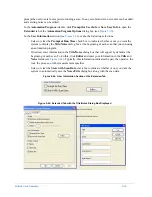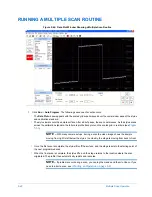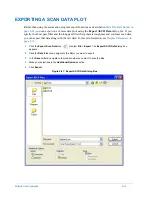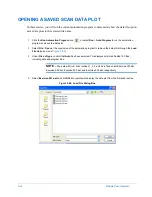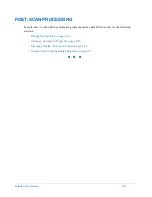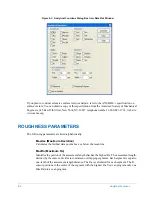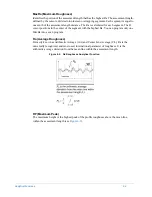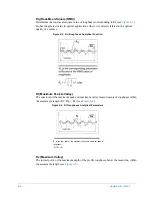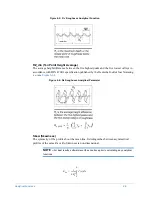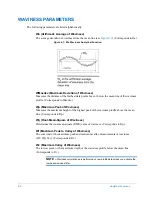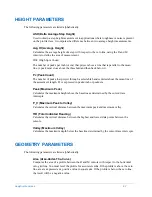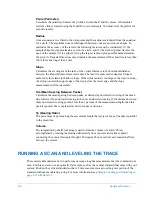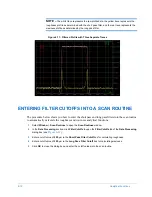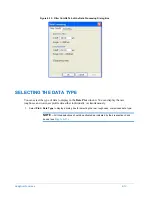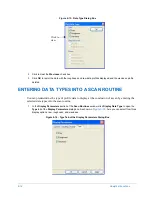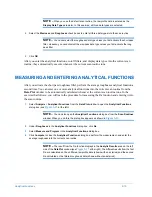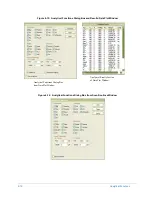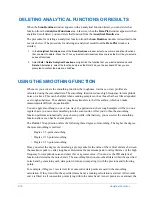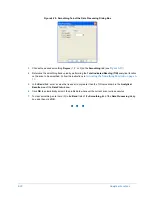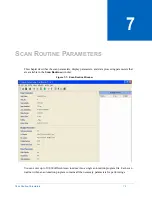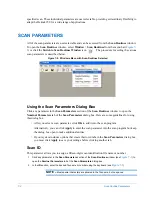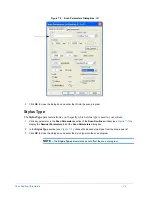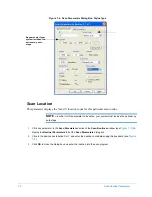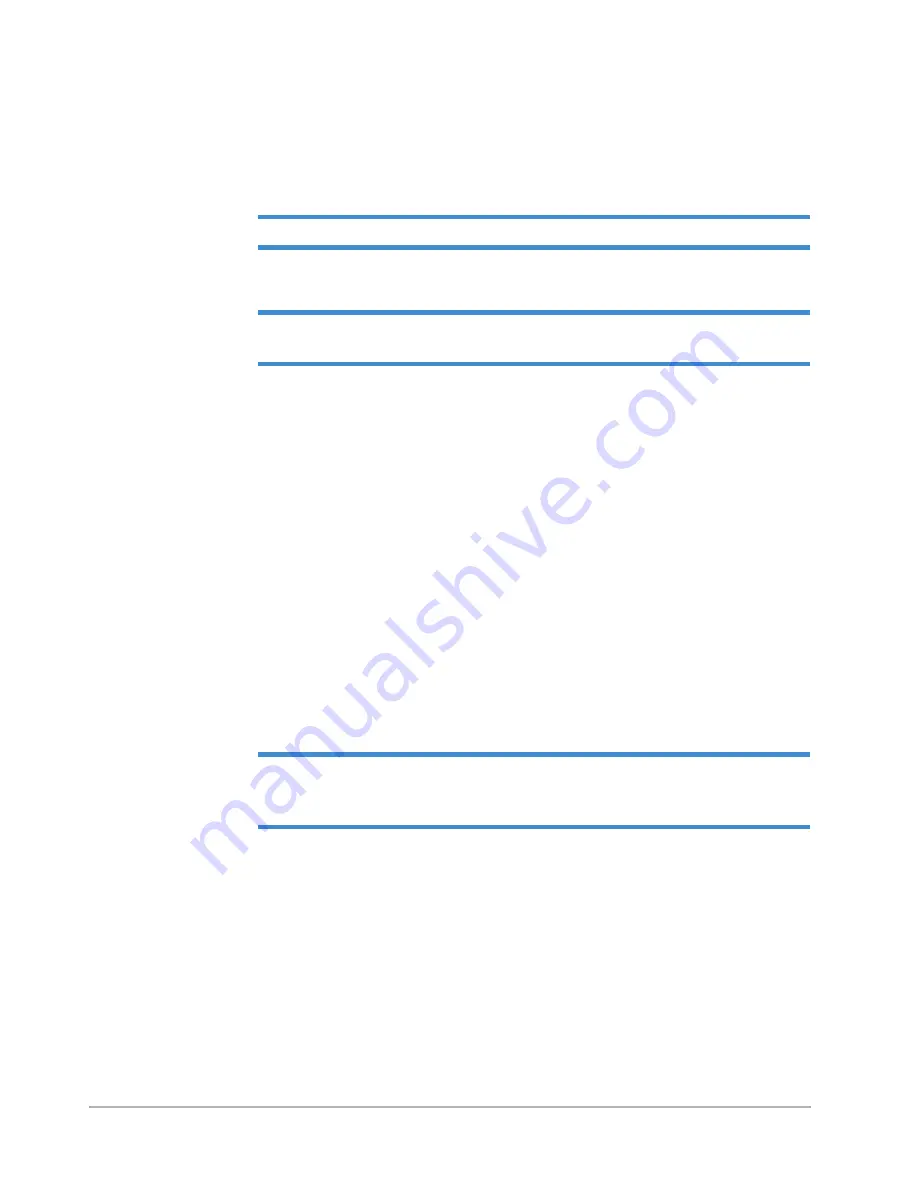
Analytical Functions
6-9
To run a scan and level the trace:
1
Select
Window
>
Automation Programs
to display the
Automation Programs
window.
2
Select
File
>
New
from the menu to enter the default scan routine into the current automation program.
3
Select
Run
>
Scan Here
with the stage in position to run the current scan routine.
NOTE –
Once you run the scan routine and the profile plots, you must level the trace.
4
Select
Plot
>
Level
to replot and level the trace.
NOTE –
Software level the trace prior to initiating any analytical function to obtain accurate
results.
MAKING AN AVERAGE ROUGHNESS MEASUREMENT
After you run the scan and level the profile trace, you may perform an analytical function from the
Data Plot
window. The procedure for executing the
Average Roughness (Ra)
analytical function on
the raw profile data is described below. The analytical function domain is on the data between the R
and M cursors. You can relocate the cursors if desired, but for this exercise use the default cursor
setting of 100 and 1900 µm for a 2 mm scan.
1
Select
Analysis
>
Analytical Functions
to display the
Analytical Functions
dialog box with selections for
setting roughness, waviness, heights, and geometry parameters.
2
Click
Ra
under
Roughness
in the
Analytical Functions
dialog box (see
).
3
Click
Measure
in the
Analytical Functions
dialog box (selecting
Measure and Program
automatically
enters the analytical function into the scan routine program).
4
Click
Compute
to clear the dialog box and calculate the average roughness.
NOTE –
The result from the
Ra
function and the cursor locations display in the
Analytic
Results
area located on the left of the
Data Plot
window. An asterisk appears next to the
Ra
indicating that the analytical function was calculated on raw, unfiltered data.
Summary of Contents for Dektak 150
Page 1: ......
Page 7: ......
Page 17: ......
Page 81: ......
Page 105: ......
Page 149: ......
Page 191: ......
Page 251: ......
Page 257: ...A 6 Facilities Specifications Figure A 6 Dektak 150 without Enclosure Side View ...
Page 258: ...Facilities Specifications A 7 Figure A 7 Dektak 150 Dimensions without Enclosure Top View ...
Page 259: ...A 8 Facilities Specifications Figure A 8 Dektak 150 without Enclosure Center of Mass ...
Page 273: ......
Page 283: ......
Page 321: ......
Page 331: ......
Page 333: ......
Page 336: ......
Page 337: ......
Page 349: ......