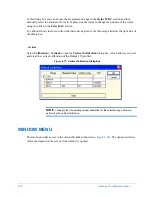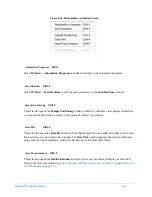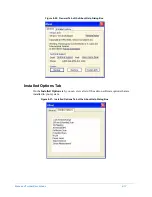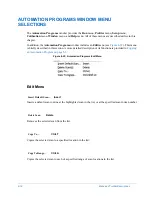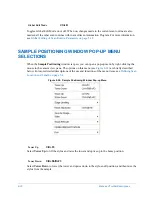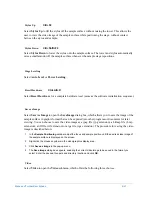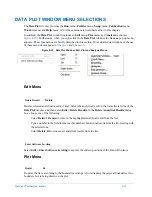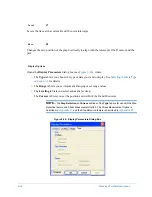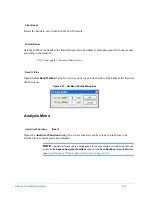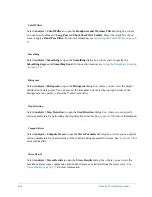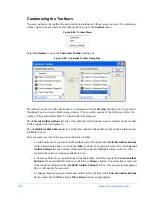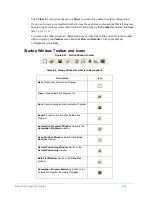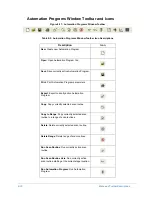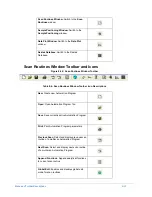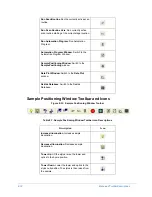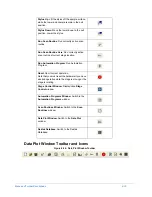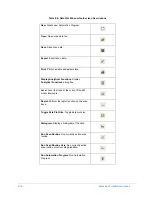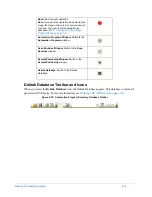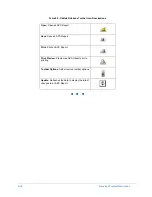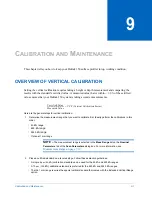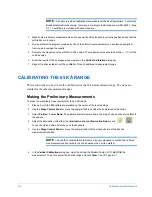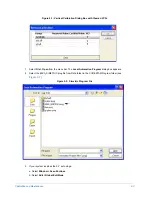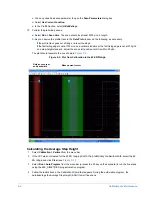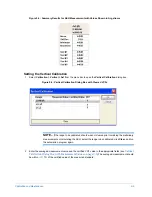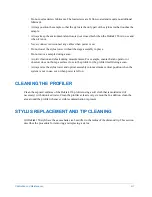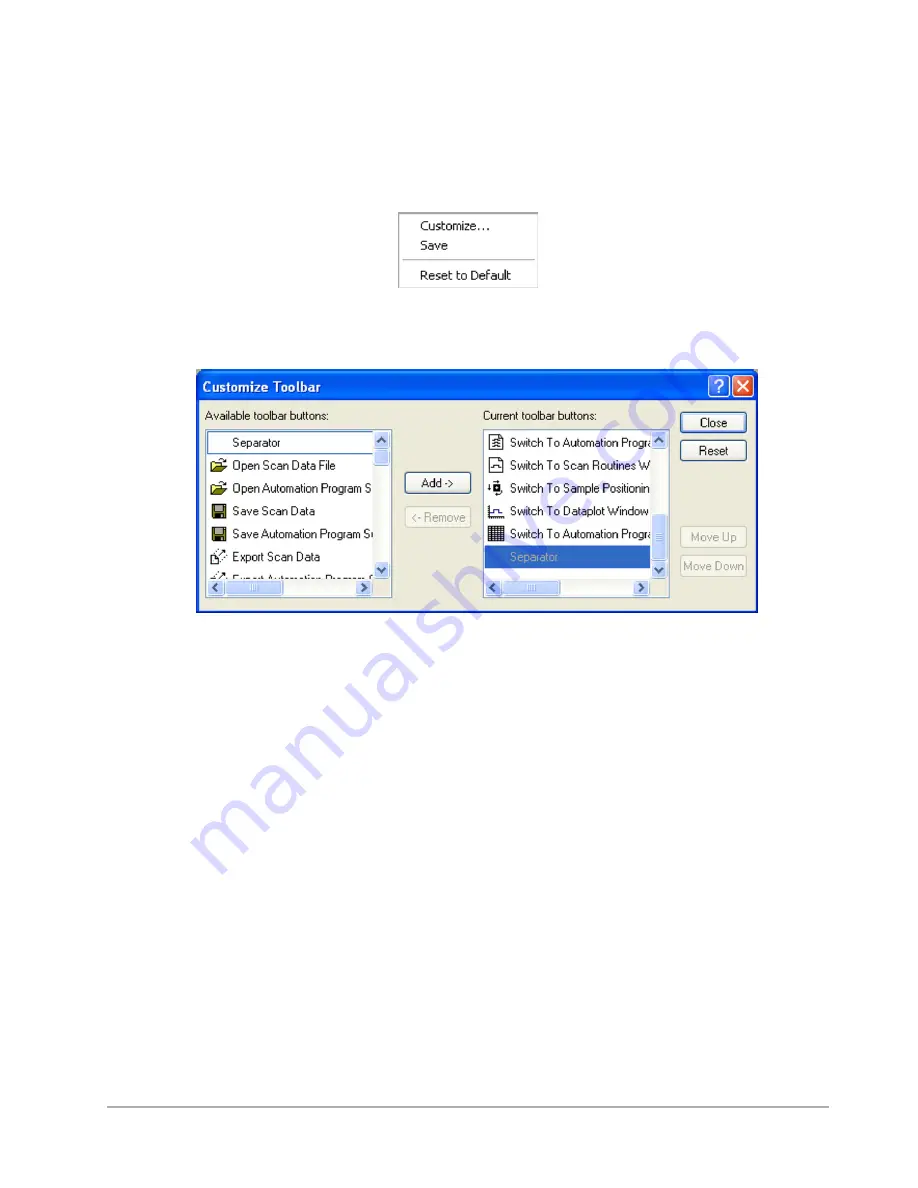
8-28
Menu and Toolbar Descriptions
Customizing the Toolbars
You can customize the toolbar in each window to include only those icons you want. To customize a
toolbar, right-click anywhere in the toolbar ribbon to open the
Toolbar
menu.
Figure 8-28: Toolbar Menu
Select
Customize
to open the
Customize Toolbar
dialog box.
Figure 8-29: Customize Toolbar Dialog Box
The dialog box shown in the figure above is associated with the
Startup
window, but it is typical of
the dialog box you would obtain in any window. (The specific contents of the list boxes reflect the
toolbar of the particular Dektak 150 window that is displayed.)
The
Current toolbar buttons
list box at the right shows the buttons (icons) currently on the toolbar
for the window that is displayed.
The
Available toolbar buttons
list box at the left contains buttons that are not on the toolbar, but are
available for use.
Here are some ways in which you can customize a toolbar:
•
To add a button (or a separator) to the toolbar, select the item in the
Available toolbar buttons
list box and double-click it, or click the
Add ->
button. Your selection is moved to the
Current
toolbar buttons
list box and placed beneath the currently highlighted item in the list. (The
separator line always remains available for use.)
•
To remove a button (or a separator line) from the toolbar, select the item in the
Current toolbar
buttons
list box and double-click it, or click the
<- Remove
button. Your selection is removed
from the list and placed in the
Available toolbar buttons
list box. (If you selected a separator
line, it will simply be removed.)
•
To change the location of an item in the toolbar, select the item in the
Current toolbar buttons
list box and click the
Move Up
or
Move Down
button, as appropriate.
Summary of Contents for Dektak 150
Page 1: ......
Page 7: ......
Page 17: ......
Page 81: ......
Page 105: ......
Page 149: ......
Page 191: ......
Page 251: ......
Page 257: ...A 6 Facilities Specifications Figure A 6 Dektak 150 without Enclosure Side View ...
Page 258: ...Facilities Specifications A 7 Figure A 7 Dektak 150 Dimensions without Enclosure Top View ...
Page 259: ...A 8 Facilities Specifications Figure A 8 Dektak 150 without Enclosure Center of Mass ...
Page 273: ......
Page 283: ......
Page 321: ......
Page 331: ......
Page 333: ......
Page 336: ......
Page 337: ......
Page 349: ......