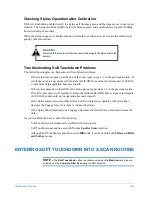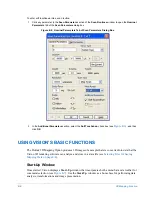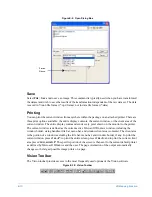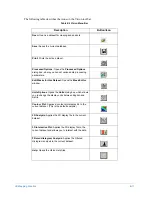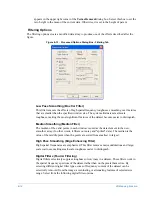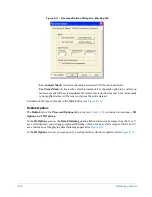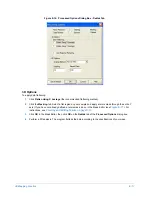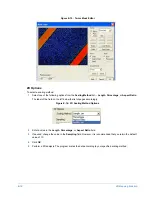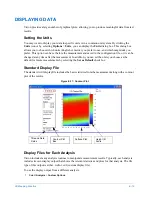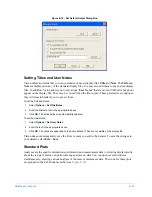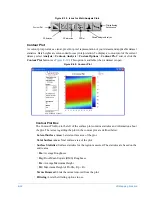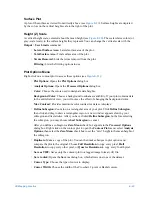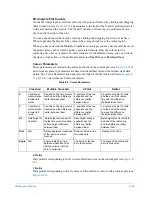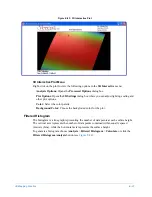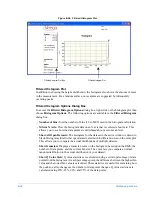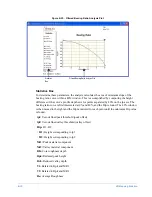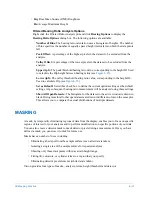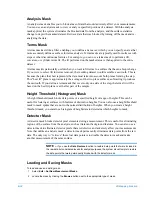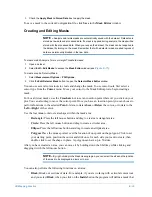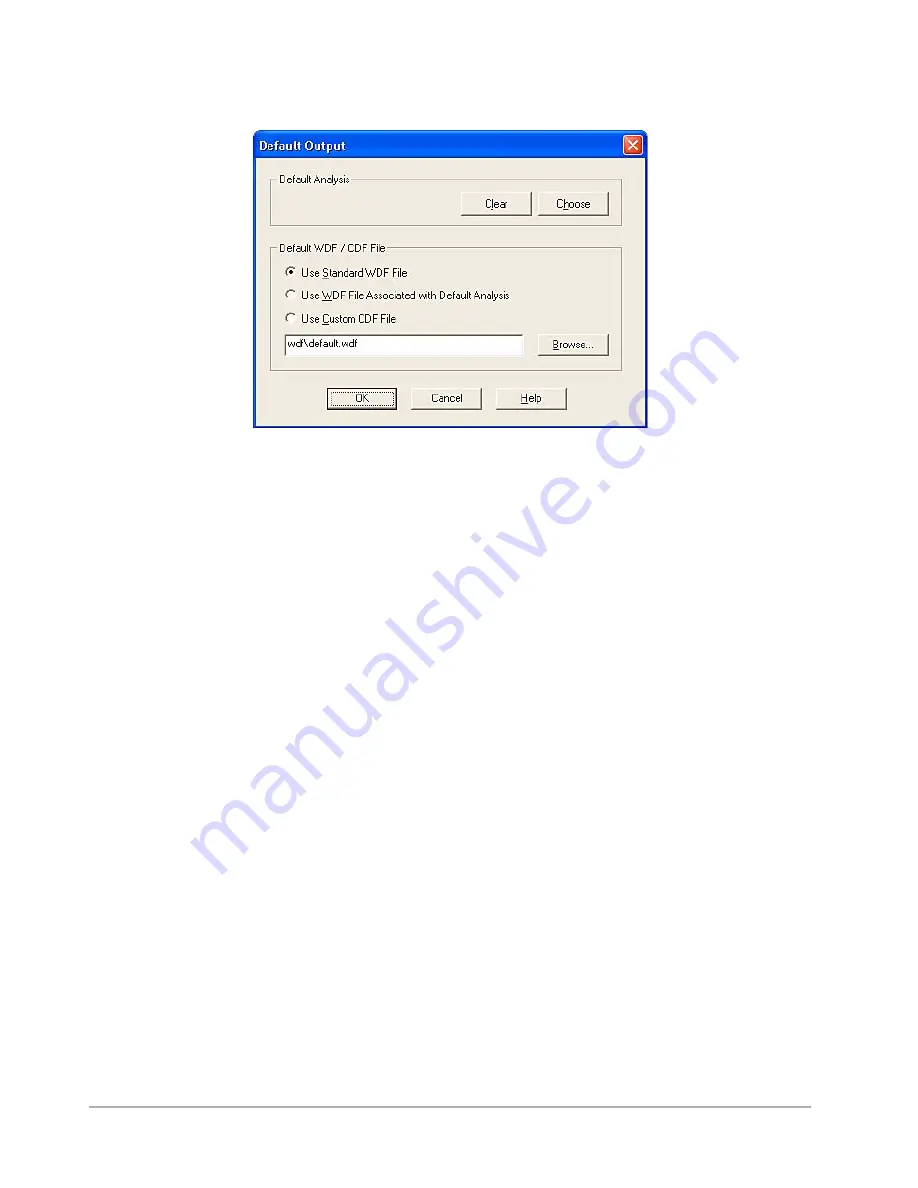
3D Mapping Function
E-21
Figure E-18: Set Default Output Dialog Box
Setting Titles and User Notes
Vision offers two fields that you can customize on most display files:
Title
and
Note
. The
Title
and
Note
are displayed on any of the standard display files. You may also add them to any custom display
files. In addition, Vision allows you to set various “
User Notes
” that are saved with the file but do not
appear on the display file. They may be viewed when the file is open. These parameters are optional;
they will remain blank if you do not set them.
To set the Title and Notes:
1
Select
Options
>
Set Title/Notes
.
2
Enter the title/note text in the appropriate boxes.
3
Click
OK
. The active dataset is automatically updated.
To set the User Notes:
1
Select
Options
>
Set User Notes
.
2
Enter the text in the appropriate boxes.
3
Click
OK
. The notes are appended to the active dataset. They are
not
visible on the display file.
Vision does not automatically save the titles or notes you add to the dataset. To save the changes to
your dataset, select
File
>
Save
.
Standard Plots
Analyses are the specific calculations performed upon measurement data to return particular results
about the test part. Vision can perform many analyses on data. You can open several windows
simultaneously, showing various analyses of the same measurement data. The icons for these plots
are grouped in the Lab Mode menu bar (see
Summary of Contents for Dektak 150
Page 1: ......
Page 7: ......
Page 17: ......
Page 81: ......
Page 105: ......
Page 149: ......
Page 191: ......
Page 251: ......
Page 257: ...A 6 Facilities Specifications Figure A 6 Dektak 150 without Enclosure Side View ...
Page 258: ...Facilities Specifications A 7 Figure A 7 Dektak 150 Dimensions without Enclosure Top View ...
Page 259: ...A 8 Facilities Specifications Figure A 8 Dektak 150 without Enclosure Center of Mass ...
Page 273: ......
Page 283: ......
Page 321: ......
Page 331: ......
Page 333: ......
Page 336: ......
Page 337: ......
Page 349: ......